1. HOW TO MAKE AN IN 2. HOW TO MAKE AN OUT 3. CONSIDERATIONS 4. ENTRIES/EXITS REPORT
It is very common in a business for cash payments to be made or for money to be introduced into the cash register for various reasons. To maintain proper control, these operations must be recorded in the system. For this purpose, in Revo RETAIL, there are Entries/Exits.
1. HOW TO MAKE AN IN
1. Access the menu r
2. Click on In/Out.
Note: It is essential to have an active shift to make cash entries or exits. If there is no open shift, an error message will appear.
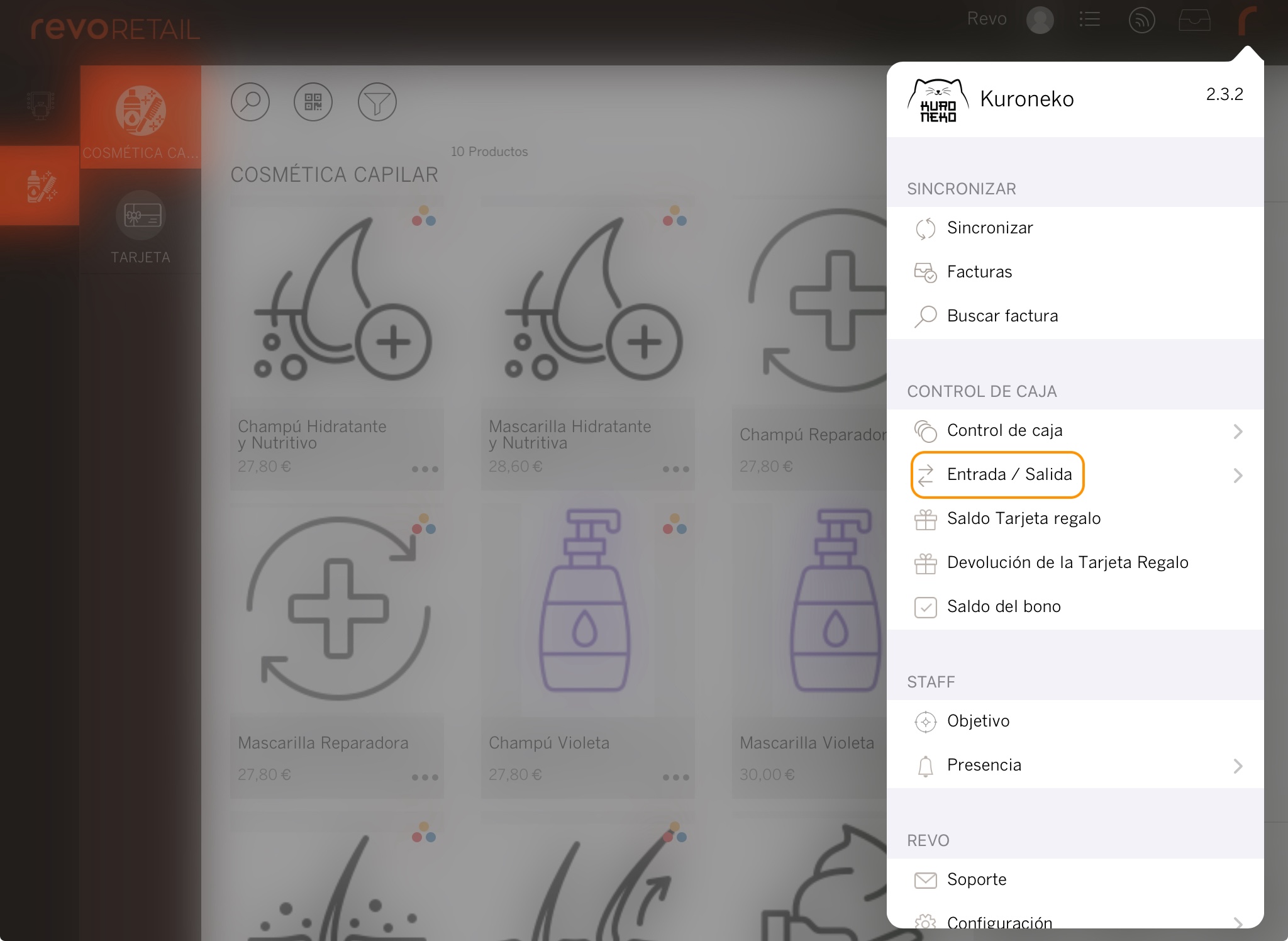
3. Select In.
4. Enter a reason and the amount.
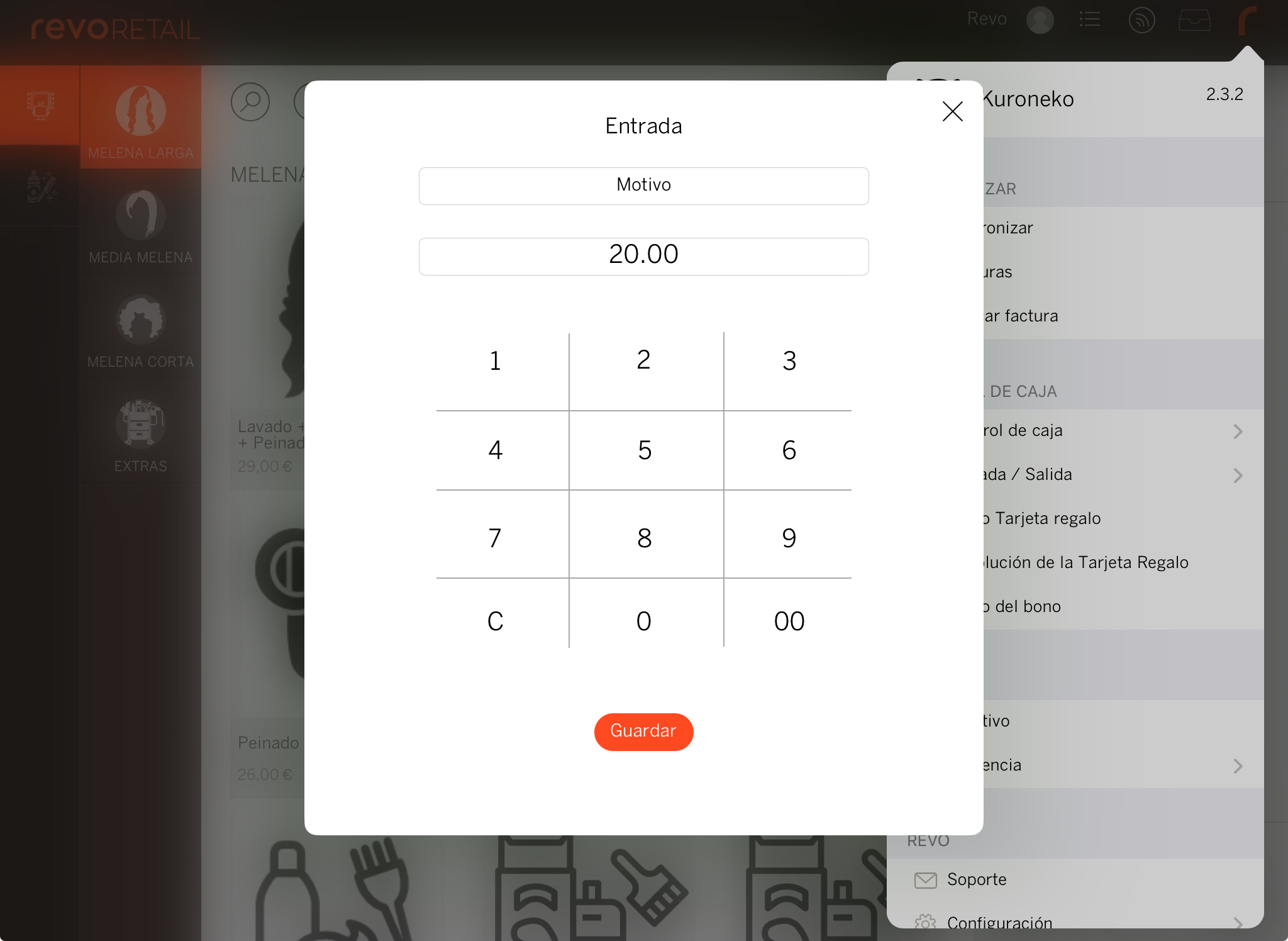
5. Click Save to confirm the changes.
Note: After saving, a receipt will be printed on the cash register printer.
2. HOW TO MAKE AN OUT
1. Access the menu r
2. Click on In/Out.
Note: It is essential to have an active shift to make cash entries or exits. If there is no open shift, an error message will appear.
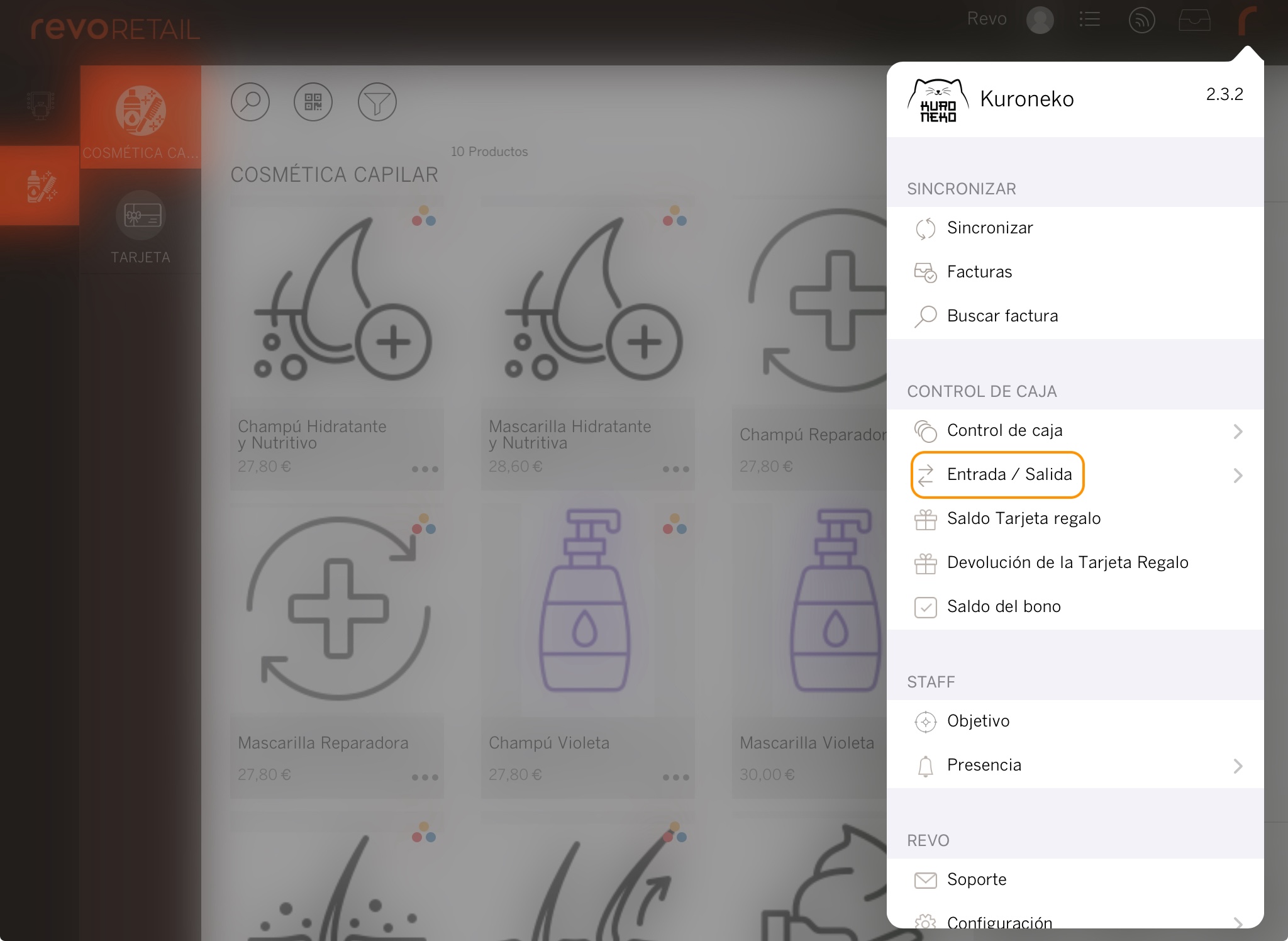
3. Select Out.
4. Enter a reason and the amount.
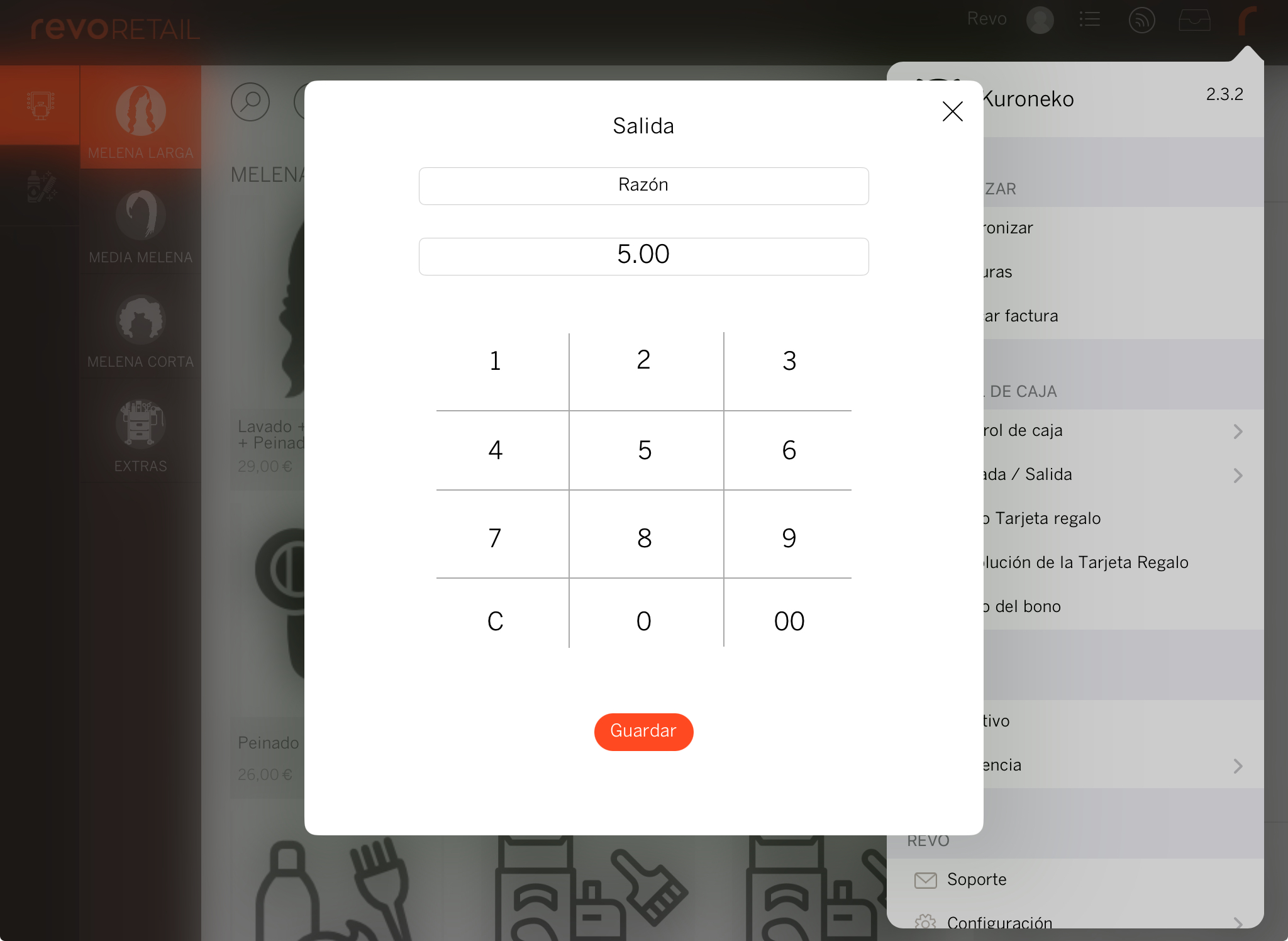
5. Click Save to confirm the changes.
Note: After saving, a receipt will be printed on the cash register printer.
3. CONSIDERATIONS
-
In/Out transactions are taken into account in the corresponding X and Z Reports to correctly balance the cash at the end of the day.
-
In the X and Z Reports, only the total of In and Out appears.
4. ENTRIES/EXITS REPORT
In the X and Z Reports, the details added in the app when creating entries or exits are not displayed; only the total sum appears. If you want to see the breakdown, you can do so by accessing the back office. To do this:
1. Access the back office.
2. Go to Lists / IN/OUT.
3. You can select the date range.
4. The following information will be displayed:
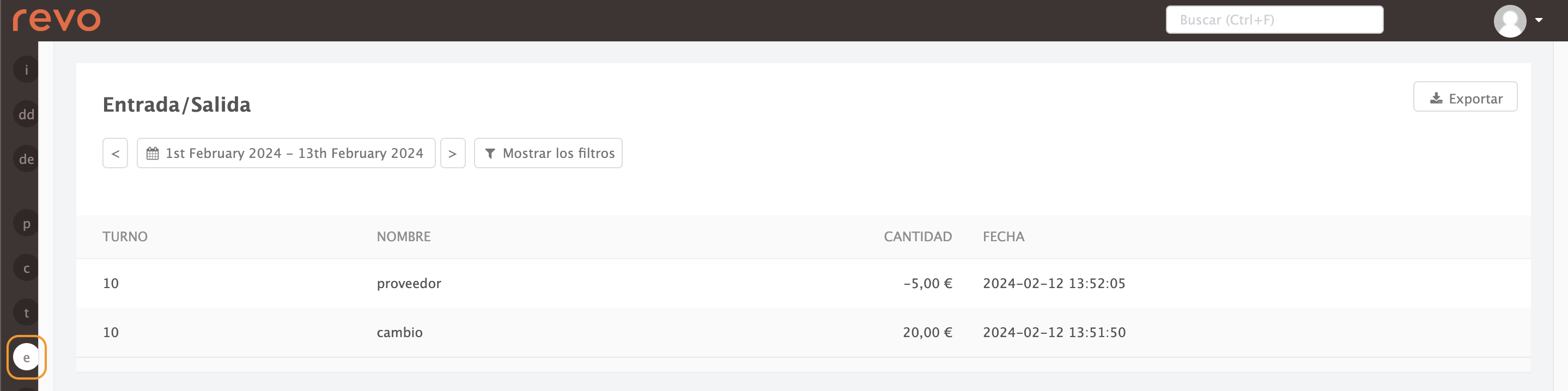
-
Shift: Shift in which the In/Out was made.
-
Name: Reason added in the app when making the In/Out.
-
Amount: Value added in the app when making the In/Out.
-
Date: Date and time the action was performed.
