With Revo RETAIL, you can import CSV files, separated by ;
The file structure should show in the first line the header with the field names entered exactly as described below.
IMPORTATION PROCESS:
1. Enter the back-office.
2. Enter manually the following URL in your URL bar https://revoretail.works/admin/tools/import or click directly on the link.
3. Select the option to import from the list.
-
Products: Products without variants.
-
Vendors: Vendors.
-
Vendors items: Assign products to vendors.
-
Variants: Variants.
-
ProductAndVariants: Products with variantes.
-
Update products: Update product information.
-
Stock (Add): Add stock to products.
-
Stock (Set): Set or modify stock to products.
-
Customers: Customers.
4. Click on the Select file button to select the file for importation.
5. Click IMPORT to carry out the importation.
IMPORTANT: If you have products without variants, products with one variant and products with two variants, you will have to make three separate importations, i.e. a file including the products without variants, a second file including the products with one variant, and then a third file including the products with two variants.
IMPORT PRODUCTS (products):
Option to import products WITHOUT VARIANTS (sizes, colors, etc) and set them up through a csv file.
Essential fields:
These fields are essential in order to create new products through import. Without them, the system will show an error message.
-
category_id: id of the category.
-
name: Name of the product (must contain at least 3 characters).
-
unit_id: Unit id.
Optional fields
-
_category: Name of the category.
-
reference: Reference of the product. Most people use the vendor reference.
-
info: Detailed description of the product.
-
brand: Brand of the product.
-
season: Season of the product.
-
price: Price of the product.
-
costPrice: Cost price of the product.
-
barcode: Barcode of the product.
-
active: 0 non-active/ 1 active. When not specified, the product gets active by default when it is imported.
-
usesStockManagement: Activate product stock control. 0 non-active / 1 active.
-
usesWeight: Activate if the product is sold by weight. 0 non-active / 1 active.
-
isOpen: 0 no open product, 1 open product. An open product means being able to change the name and price in the app.
-
photo: File name of the photo. Example: potato.jpg
-
tax_id: Tax id.
IMPORTANT: The name of the fields to be imported in the header must be exactly alike as those written here. They must not contain capital letters at the beginning, nor blank spaces, nor the symbol ":" used in this article.
Right: category_id
Wrong: Category_id / CATEGORY_ID / category id / -category_id:
GET THE CATEGORY ID
One of the essential requirements to import products is to manually create groups and categories in the Back Office. Revo Retail uses a three-tier organization: GROUPS, CATEGORIES and PRODUCTS. Once the categories created, you will need your ID to be able to import products in the corresponding category. We'll see that later.
The fields to be imported from the categories are the following:
- category_id: ID of the category to which the product belongs. In order to obtain this ID, you must simply obtain it by passing over the name of the category.
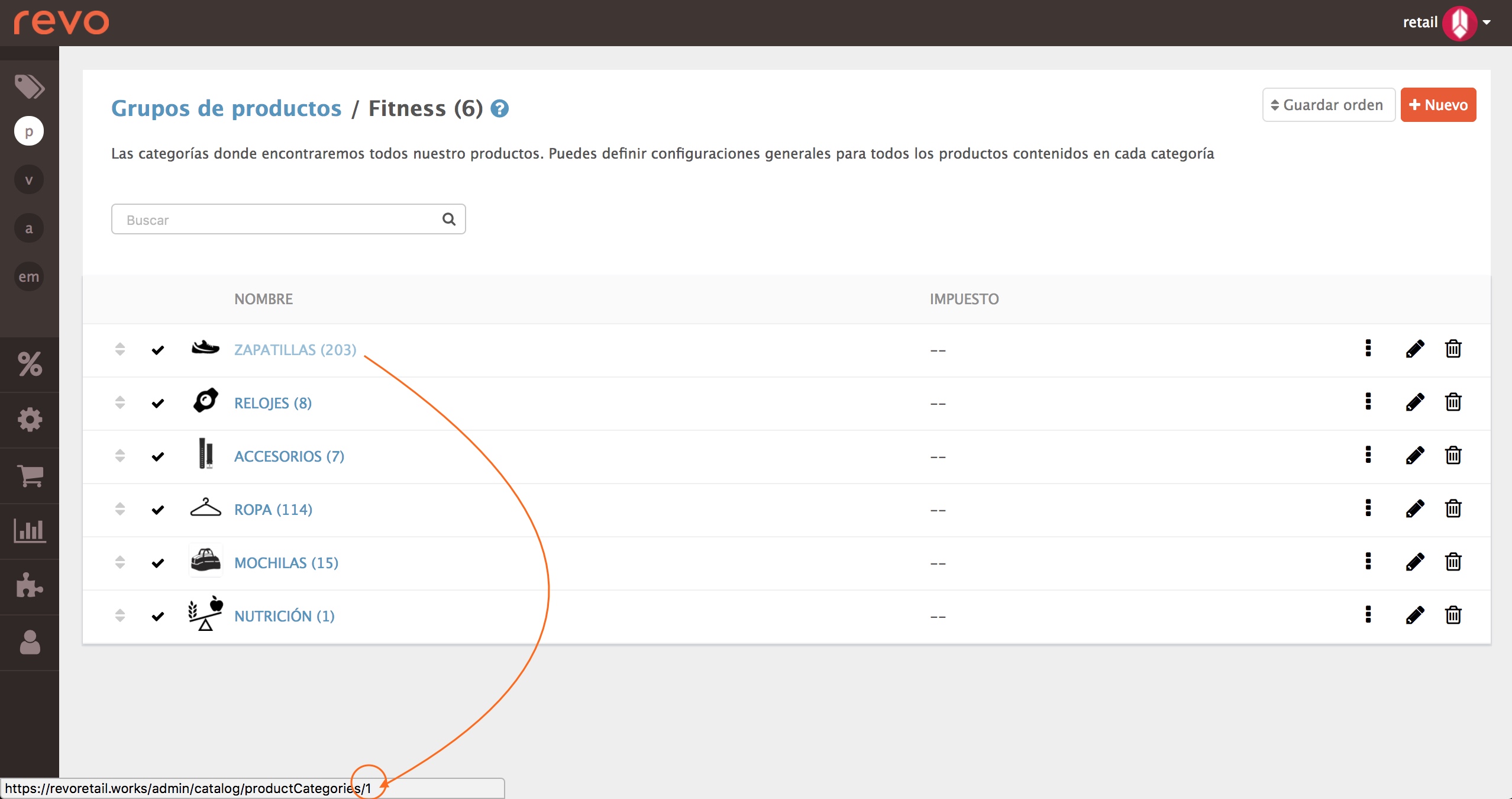
In this picture we can see how the category: SNEAKERS has the ID 1.
- _category: Exact name of the category.
EXAMPLE FOR IMPORTING PRODUCTS:
Setting a basic file is a bit difficult when importing products, since each POV is totally different from the others and the way of importing can change a lot. Still, this could be a good example:
| EXAMPLE: | |||||||
|---|---|---|---|---|---|---|---|
| category_id | _category | name | price | _variantSet1Id | _variant1 | _variantSet2Id | _variant2 |
| 14 | WATCHES | GOLD WATCH 24K | 635,00 | ||||
| 14 | WATCHES | TITANIUM WATCH | 1320,50 | ||||
| 14 | WATCHES | BLACK LEATHER WATCH | 425,75 | ||||
| 14 | WATCHES | WHITE LEATHER WATCH | 425,75 | ||||
| 14 | WATCHES | SILVER WATCH | 335,00 | ||||
| 15 | BRACELETS | COSMOS BRACELET | 135,00 | ||||
| 15 | BRACELETS | MOONRISE BRACELET | 115,50 | ||||
| 15 | BRACELETS | MINERALS BRACELET | 95,50 | ||||
| 15 | BRACELETS | ECLIPSE BRACELET | 155,75 | ||||
| 15 | BRACELETS | METEOR BRACELET | 105,50 | ||||
| 16 | PENDANTS | COSMOS PENDANT | 155,50 | ||||
| 16 | PENDANTS | EOS PENDANT | 175,50 | ||||
| 16 | PENDANTS | RA PENDANT | 120,50 | ||||
| 16 | PENDANTS | SAROS PENDANT | 195,00 | ||||
| 16 | PENDANTS | GRAVITY PENDANT | 205,50 |
UPDATE / MODIFY PRODUCTS (Update products):
Option to update, modify or add a field for existing products
Essential fields:
In this case, the only essential field to update, modify or add information in existing products through import is the product ID. When a first import is made, this product acquires an ID.
- id: ID of the product.
A good way to obtain these ID's is to export our products.
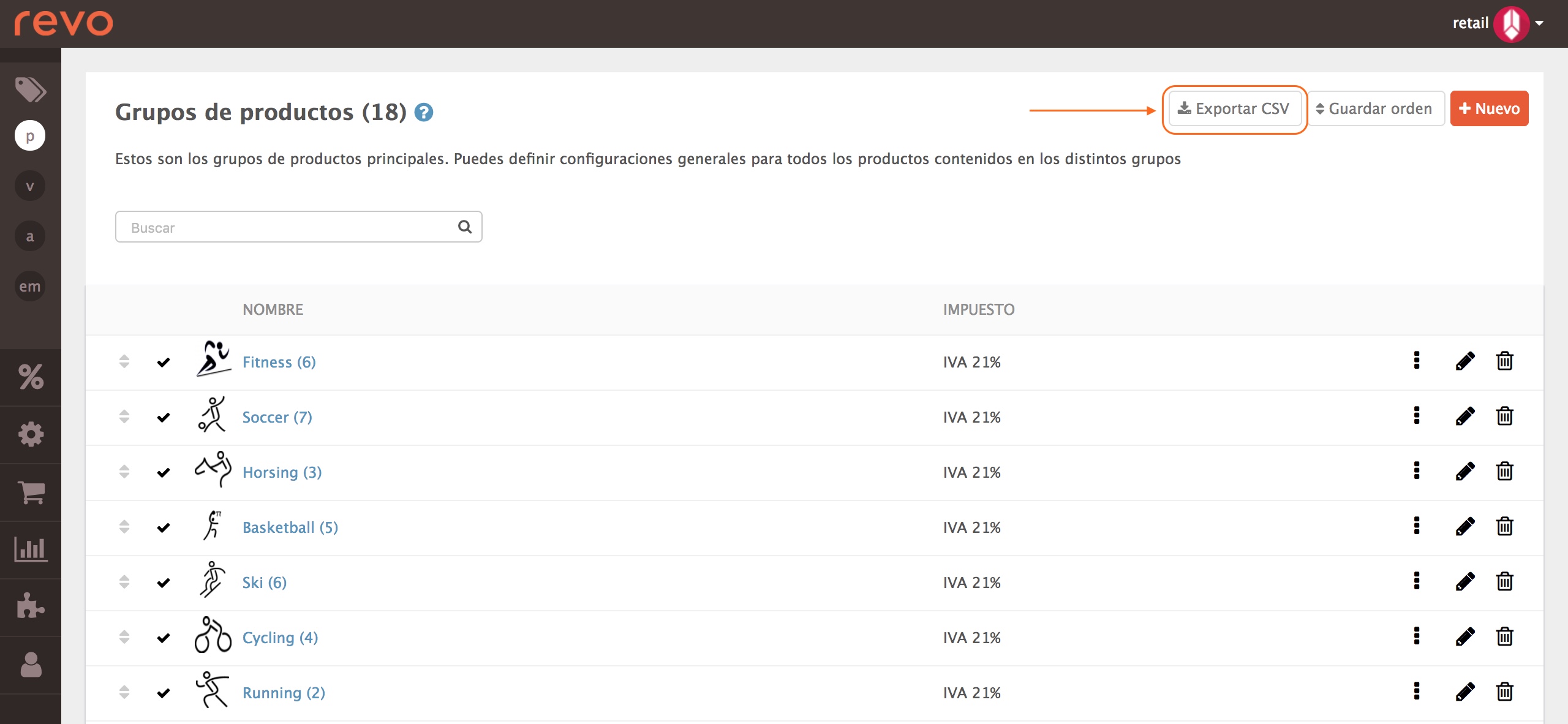
Optional fields
All the rest of the fields seen in the previous point (products).
EXAMPLE FOR UPDATING PRODUCTS:
| EXAMPLE: | ||||||
|---|---|---|---|---|---|---|
| id | reference | brand | costPrice | season | barcode | usesStockManagement |
| 1400 | 1434560 | REVO | 312,00 | 2018 | 0014001434560 | 1 |
| 1401 | 1434561 | REVO | 644,00 | 2018 | 0014011434561 | 1 |
| 1402 | 1434562 | REVO | 211,00 | 2018 | 0014021434562 | 1 |
| 1403 | 1434563 | REVO | 211,00 | 2018 | 0014031434563 | 1 |
| 1404 | 1434564 | REVO | 140,00 | 2018 | 0014041434564 | 1 |
| 1410 | 1434570 | REVO | 61,00 | 2018 | 0014101434570 | 1 |
| 1411 | 1434571 | REVO | 42,00 | 2018 | 0014111434571 | 1 |
| 1412 | 1434572 | REVO | 53,00 | 2018 | 0014121434572 | 1 |
| 1413 | 1434573 | REVO | 70,00 | 2018 | 0014131434573 | 1 |
| 1414 | 1434574 | REVO | 52,00 | 2018 | 0014141434574 | 1 |
| 1420 | 1434580 | REVO | 70,00 | 2018 | 0014201434580 | 1 |
| 1421 | 1434581 | REVO | 78,00 | 2018 | 0014211434581 | 1 |
| 1422 | 1434582 | REVO | 53,00 | 2018 | 0014221434582 | 1 |
| 1423 | 1434583 | REVO | 97,00 | 2018 | 0014231434583 | 1 |
| 1424 | 1434584 | REVO | 99,00 | 2018 | 0014231434584 | 1 |
IMPORT PRODUCTS WITH VARIANTS (ProductsAndVariants):
Revo RETAIL allows you to manage products with variants. Organize a product with "by-products" for: sizes, colors, formats... and manage it as one. You can have up to two combinations of variants in each product. Example: In a clothing store you can have some products managed by size and others managed by sizes and colors.
Essential fields:
These fields are essential in order to create new products through import. Without them, the system will show an error message.
-
category_id: id of the category.
-
_category: Name of the category.
-
name: Name of the product (must contain at least 3 characters).
-
price: Price of the product.
-
_variantSet1Id: ID from the first variant. This one is obtained in the section of variants on the Back Office. Again, you must create the variant manually and get its ID simply by going over the edit button of the corresponding variant.
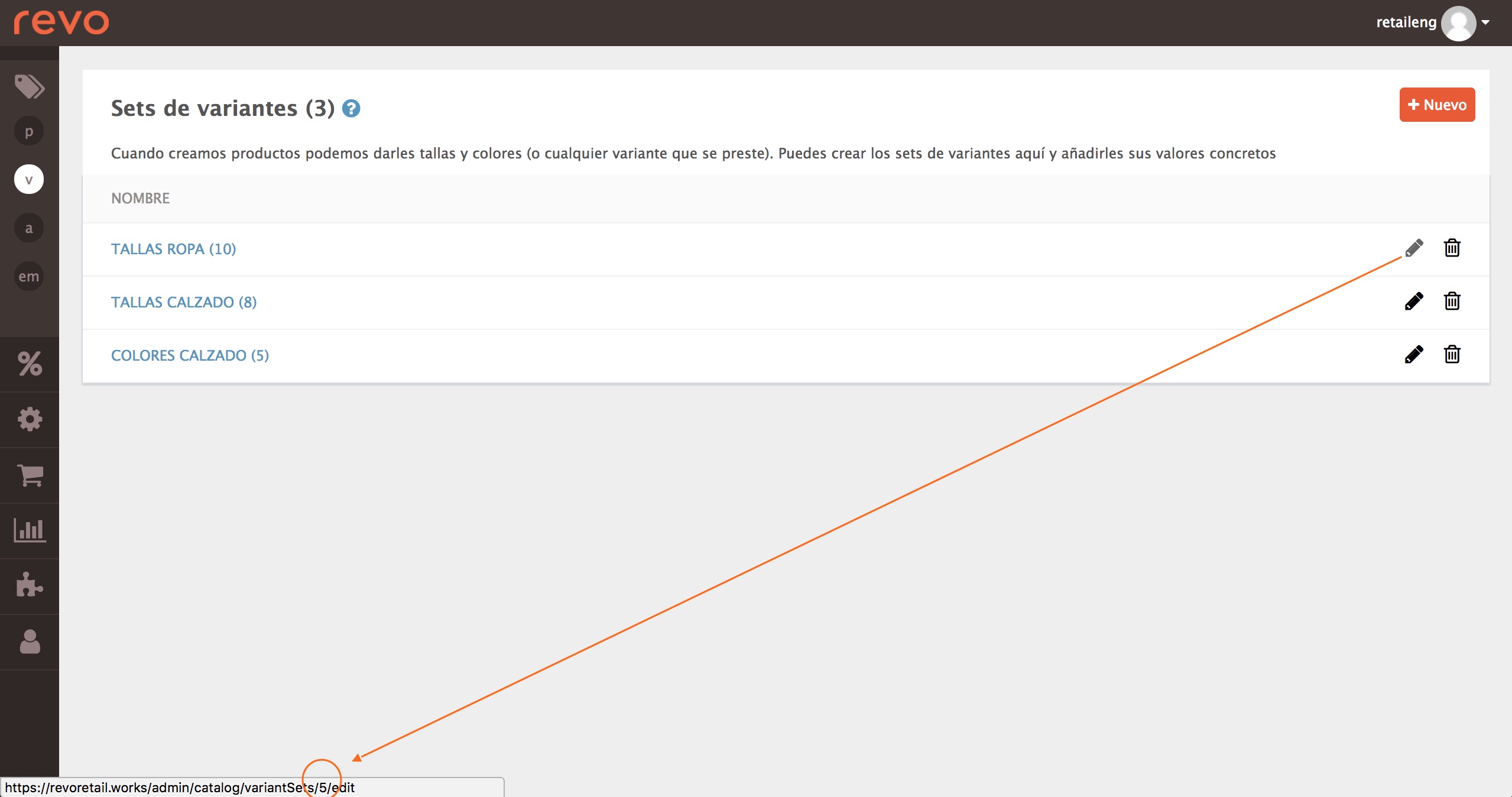
In this image we can see how the variant: CLOTHES’ SIZES has the ID: 5.
-
_variant1: Name of the variant 1. If this is not previously created, when the import is done, it is generated automatically. Example: You have the CLOTHES’ SIZE variant as we have seen in the previous image, with the ID 5. If during the importation we enter the variant XXL, and this was not created, it will be created automatically.
-
_variantSet2Id: ID of the second variant.
-
_variant2: Name of the second variant.
IMPORTANT: If you have products without variants, products with one variant and products with two variants, you will have to make three separate importations, i.e. a file including the products without variants, a second file including the products with one variant, and then a third file including the products with two variants.
When you prepare your product file to be imported, repeat the product once for each variant, and indicate in each line the ID of the variant and the value/name of the variants, taking into account the following:
- If the product does not have variants, we will leave these four fields blank: _variantSet1Id, _variant1, _variantSet2Id, _variant2.
Optional fields
All the rest of the fields seen in the previous point (products): brand, season, shortInfo, reference, info, photo, usesStockManagement.
EXAMPLE FOR IMPORTING PRODUCTS WITH 1 VARIANT:
- If the product has only one variant (for example, size), just fill in the information of variant 1, and leave variant 2 blank.
| EXAMPLE: | |||||||
|---|---|---|---|---|---|---|---|
| category_id | _category | name | price | _variantSet1Id | _variant1 | _variantSet2Id | _variant2 |
| 34 | T-SHIRTS | T-SHIRT 1 | 45,00 | 5 | S | ||
| 34 | T-SHIRTS | T-SHIRT 1 | 45,00 | 5 | M | ||
| 34 | T-SHIRTS | T-SHIRT 1 | 45,00 | 5 | L | ||
| 34 | T-SHIRTS | T-SHIRT 1 | 45,00 | 5 | XL | ||
| 34 | T-SHIRTS | T-SHIRT 1 | 45,00 | 5 | XXL | ||
| 34 | T-SHIRTS | T-SHIRT 2 | 48,00 | 5 | S | ||
| 34 | T-SHIRTS | T-SHIRT 2 | 48,00 | 5 | M | ||
| 34 | T-SHIRTS | T-SHIRT 2 | 48,00 | 5 | L | ||
| 34 | T-SHIRTS | T-SHIRT 2 | 48,00 | 5 | XL | ||
| 34 | T-SHIRTS | T-SHIRT 2 | 48,00 | 5 | XXL | ||
| 34 | T-SHIRTS | T-SHIRT 3 | 55,00 | 5 | S | ||
| 34 | T-SHIRTS | T-SHIRT 3 | 55,00 | 5 | M | ||
| 34 | T-SHIRTS | T-SHIRT 3 | 55,00 | 5 | L | ||
| 34 | T-SHIRTS | T-SHIRT 3 | 55,00 | 5 | XL | ||
| 34 | T-SHIRTS | T-SHIRT 3 | 55,00 | 5 | XXL | ||
| 34 | T-SHIRTS | T-SHIRT 4 | 60,00 | 5 | S | ||
| 34 | T-SHIRTS | T-SHIRT 4 | 60,00 | 5 | M | ||
| 34 | T-SHIRTS | T-SHIRT 4 | 60,00 | 5 | L | ||
| 34 | T-SHIRTS | T-SHIRT 4 | 60,00 | 5 | XL | ||
| 34 | T-SHIRTS | T-SHIRT 4 | 60,00 | 5 | XXL |
This example shows the importation of 4 different models of T-Shirts with their corresponding sizes (S, M, L, XL and XXL).
EXAMPLE FOR IMPORTING PRODUCTS WITH 2 VARIANTS:
- If the product has two variants (size and color), fill in all four fields.
| EXAMPLE: | |||||||
|---|---|---|---|---|---|---|---|
| category_id | _category | name | price | _variantSet1Id | _variant1 | _variantSet2Id | variant2 |
| 34 | T-SHIRTS | T-SHIRT 1 | 45,00 | 5 | S | 6 | BLUE |
| 34 | T-SHIRTS | T-SHIRT 1 | 45,00 | 5 | M | 6 | BLUE |
| 34 | T-SHIRTS | T-SHIRT 1 | 45,00 | 5 | L | 6 | BLUE |
| 34 | T-SHIRTS | T-SHIRT 1 | 45,00 | 5 | XL | 6 | BLUE |
| 34 | T-SHIRTS | T-SHIRT 1 | 45,00 | 5 | XXL | 6 | BLUE |
| 34 | T-SHIRTS | T-SHIRT 1 | 45,00 | 5 | S | 6 | RED |
| 34 | T-SHIRTS | T-SHIRT 1 | 45,00 | 5 | M | 6 | RED |
| 34 | T-SHIRTS | T-SHIRT 1 | 45,00 | 5 | L | 6 | RED |
| 34 | T-SHIRTS | T-SHIRT 1 | 45,00 | 5 | XL | 6 | RED |
| 34 | T-SHIRTS | T-SHIRT 1 | 45,00 | 5 | XXL | 6 | RED |
| 34 | T-SHIRTS | T-SHIRT 1 | 45,00 | 5 | S | 6 | YELLOW |
| 34 | T-SHIRTS | T-SHIRT 1 | 45,00 | 5 | M | 6 | YELLOW |
| 34 | T-SHIRTS | T-SHIRT 1 | 45,00 | 5 | L | 6 | YELLOW |
| 34 | T-SHIRTS | T-SHIRT 1 | 45,00 | 5 | XL | 6 | YELLOW |
| 34 | T-SHIRTS | T-SHIRT 1 | 45,00 | 5 | XXL | 6 | YELLOW |
| 34 | T-SHIRTS | T-SHIRT 2 | 48,00 | 5 | S | 6 | BLUE |
| 34 | T-SHIRTS | T-SHIRT 2 | 48,00 | 5 | M | 6 | BLUE |
| 34 | T-SHIRTS | T-SHIRT 2 | 48,00 | 5 | L | 6 | BLUE |
| 34 | T-SHIRTS | T-SHIRT 2 | 48,00 | 5 | XL | 6 | BLUE |
| 34 | T-SHIRTS | T-SHIRT 2 | 48,00 | 5 | XXL | 6 | BLUE |
| 34 | T-SHIRTS | T-SHIRT 2 | 48,00 | 5 | S | 6 | RED |
| 34 | T-SHIRTS | T-SHIRT 2 | 48,00 | 5 | M | 6 | RED |
| 34 | T-SHIRTS | T-SHIRT 2 | 48,00 | 5 | L | 6 | RED |
| 34 | T-SHIRTS | T-SHIRT 2 | 48,00 | 5 | XL | 6 | RED |
| 34 | T-SHIRTS | T-SHIRT 2 | 48,00 | 5 | XXL | 6 | RED |
| 34 | T-SHIRTS | T-SHIRT 2 | 48,00 | 5 | S | 6 | YELLOW |
| 34 | T-SHIRTS | T-SHIRT 2 | 48,00 | 5 | M | 6 | YELLOW |
| 34 | T-SHIRTS | T-SHIRT 2 | 48,00 | 5 | L | 6 | YELLOW |
| 34 | T-SHIRTS | T-SHIRT 2 | 48,00 | 5 | XL | 6 | YELLOW |
| 34 | T-SHIRTS | T-SHIRT 2 | 48,00 | 5 | XXL | 6 | YELLOW |
| 34 | T-SHIRTS | T-SHIRT 3 | 55,00 | 5 | S | 6 | BLUE |
| 34 | T-SHIRTS | T-SHIRT 3 | 55,00 | 5 | M | 6 | BLUE |
| 34 | T-SHIRTS | T-SHIRT 3 | 55,00 | 5 | L | 6 | BLUE |
| 34 | T-SHIRTS | T-SHIRT 3 | 55,00 | 5 | XL | 6 | BLUE |
| 34 | T-SHIRTS | T-SHIRT 3 | 55,00 | 5 | XXL | 6 | BLUE |
| 34 | T-SHIRTS | T-SHIRT 3 | 55,00 | 5 | S | 6 | RED |
| 34 | T-SHIRTS | T-SHIRT 3 | 55,00 | 5 | M | 6 | RED |
| 34 | T-SHIRTS | T-SHIRT 3 | 55,00 | 5 | L | 6 | RED |
| 34 | T-SHIRTS | T-SHIRT 3 | 55,00 | 5 | XL | 6 | RED |
| 34 | T-SHIRTS | T-SHIRT 3 | 55,00 | 5 | XXL | 6 | RED |
| 34 | T-SHIRTS | T-SHIRT 3 | 55,00 | 5 | S | 6 | YELLOW |
| 34 | T-SHIRTS | T-SHIRT 3 | 55,00 | 5 | M | 6 | YELLOW |
| 34 | T-SHIRTS | T-SHIRT 3 | 55,00 | 5 | L | 6 | YELLOW |
| 34 | T-SHIRTS | T-SHIRT 3 | 55,00 | 5 | XL | 6 | YELLOW |
| 34 | T-SHIRTS | T-SHIRT 3 | 55,00 | 5 | XXL | 6 | YELLOW |
This other example shows an import of 3 different models of T-Shirts with various sizes and colors. In this case, there are three colors available for each T-Shirt and size.
ADD STOCK (Stock Add):
Option to add stock of existing products. The quantity entered will be added to the current stock of the products.
Essential fields:
-
product_id: ID of the product. The best way to get this ID is to download the product catalog through the Export CSV button in the upper right corner.
-
warehouse_id: ID of the warehouse. This ID can be easily obtained by swiping over the edit button of the requested warehouse.
-
quantity: Amount.
EXAMPLE FOR ADDING STOCK:
| EXAMPLE: | ||
|---|---|---|
| product_id | warehouse_id | quantity |
| 1400 | 2 | 10 |
| 1401 | 2 | 8 |
| 1402 | 2 | 4 |
| 1403 | 2 | 7 |
| 1404 | 2 | 4 |
| 1410 | 2 | 6 |
| 1411 | 2 | 8 |
| 1412 | 2 | 2 |
| 1413 | 2 | 9 |
| 1414 | 2 | 5 |
| 1420 | 2 | 3 |
| 1421 | 2 | 11 |
| 1422 | 2 | 15 |
| 1423 | 2 | 3 |
| 1424 | 2 | 5 |
RESET/ MODIFY STOCK (Stock Set):
Option to reset the stock of our products. The quantity entered will be replaced by the current one. It is usually reset when, after carrying out an inventory, the quantity does not fit and you have to correct the stock of the products.
Essential fields:
-
product_id: ID of the product. The best way to get this ID is to download the product catalog through the Export CSV button in the upper right corner.
-
warehouse_id: ID of the warehouse. This ID can be easily obtained by swiping over the edit button of the requested warehouse.
-
quantity: Quantity.
EXAMPLE TO RESET STOCK:
| EXAMPLE: | ||
|---|---|---|
| product_id | warehouse_id | quantity |
| 1400 | 2 | 8 |
| 1401 | 2 | 8 |
| 1402 | 2 | 3 |
| 1403 | 2 | 6 |
| 1404 | 2 | 4 |
| 1410 | 2 | 5 |
| 1411 | 2 | 7 |
| 1412 | 2 | 3 |
| 1413 | 2 | 8 |
| 1414 | 2 | 5 |
| 1420 | 2 | 3 |
| 1421 | 2 | 10 |
| 1422 | 2 | 13 |
| 1423 | 2 | 2 |
| 1424 | 2 | 4 |
