In the PRODUCT LABELS section, we can configure and customize the product label according to the needs of our business.
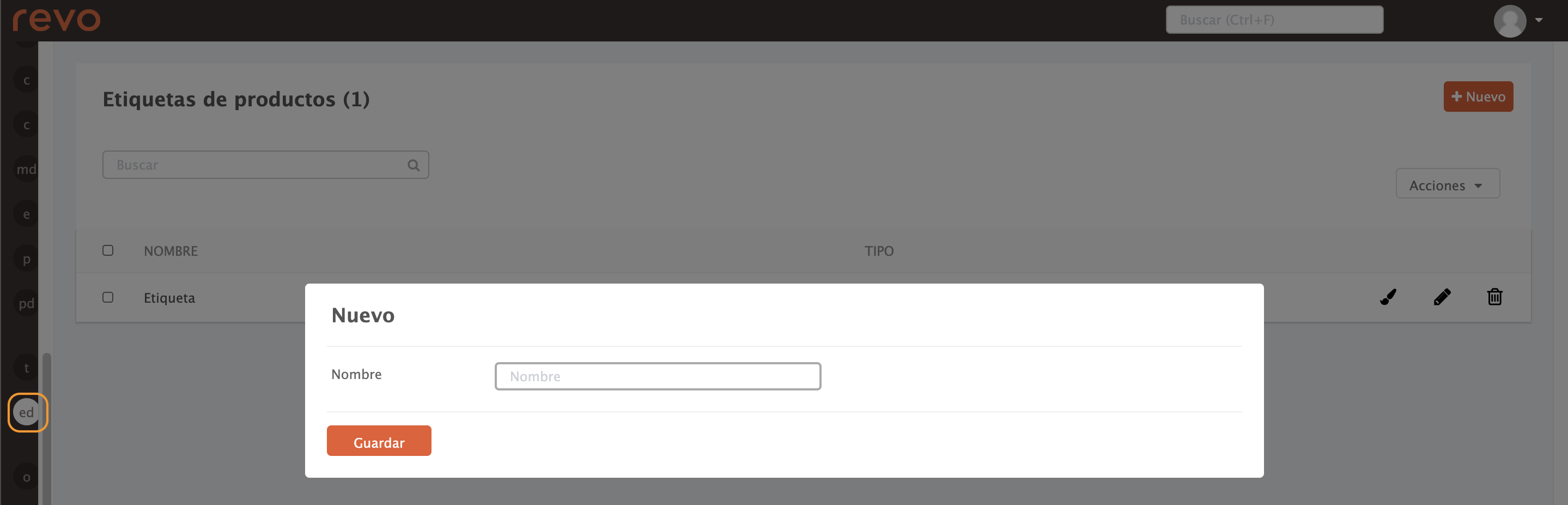
To do this, simply click on +New to create a new one, enter a name, and save. Then, click on to customize the label.
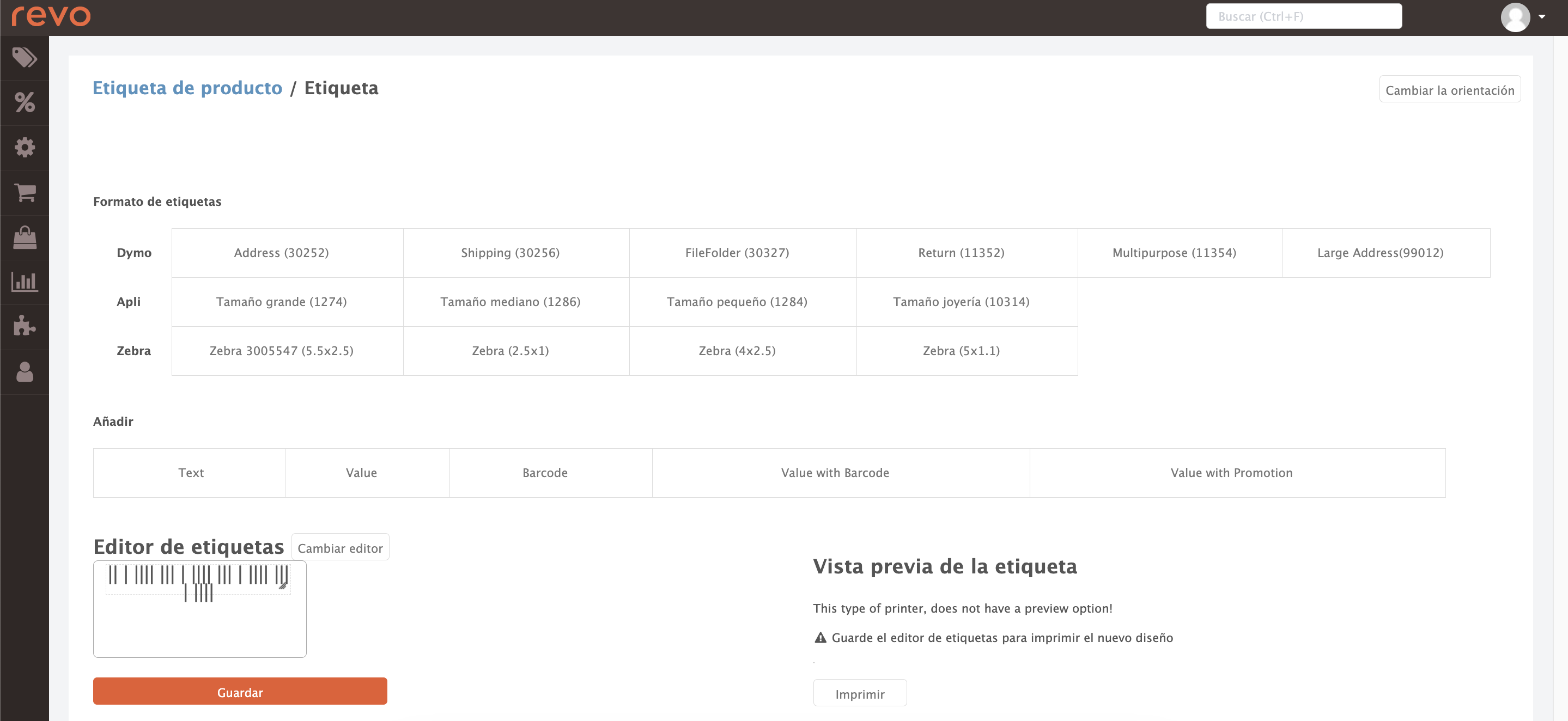
-
Change orientation: Allows choosing the orientation of the label.
-
Label format: Allows choosing the size of the label from the available options.
-
Add: Allows adding different fields to the label.
- Text: Adds a text field to write the text you want.
- Value: Adds this field and then selects from the list the value you want to appear on the label.
- Barcode: Adds this field to enter a barcode.
- Value with barcode: Adds this field to enter a barcode, and then selects from the list the value you want for the barcode.
-
Value with promotion: Adds this field to enter the value along with the promotion; by clicking on the code that appears, you can choose the promotion you are interested in.
-
Change editor: If, instead of being displayed visually, you prefer to configure the label via HTML.
Click Save to confirm the changes, or Print to print a sample label.
