Once the customer account has been created, it is important to make sure that the tax configuration is properly set up. To perform this configuration we must follow the steps below:
1. Access Revo RETAIL back-office.
2. Go to Configuration / FISCAL SETTINGS.
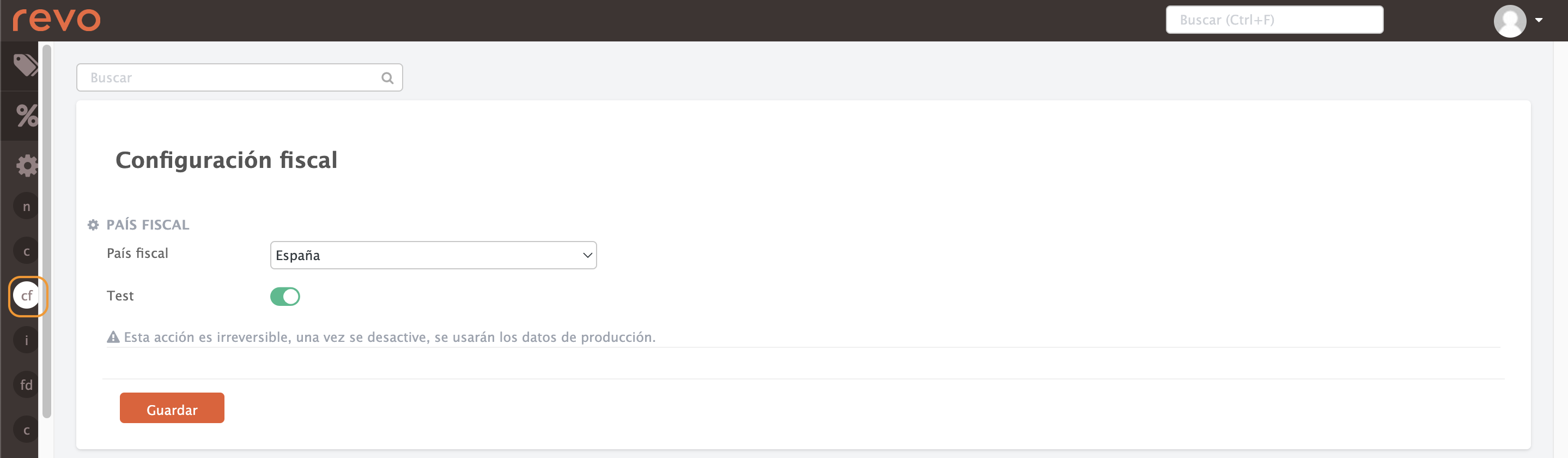
-
Fiscal country: Select your country from the drop-down menu.
-
Test: disable once we are ready to send our data to production.
IMPORTANT: This action is irreversible. Once deactivated, the data to be used will be sent to production.
3. Finally, click Save to confirm the changes.
FISCAL COUNTRIES WITH EXTRA CONFIGURATION
In the case of the Basque Country (Spain) and France we will have to add more information when configuring the taxation.
Basque Country (Spain)
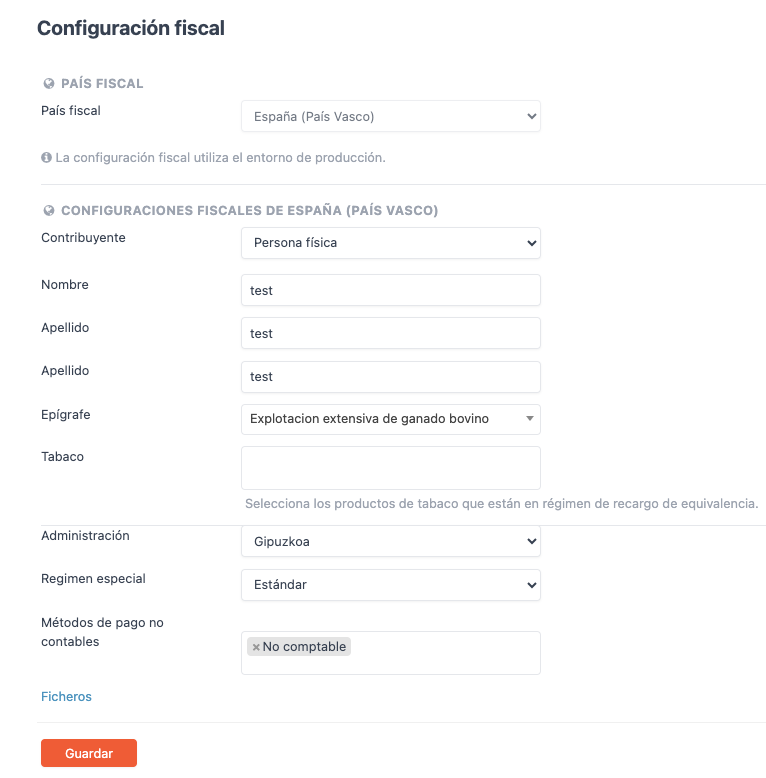
-
Fiscal Country: Select Spain (Basque Country).
-
Taxpayer: Select either Natural Person or Legal Entity, as appropriate.
Note: If you select Legal Person not all the options mentioned above will appear.
-
First name: Owner's first name.
-
Surname: Owner's surname.
-
Epigraph: Select the appropriate epigraph for our services.
-
Tobacco: If we have any product that is tobacco, enter it if it is within the equivalence regime.
-
Administration: Select your province (Gipuzkoa, Vizcaya or Álava).
-
Special Regime: Select the one that corresponds to you (Standard, Special equivalence surcharge regime or Simplified special VAT regime).
-
Non-accounting payment methods: Select your non-accounting payment methods.
IMPORTANT: More information on Basque taxation from this link.
France
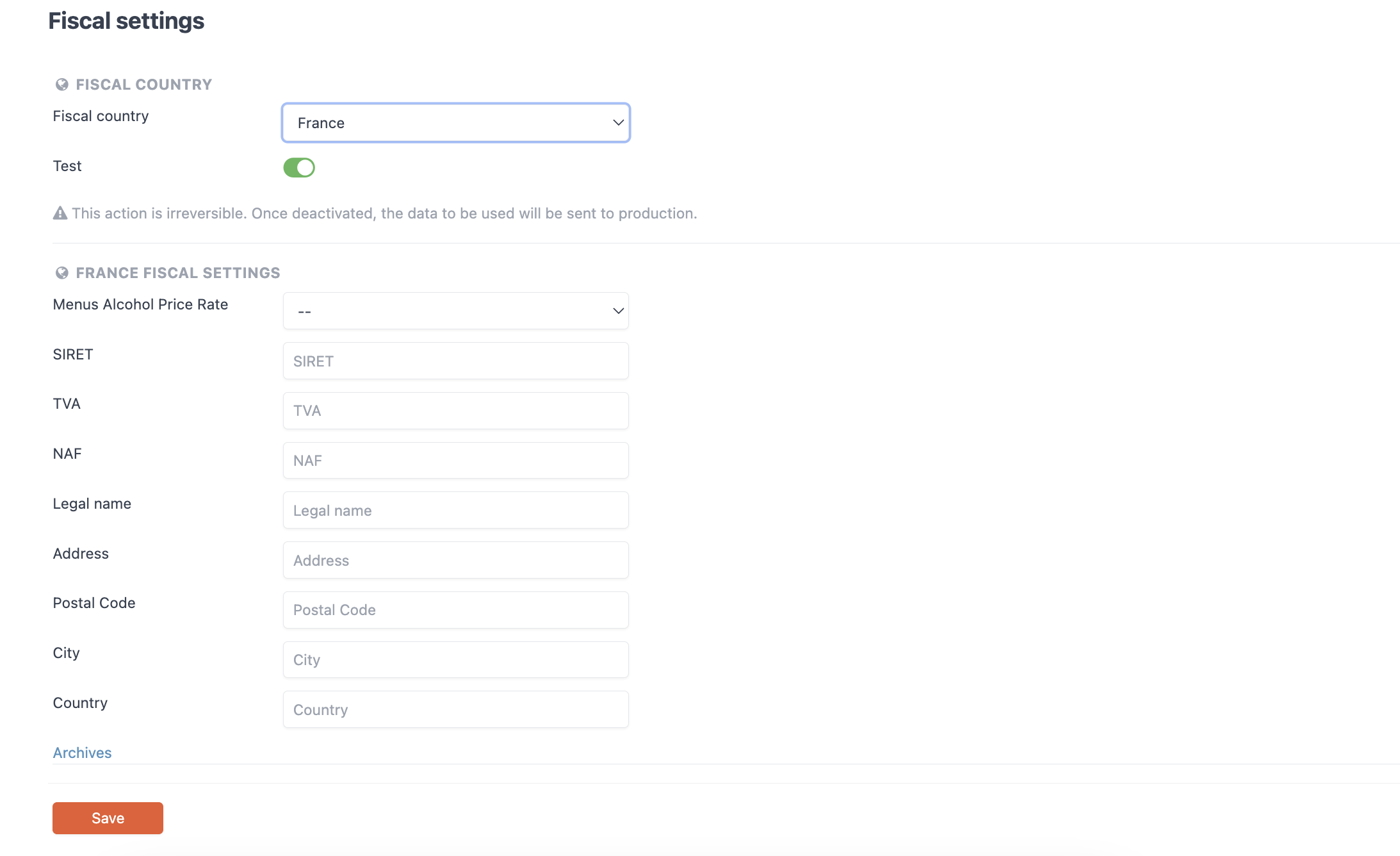
- Alcohol menu rate: You will need to create a rate for alcohol and select it from the drop-down menu. More information about rates here.
- SIRET: Enter your SIRET.
- TVA: Enter your TVA code.
- NAF: Enter the NAF code of the company.
- Fiscal name: Enter our fiscal name.
- Address: Enter our address.
- Postal code: Enter our postal code.
- City: Enter our city.
- Country: Please enter your country.
