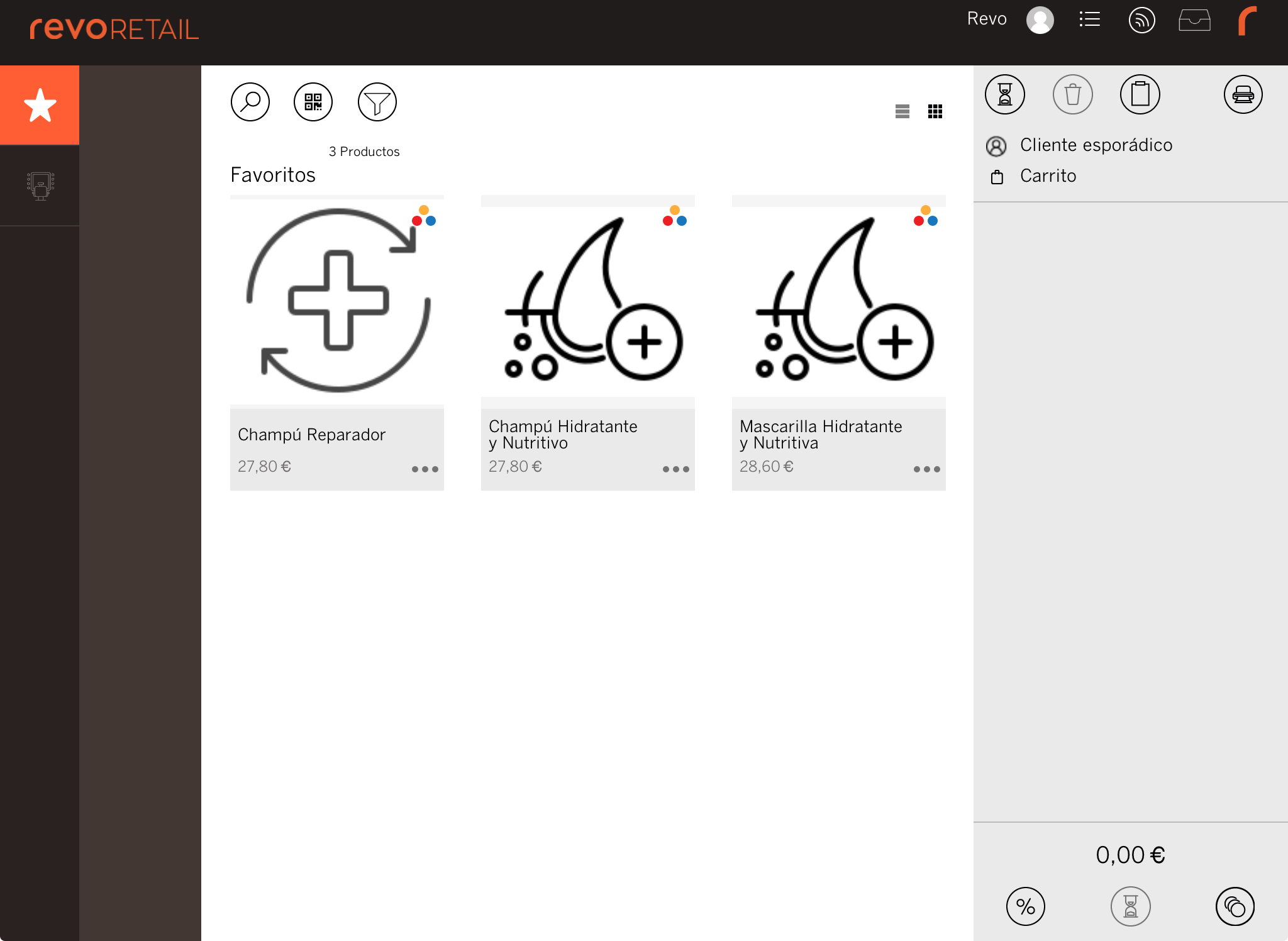This section allows you to set up your favourite or best-selling products for quicker access from the app. Before adding them, make sure they have been created. Learn how to do it here.
1. Log in to the back-office of Revo RETAIL.
2. Go to Products / FAVOURITES.
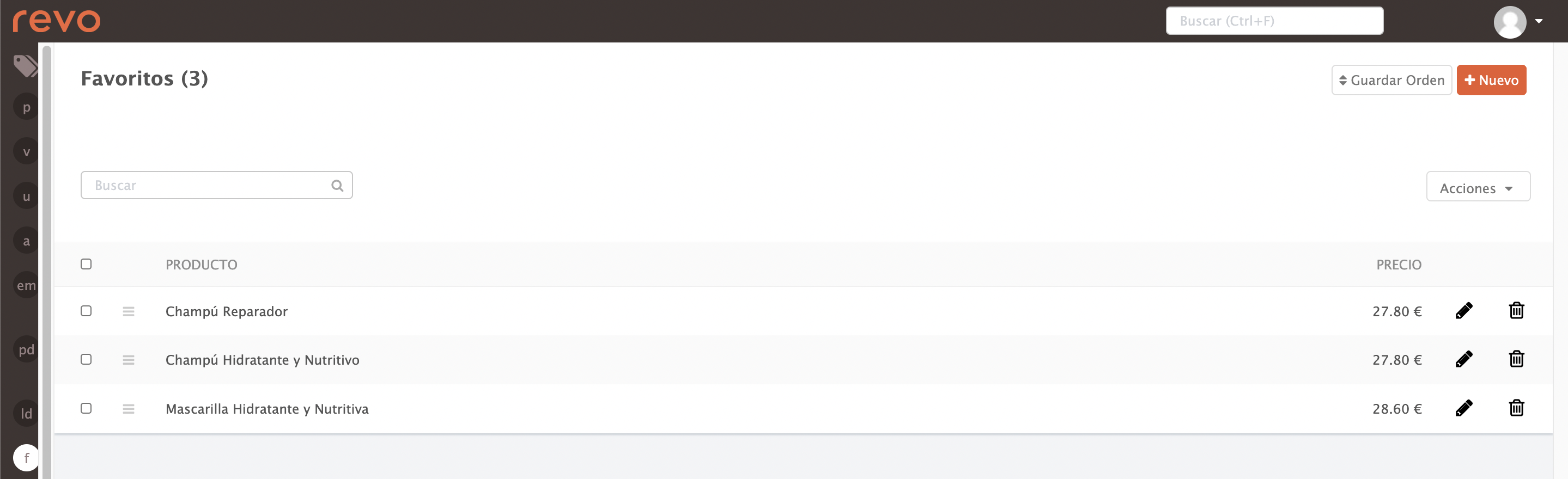
3. Click +New.
4. Select the product from the dropdown list.
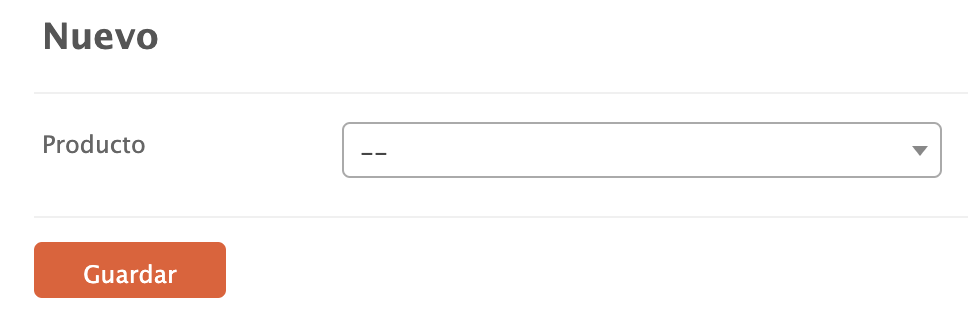
5. Click Save.
We recommend adding up to 16 products for better visibility in the app.
You can also mark them as favourites by clicking the icon on each product.
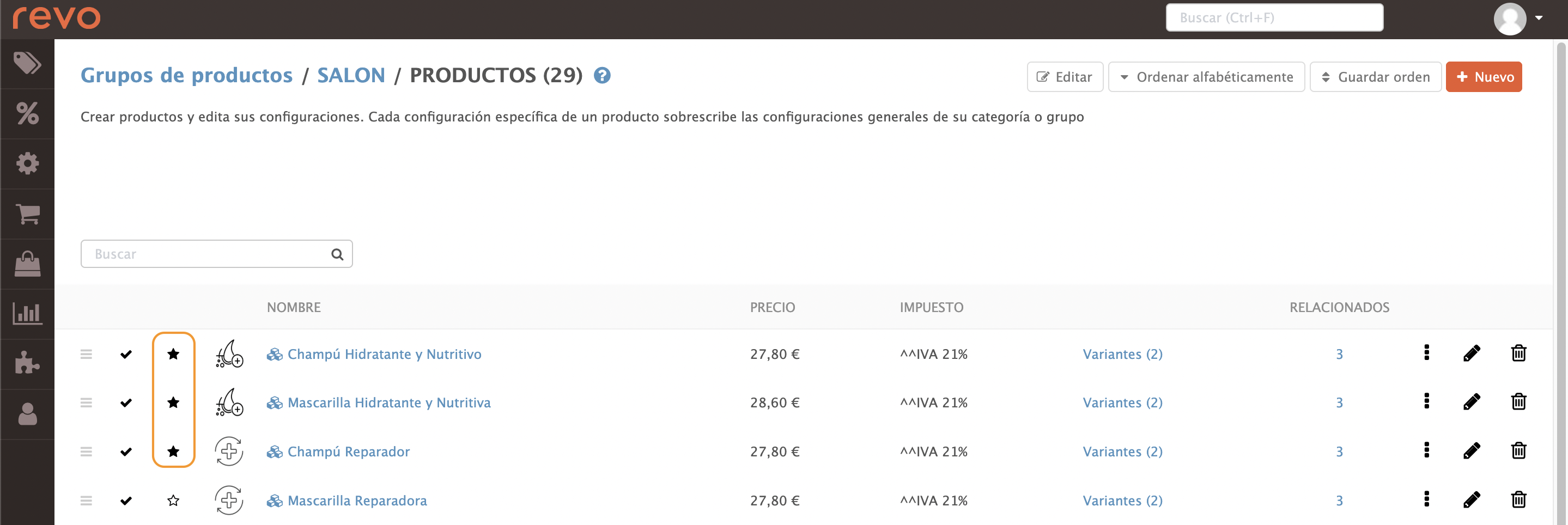
Next, set up the RETAIL app.
1. Tap the r to open the REVO menu.
2. Go to Settings.
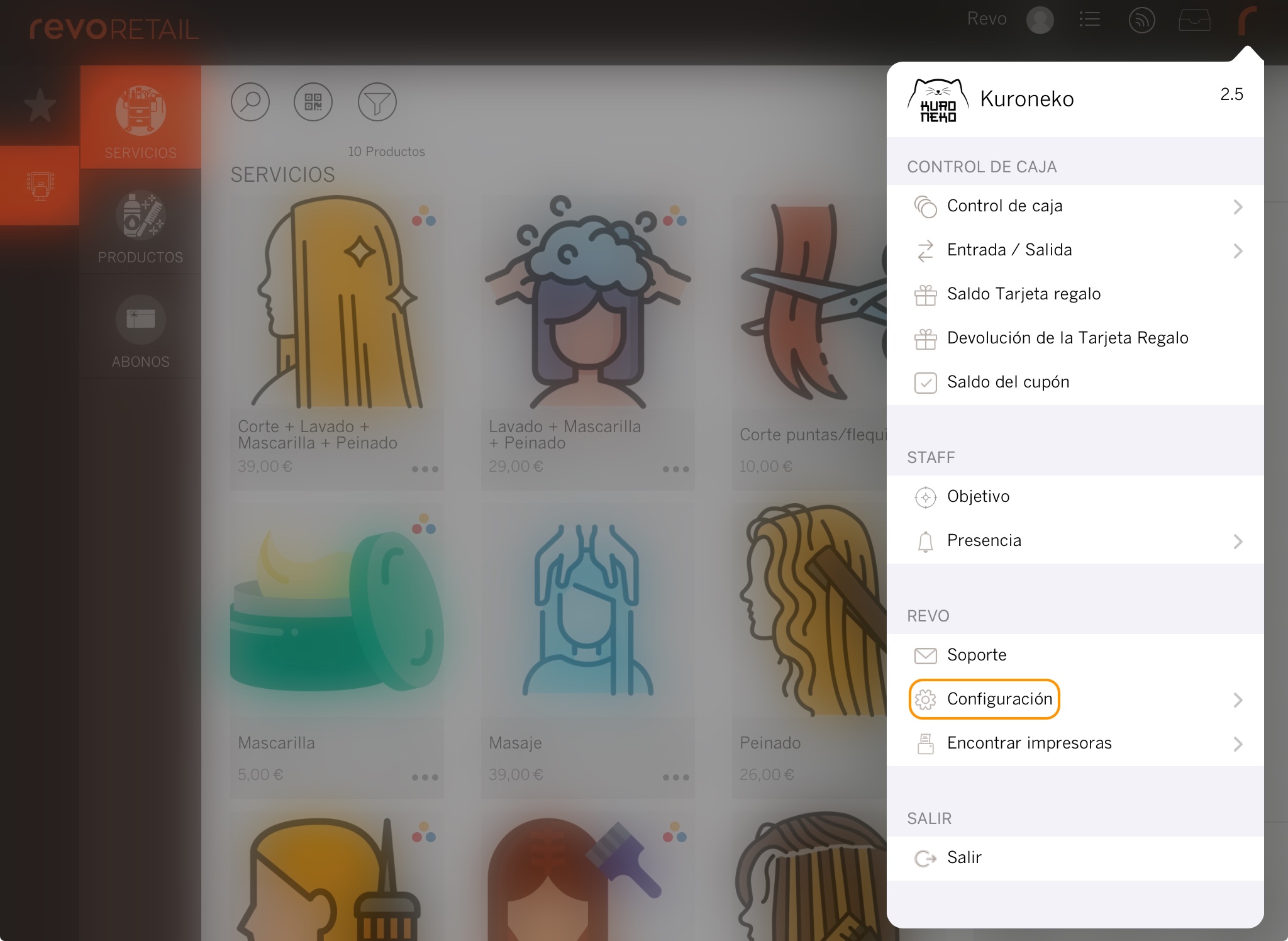
3. Under Featured Products, select Favourites and click Save.
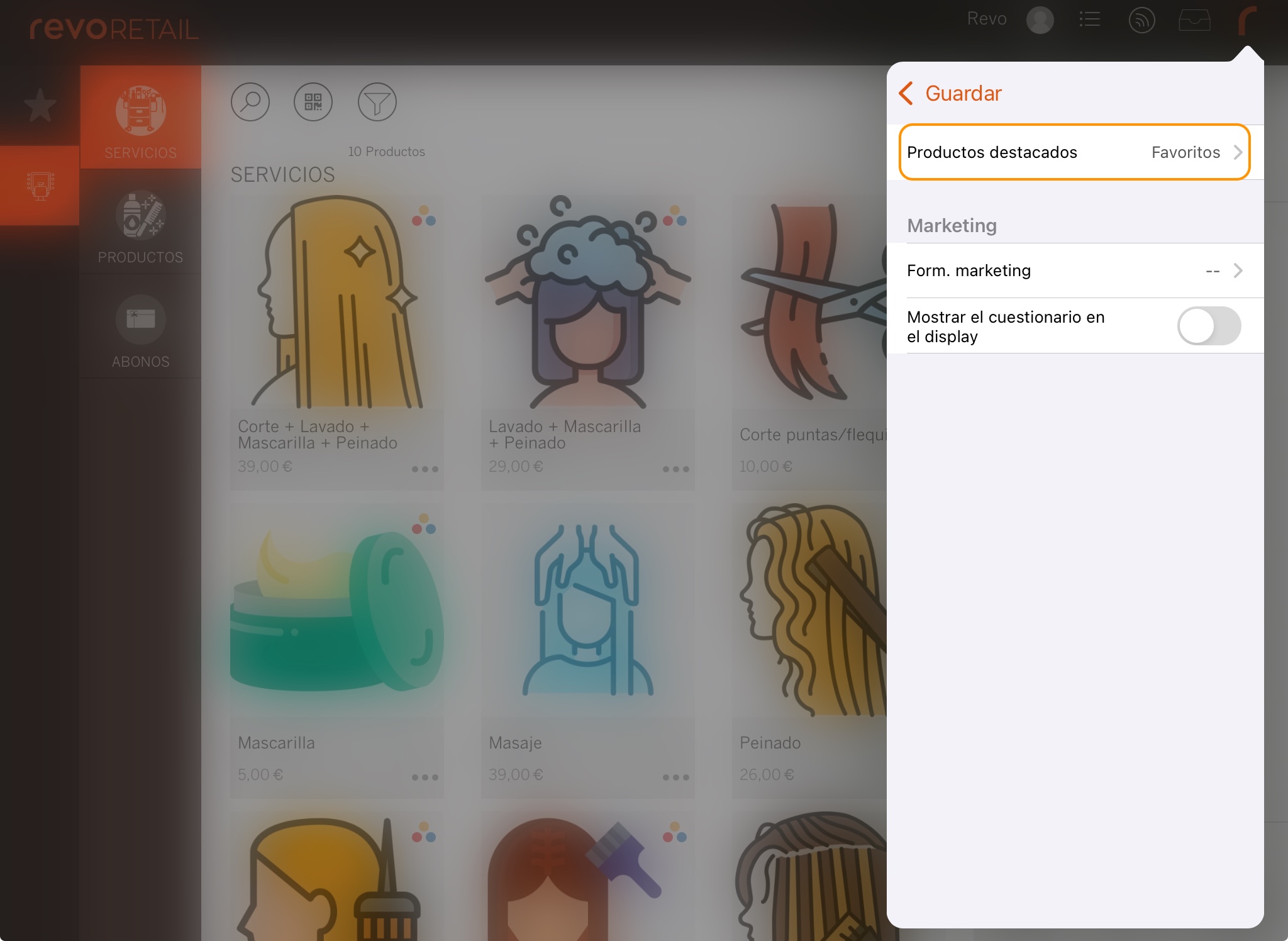
That’s it! Your products will now appear in the app.