In your shop, you will often need to process a refund or exchange a product. That’s why, at Revo RETAIL, we’ve made this process quick and easy.
How to process a refund
1. Open the r menu.
2. Tap on Search Invoice. Enter the invoice number manually or scan it using a barcode scanner or the iPad’s camera.
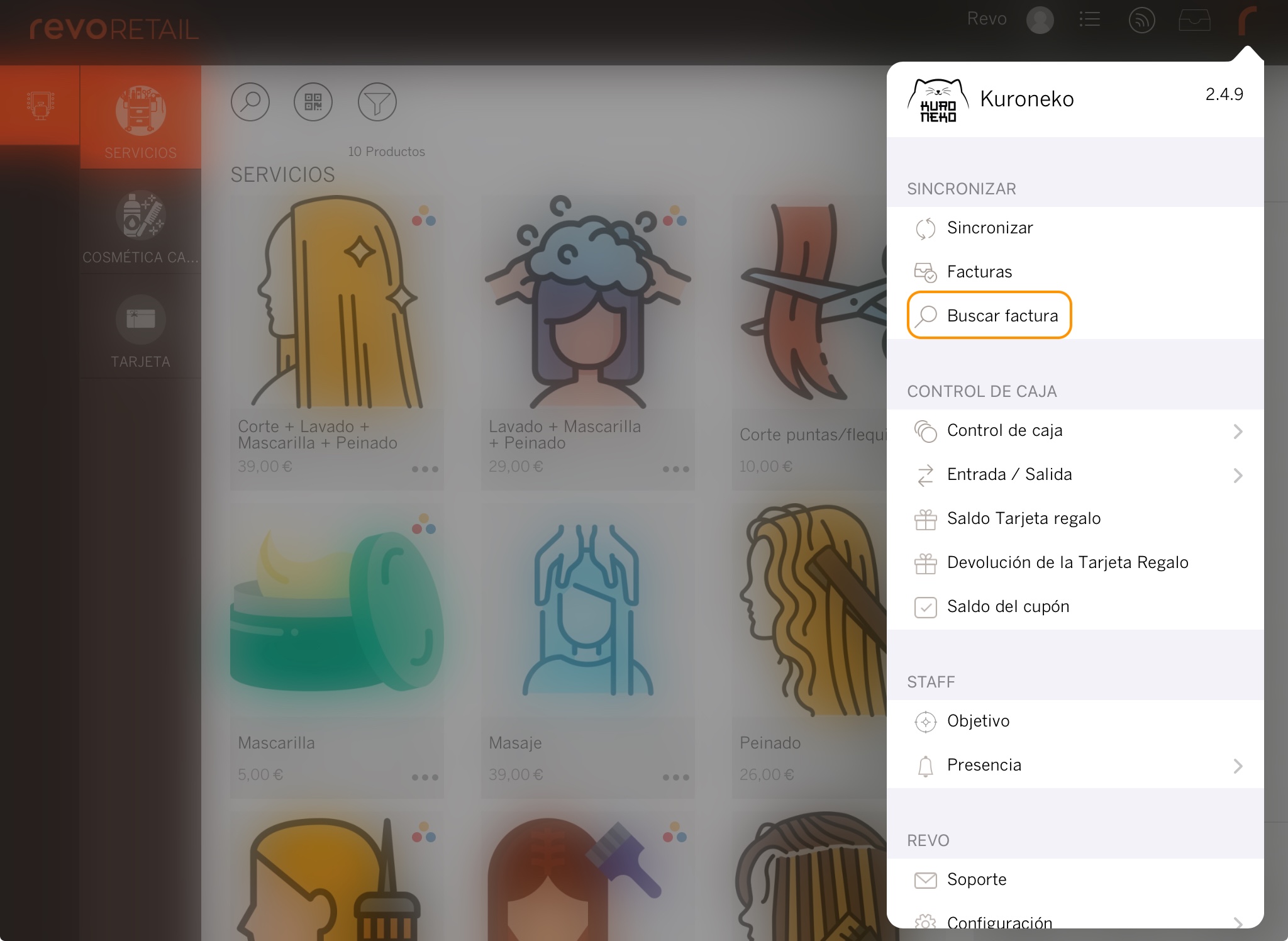
If you don’t have the invoice, go to Invoice and use the to locate it.

3. Locate the invoice and tap to start the refund process.
4. Select the items to be refunded.
5. Choose the refund method:
-
Automatic: The same payment method as the original purchase will be used.
Tap OK.
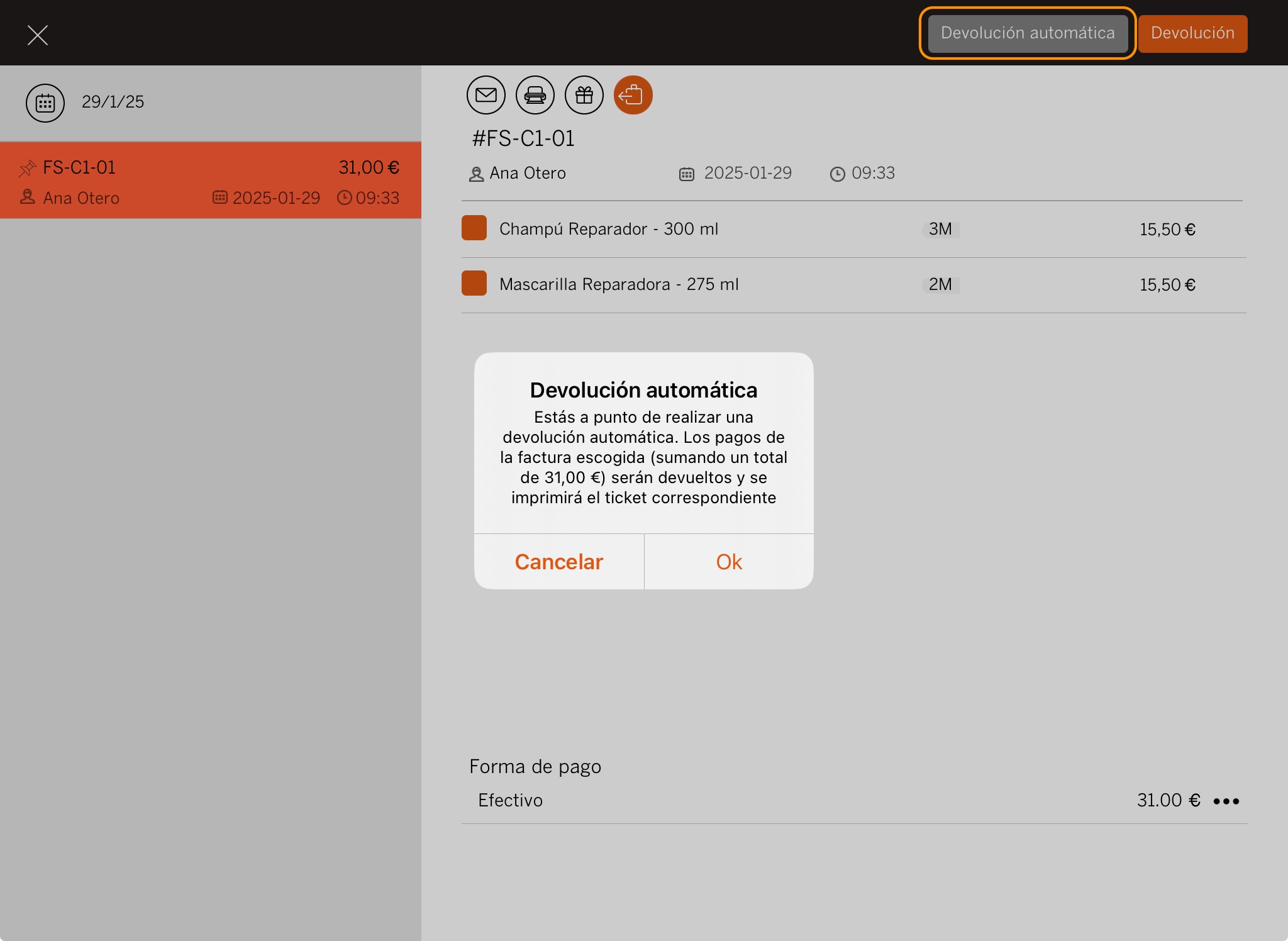
Tap OK.
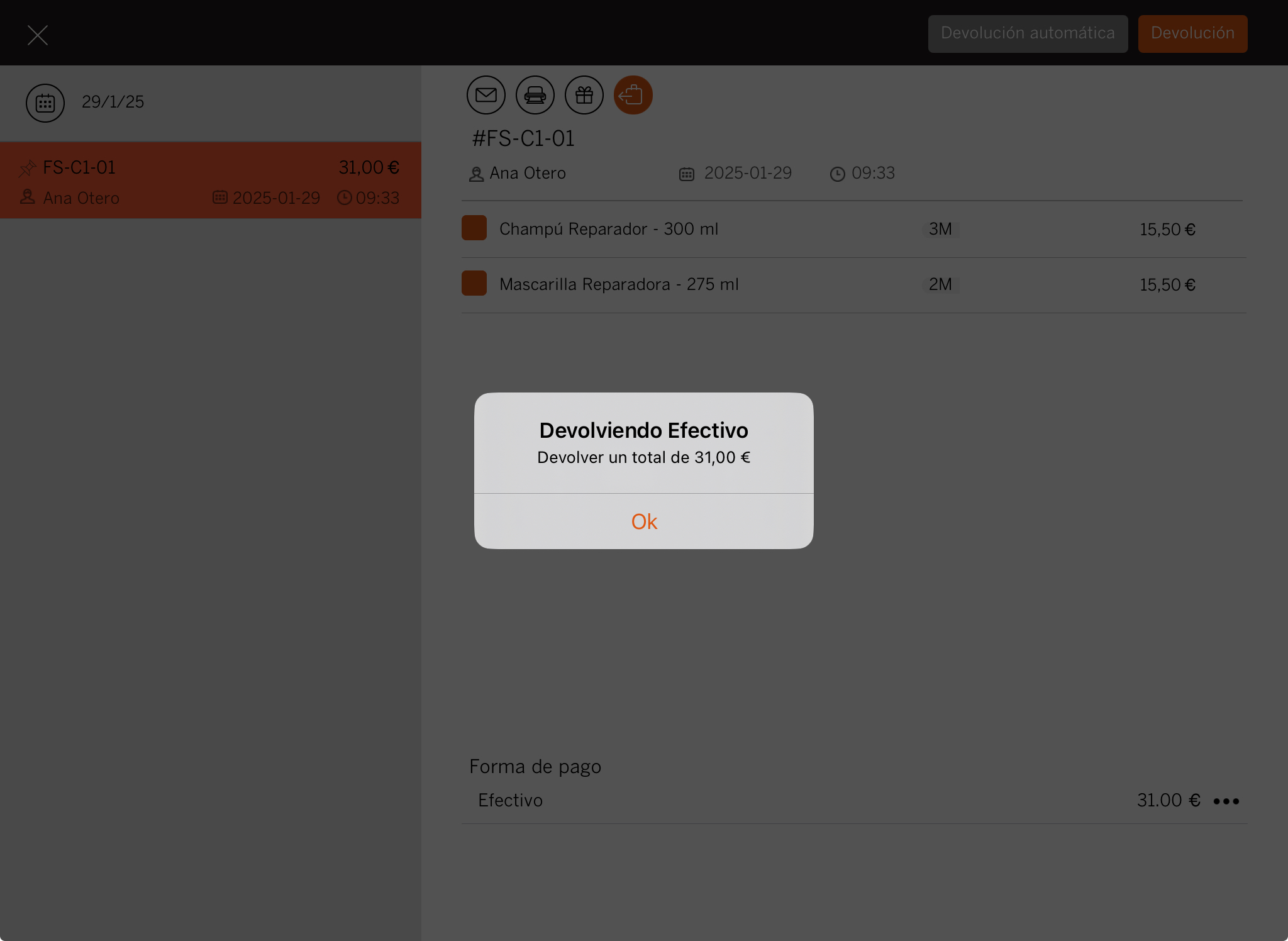
In Invoices, you will see the negative invoice with the same payment method.
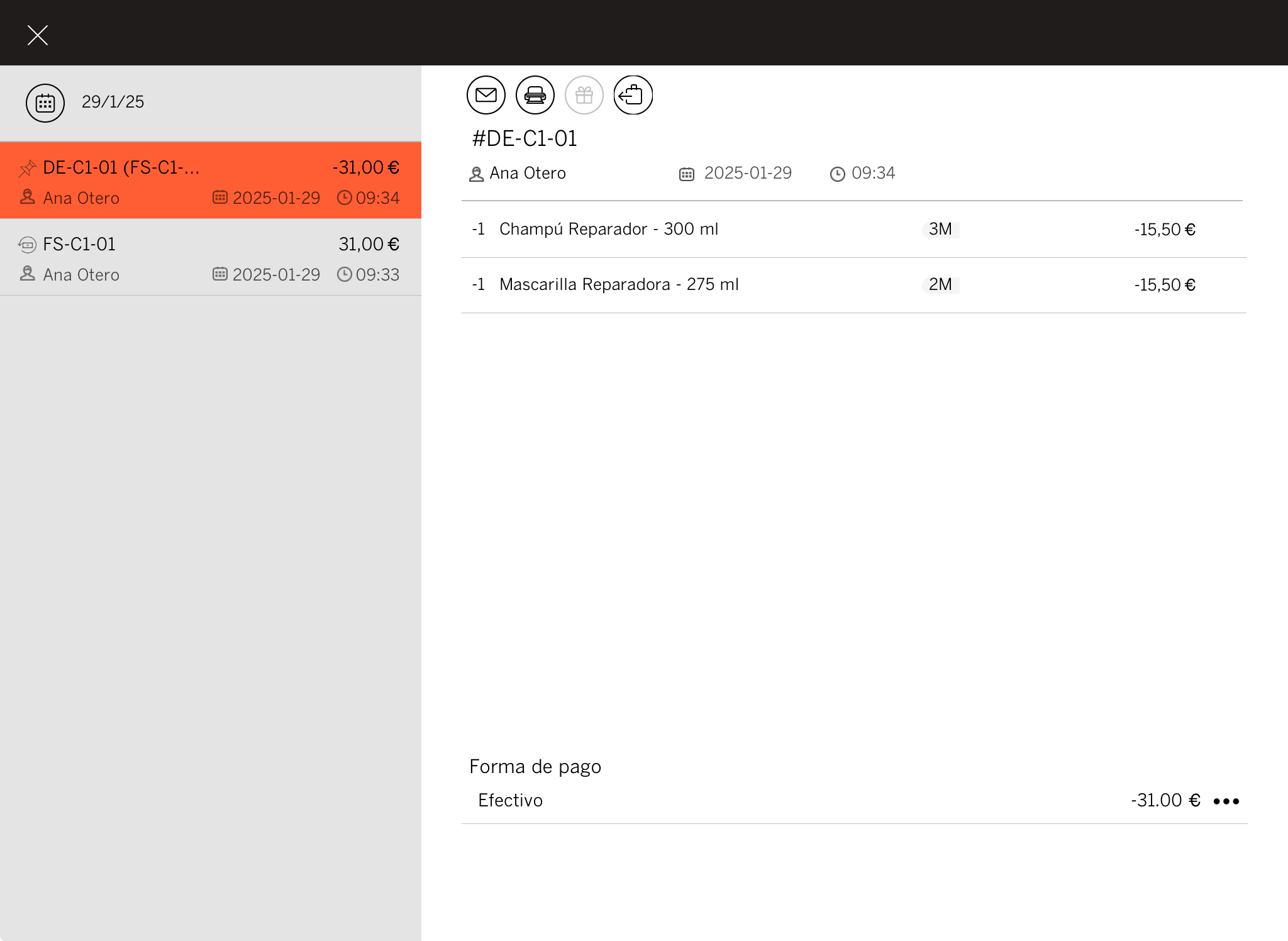
-
Manual: You can choose the refund method.
Tap OK.
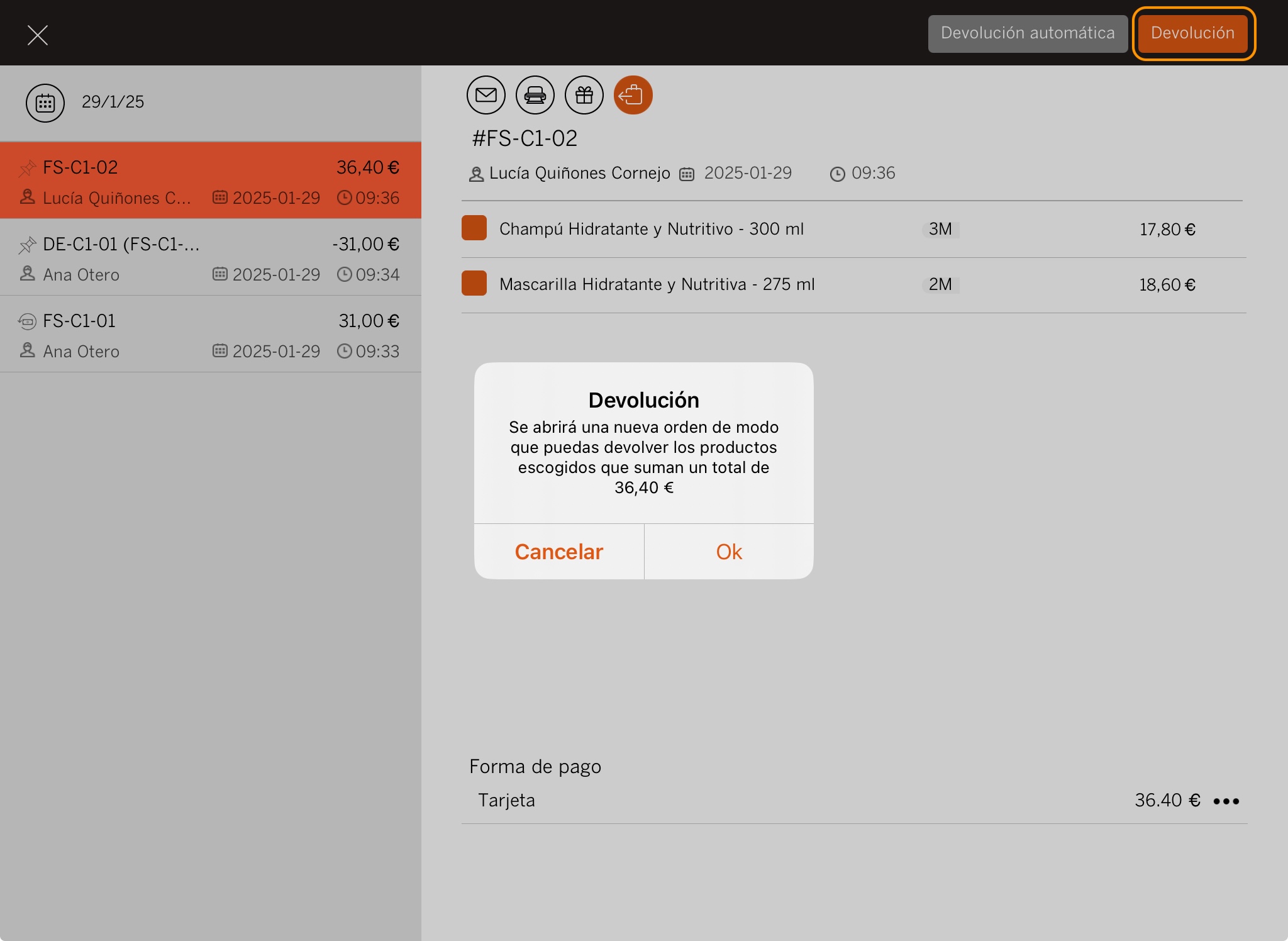
Select the payment method.
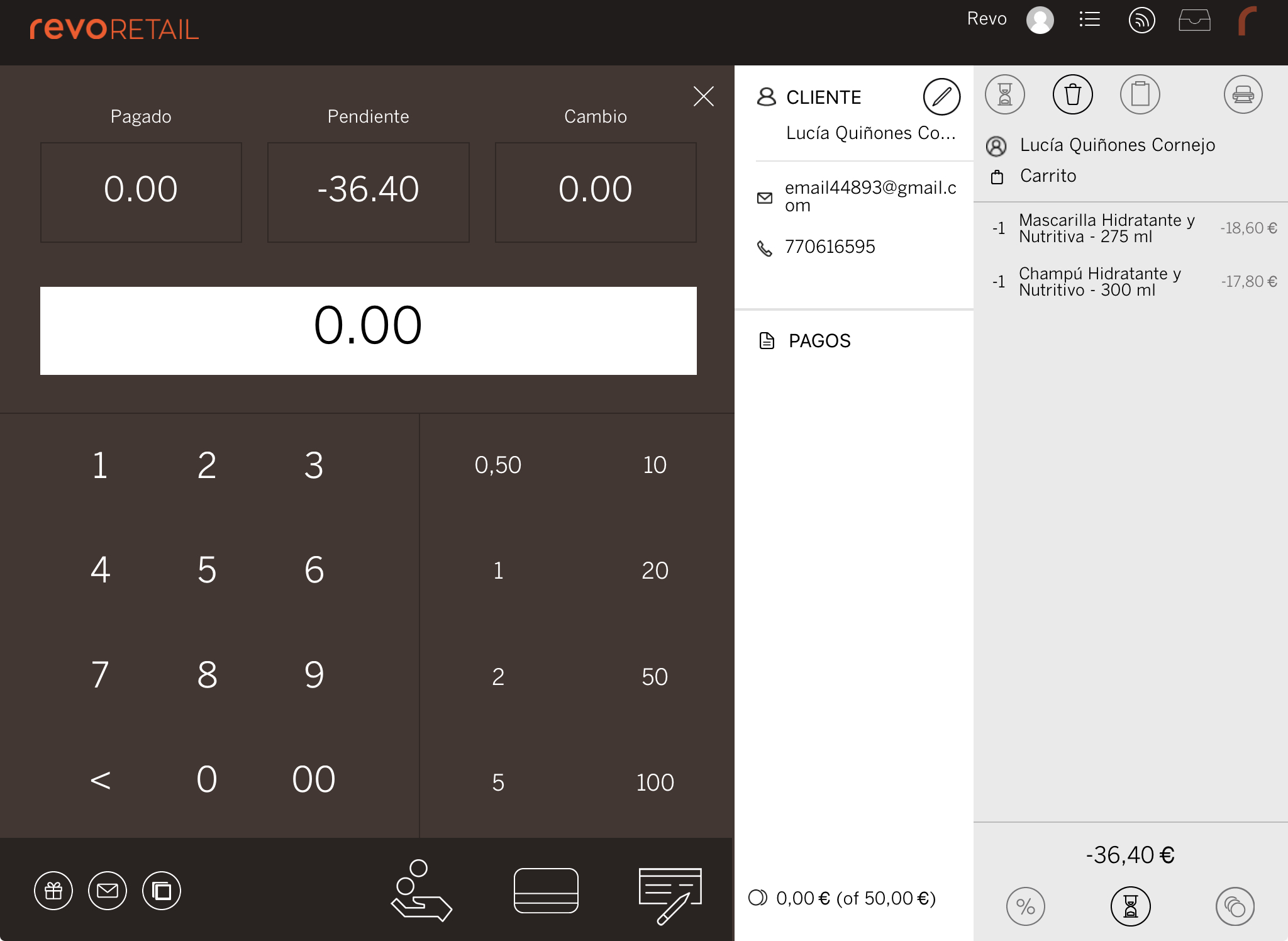
Tap OK.
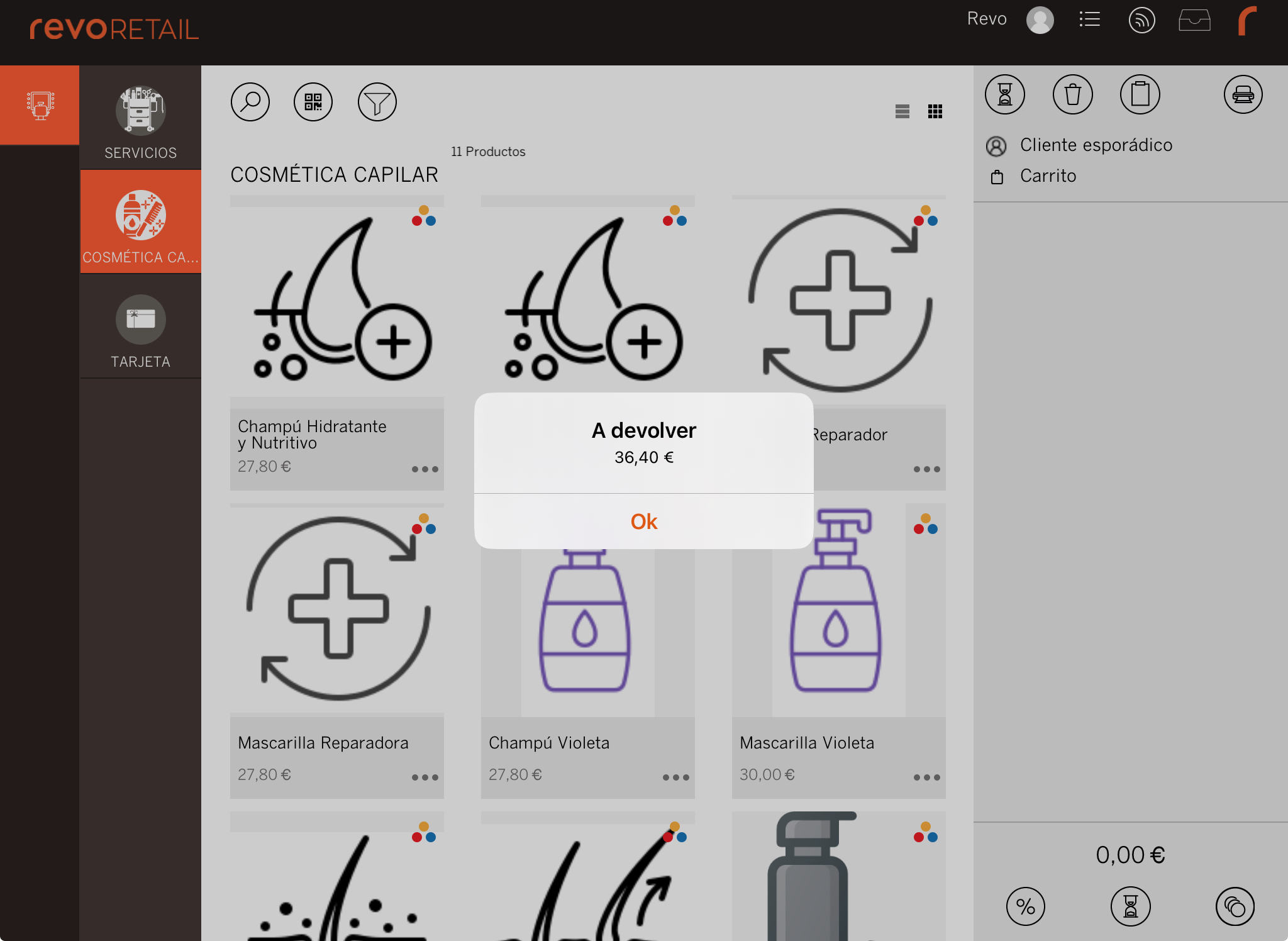
In Invoices, you will see the negative invoice with the selected payment method.
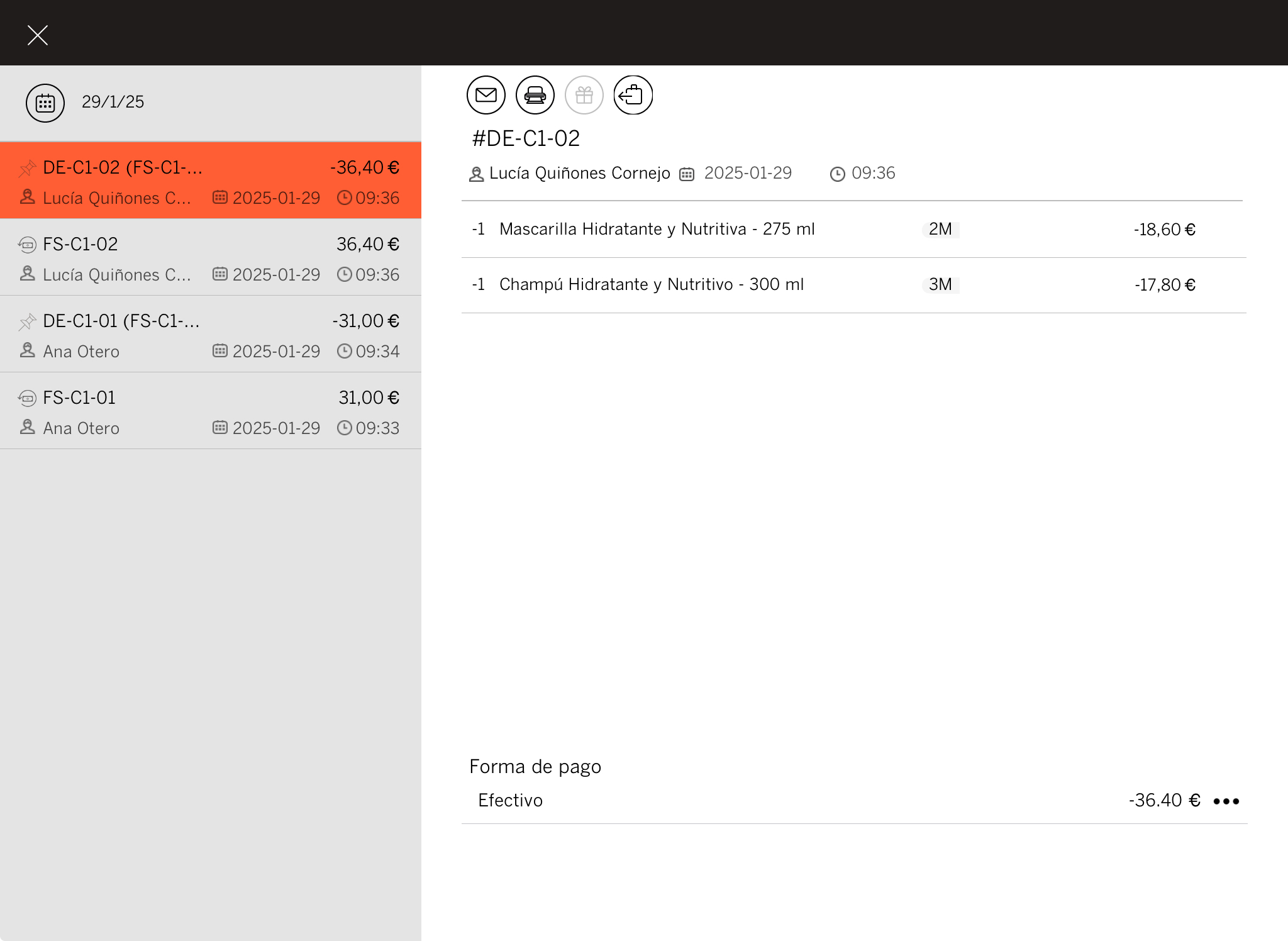
How to process a refund to a gift card
You can refund the amount to a gift card. Follow the same steps, but when choosing the payment method, select Refund.
On the payment screen, tap on other payment methods and choose Gift Card.
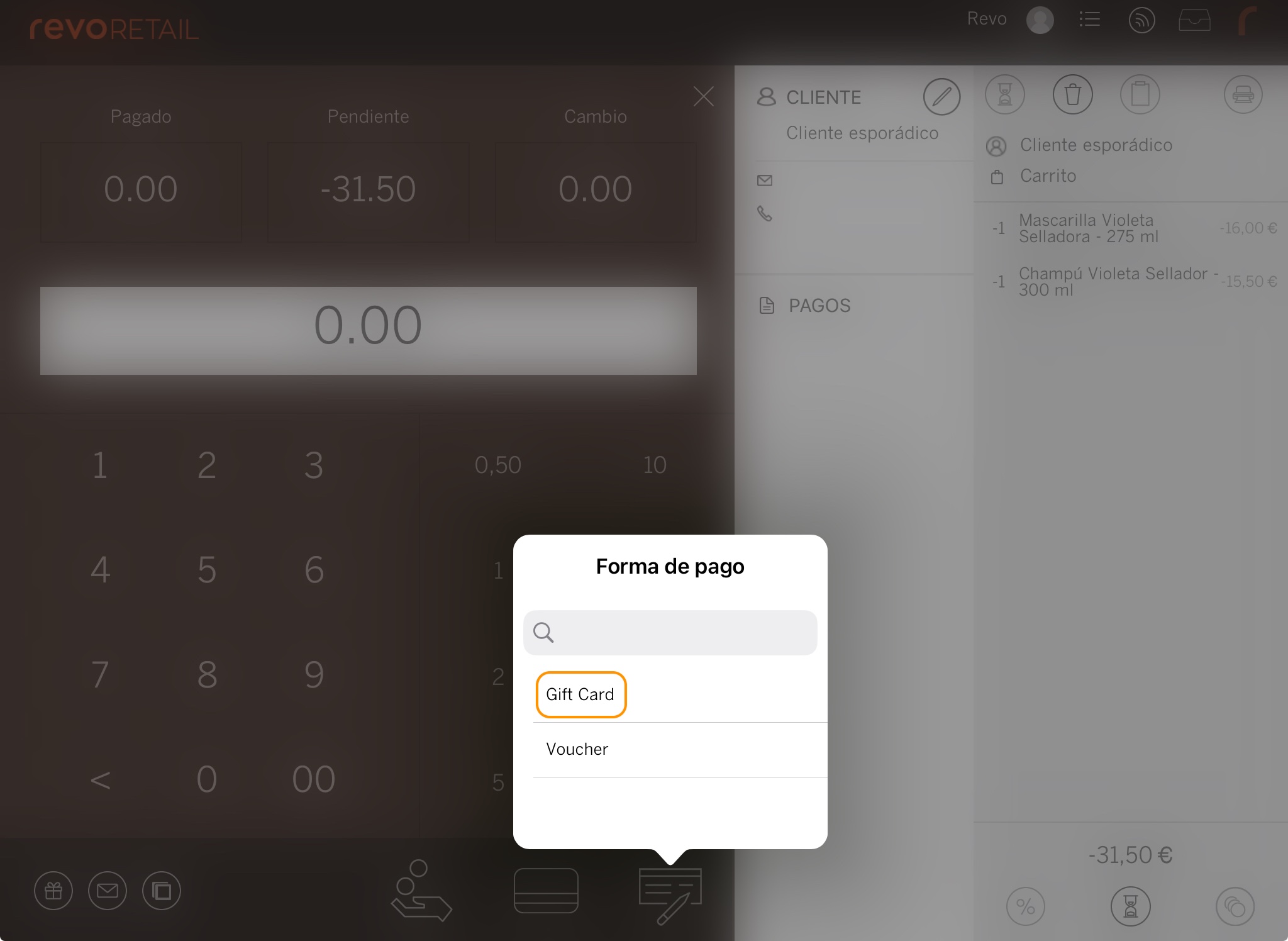
Then, tap Generate to create a new code or enter one manually.
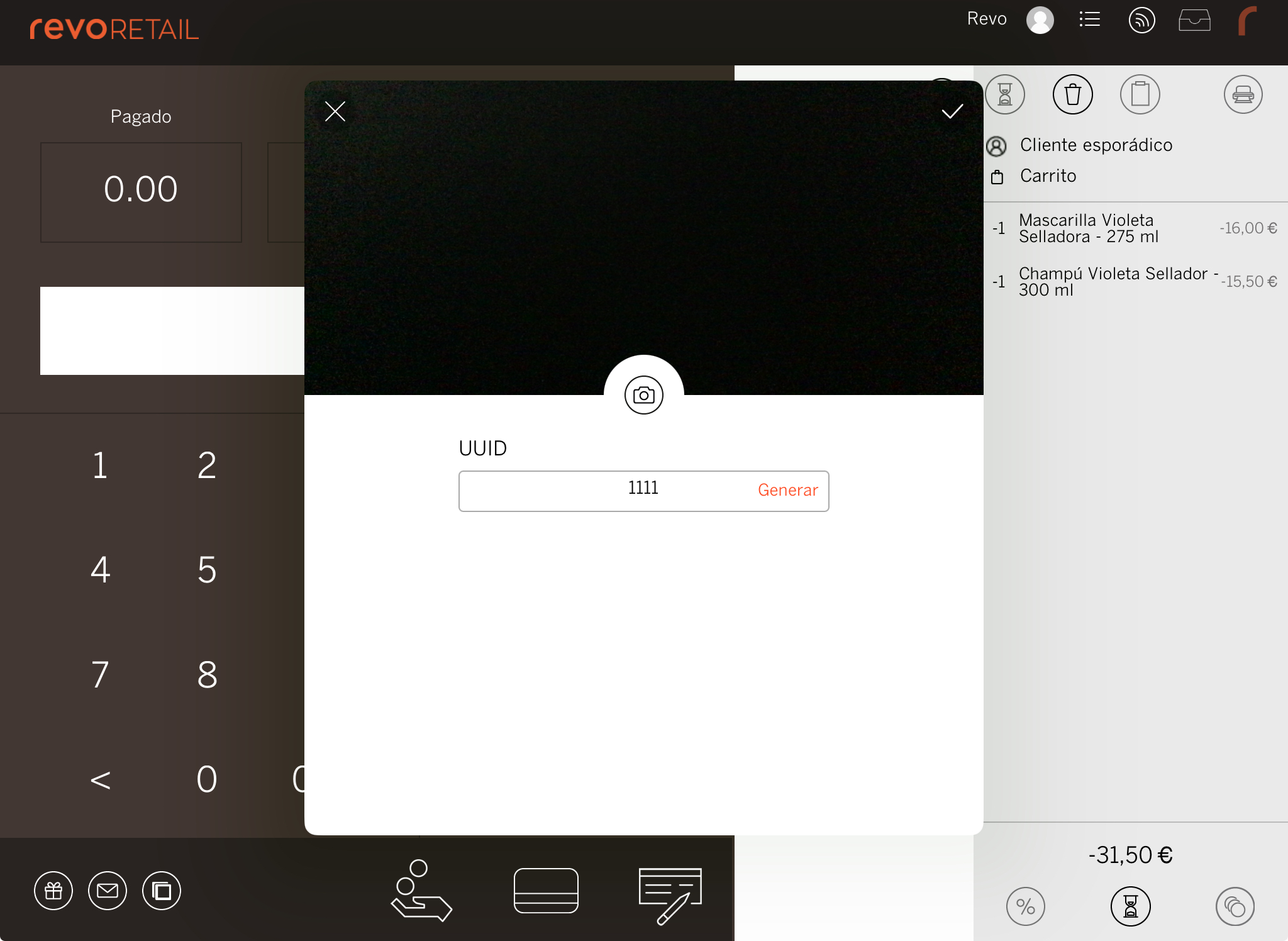
You can also add the balance to an existing gift card by entering its ID or scanning it with the camera.
Finally, tap to confirm the creation of the gift card and complete the refund.
A gift card will be printed for the customer, and you can manage it in the back office under Promotions / GIFT CARDS.
