1. HOW TO MAKE AN ENTRY 2. HOW TO MAKE AN EXIT 3. CONSIDERATIONS 4. ENTRIES / EXITS REPORT
It is common for you to make cash payments or add money to the till for various reasons. To ensure proper control, these operations must be recorded in the system. In Revo RETAIL, this is managed through Entries/Exits.
1. HOW TO MAKE AN ENTRY
1. Access the menu r.
2. Tap on Entries/Exits.
You need to have an active shift to perform this action. If there is no open shift, an error message will appear.
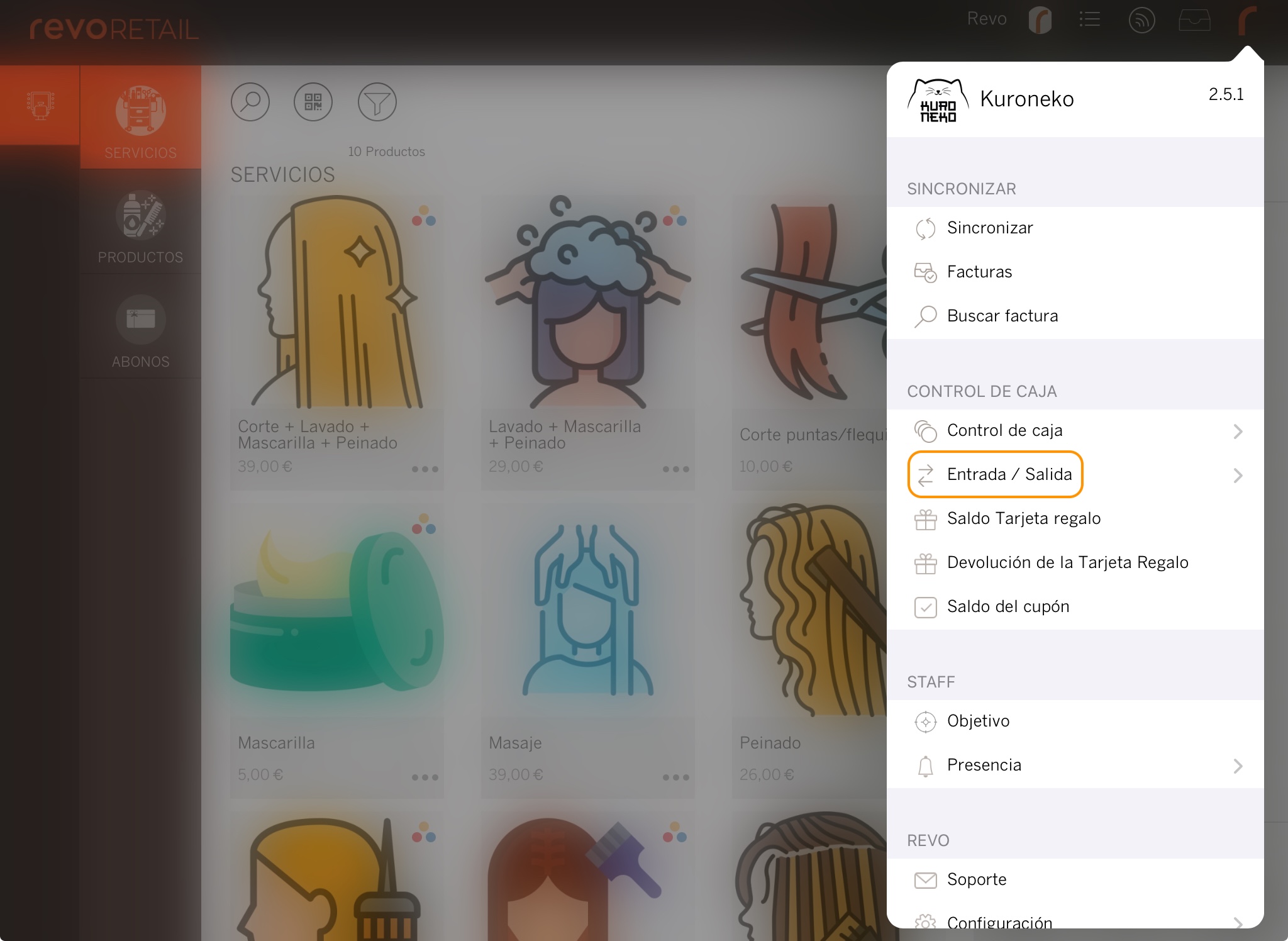
3. Select Entry.
4. Enter a reason and the amount.
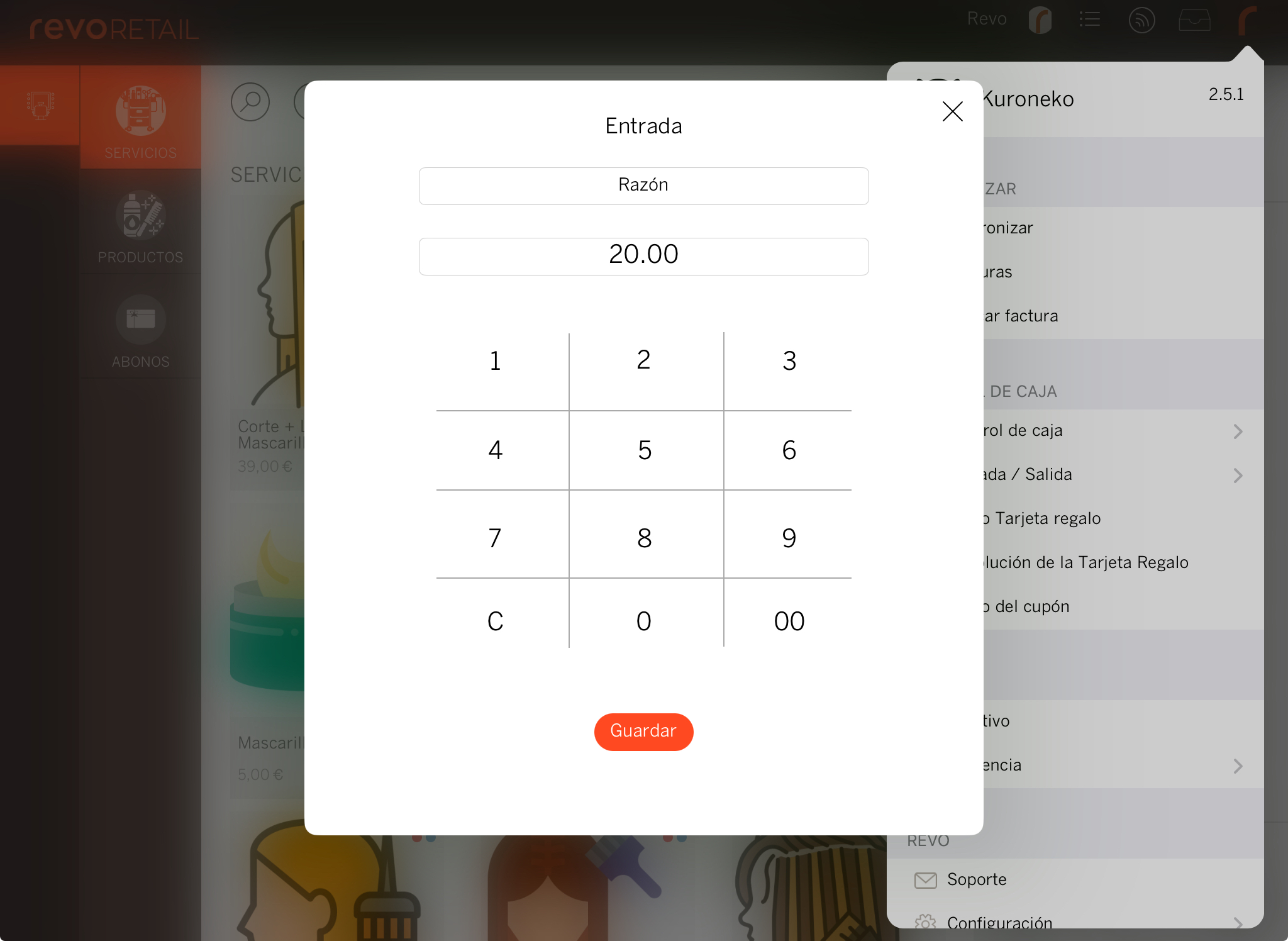
5. Tap Save to confirm.
After saving, a receipt will be printed on the till printer.
2. HOW TO MAKE AN EXIT
1. Access the menu r.
2. Tap on Entries/Exits.
You need to have an active shift to perform this action. If there is no open shift, an error message will appear.
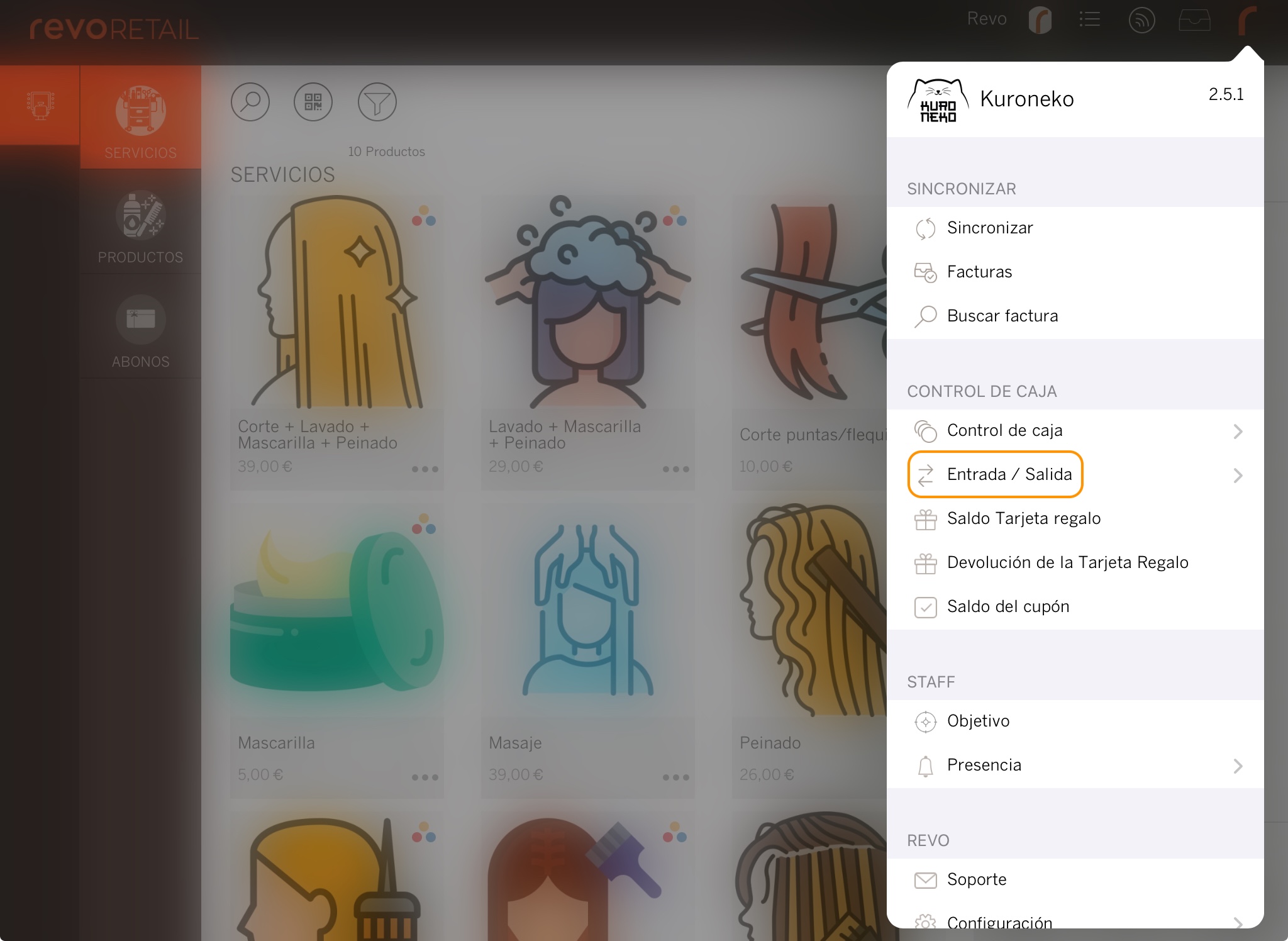
3. Select Exit.
4. Enter a reason and the amount.
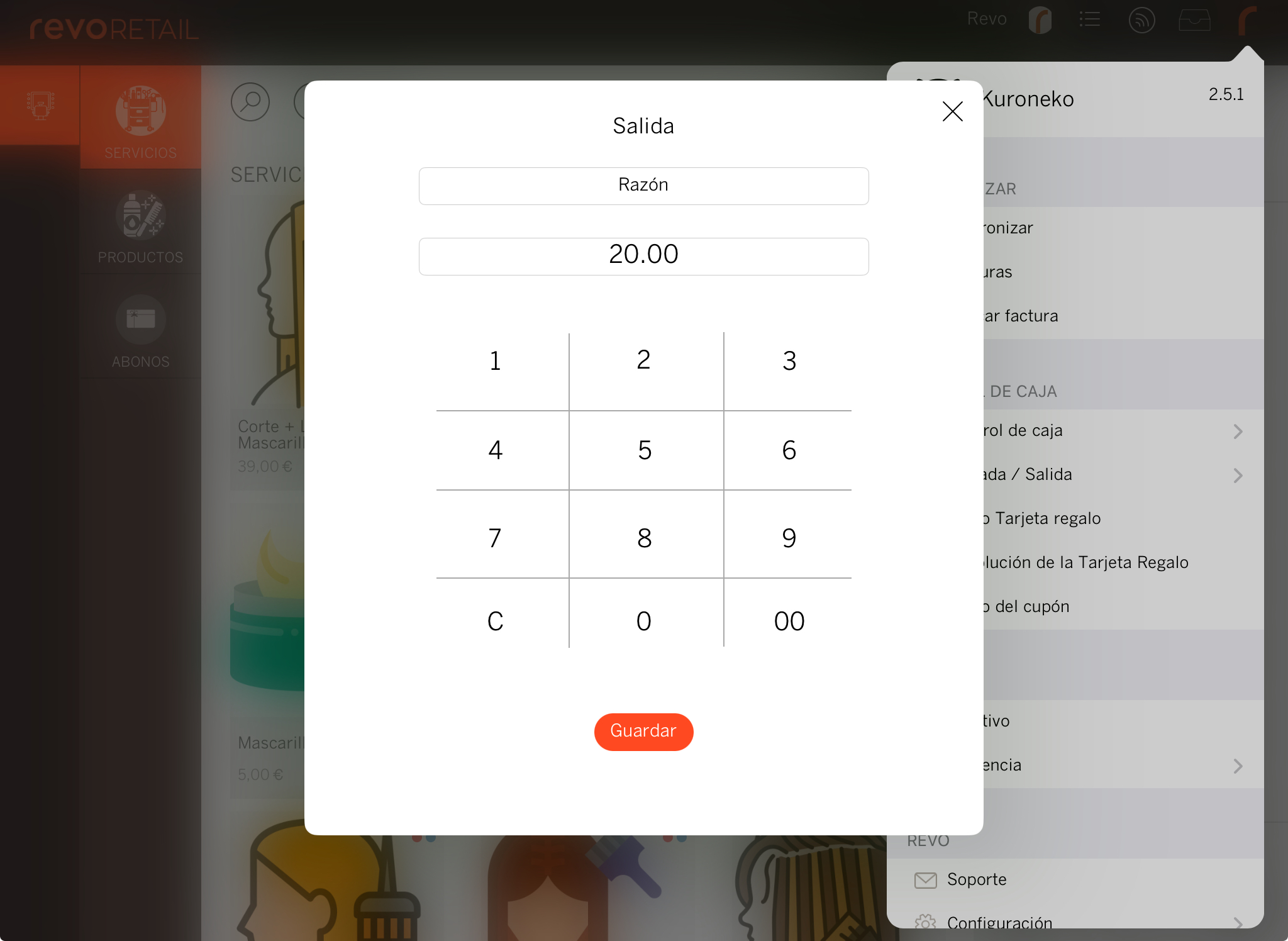
5. Tap Save to confirm.
After saving, a receipt will be printed on the till printer.
3. CONSIDERATIONS
-
Entries and exits are reflected in the X and Z reports, helping you balance the till at the end of the day.
-
The X and Z reports only show the total of Entries and Exits, not the details.
4. ENTRIES / EXITS REPORT
If you want to view the details of Entries/Exits, access the back-office. To do so:
1. Go to the back-office.
2. Navigate to Lists / ENTRY/EXIT.
3. Select the desired date range.
4. The following information will be displayed:
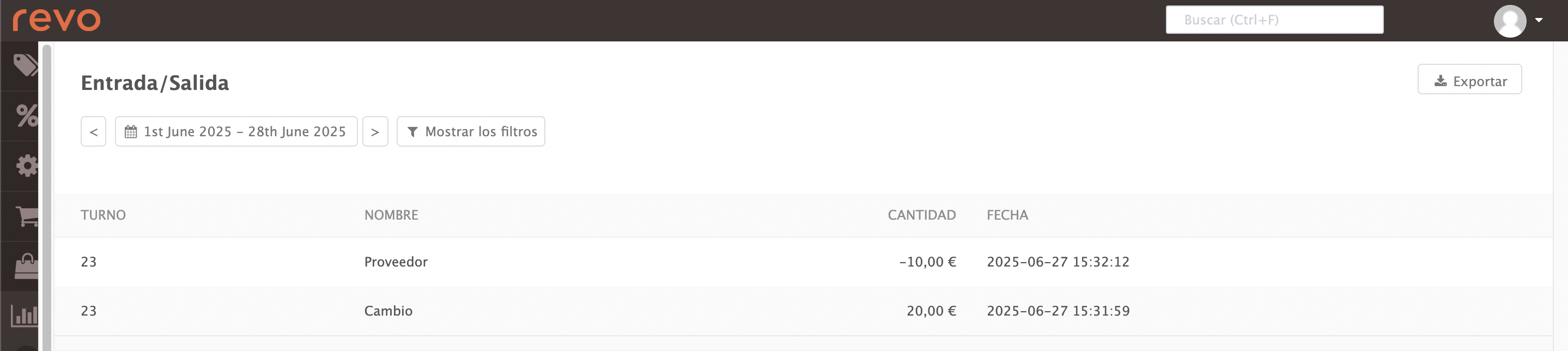
-
Shift: The shift during which the action was performed.
-
Name: The reason entered in the app.
-
Amount: The value entered in the app.
-
Date: The date and time the action was performed.
