In the TAXES section, Spanish tax rates are set by default. If you use REVO in another country, you can easily edit and configure the taxes.
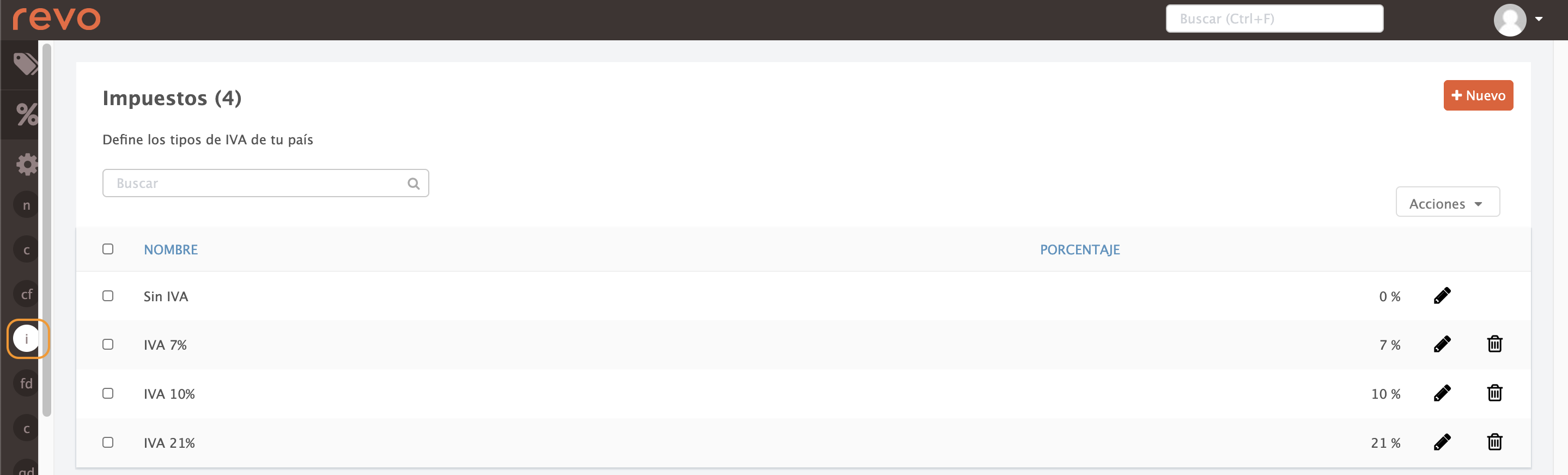
You can create new taxes by clicking +New or edit existing ones:
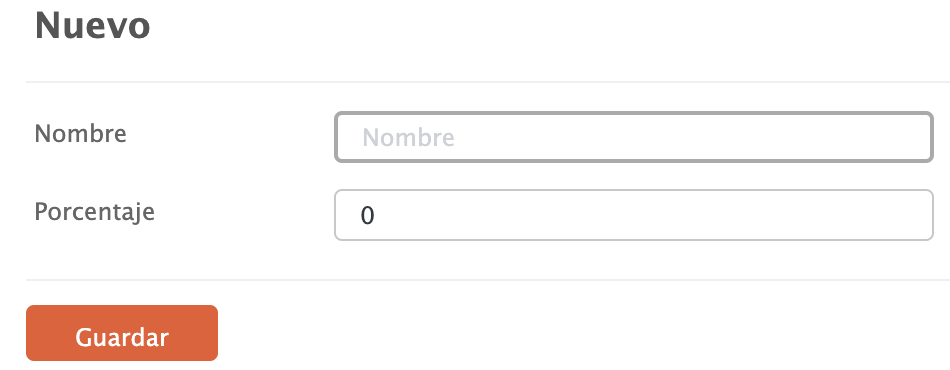
- Name: Enter an identifiable name.
- Percentage: Set the tax rate.
When you’re finished, click Save.
HOW TO ASSIGN TAXES
Normally, most products use the same tax, so it’s enough to assign it directly to the group. This way, you won’t need to set it product by product, unless some products require a different tax.
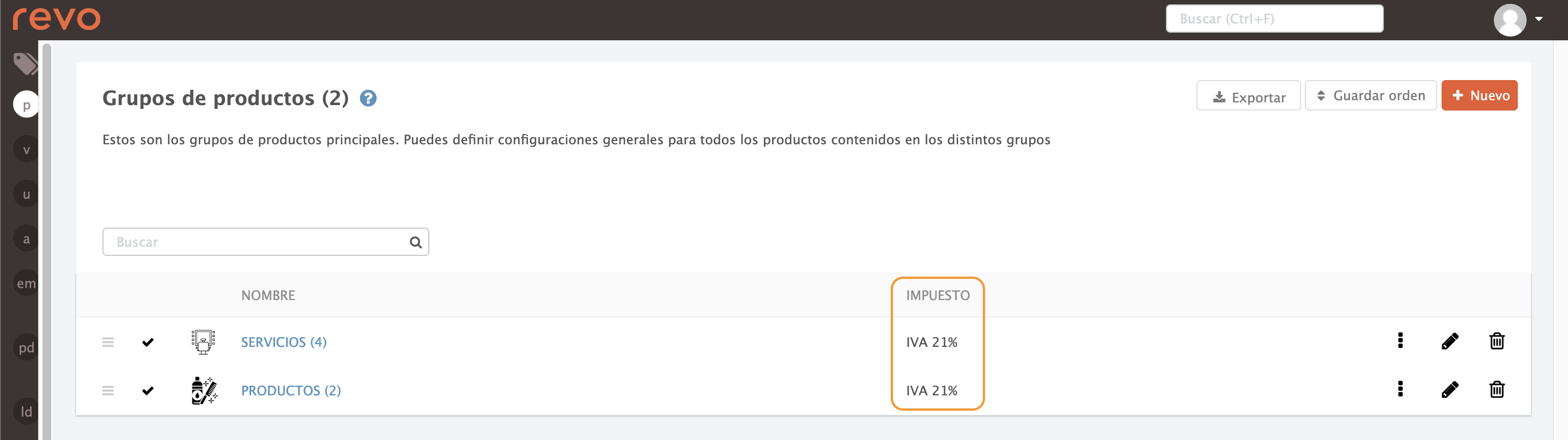
REVO will first check if the product has a tax. If not, it will look in the category, and if still missing, it will apply the group’s tax.
TAX LIST
1. Go to Reports / TAXES.
2. You’ll find the following information:
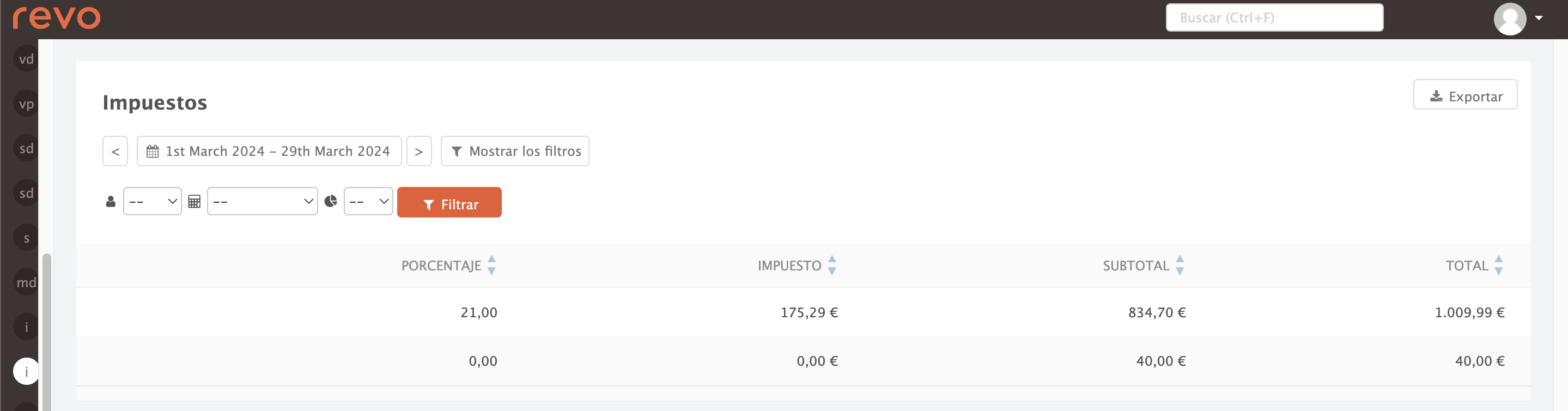
-
Calendar: Select the date range for your search.
-
Filter options:
- Click to filter by employee.
- Click to filter by till.
- Click to summarise by:
- Day: Daily summary.
-
Month: Monthly summary.
-
Export: Download the report as a document.
-
Percentage: Type of tax applied.
-
Tax: Value of the tax.
-
Subtotal: Amount excluding tax.
-
Total: Amount including tax.
