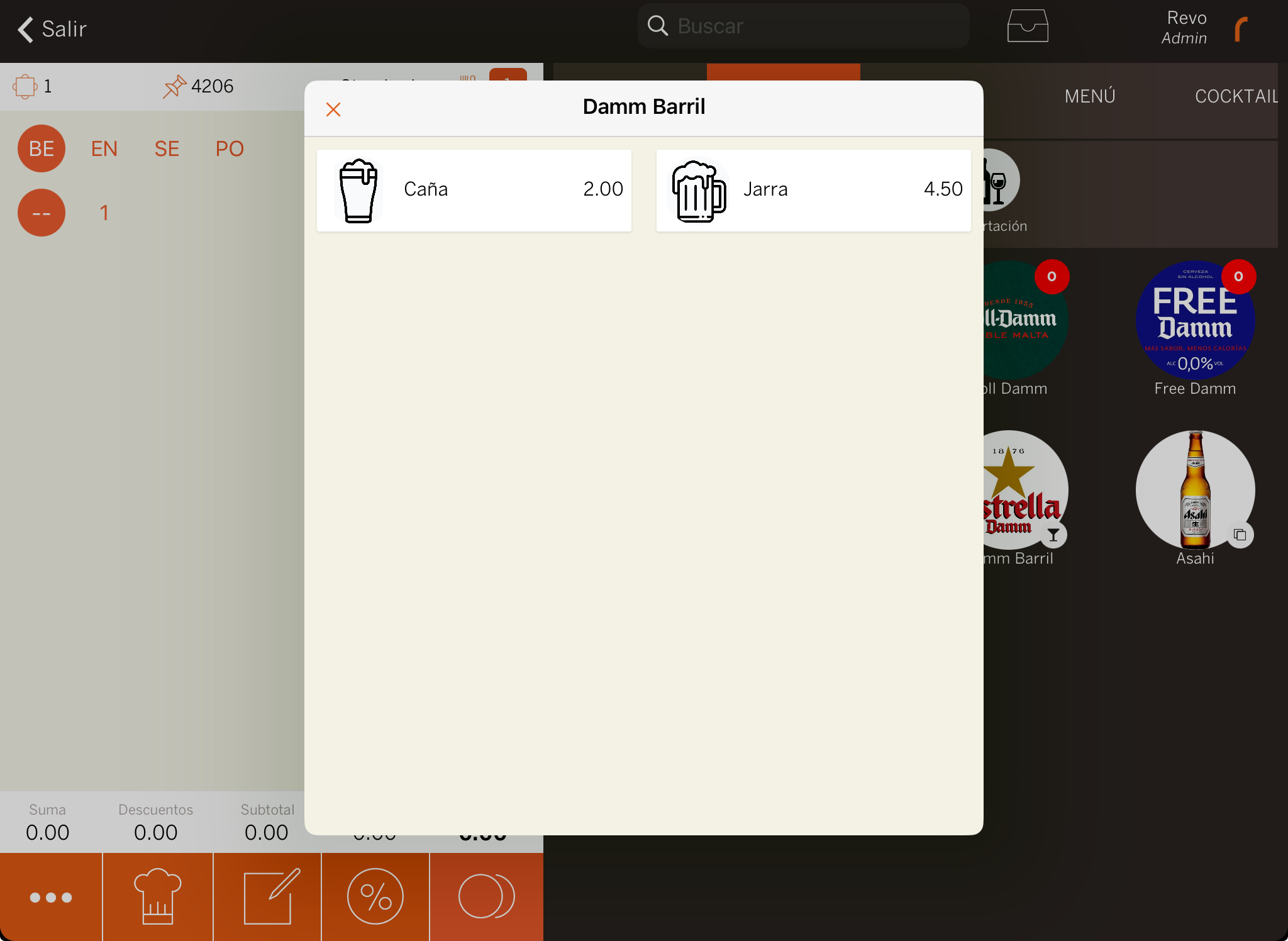1. BACK-OFFICE CONFIGURATION 2. APP VISUALIZATION 3. PRACTICAL EXAMPLE
REVO allows you to sell products with different sales formats, improving organization and inventory management without needing to create separate products individually.
This type of product is mainly used for alcoholic beverages.
For example, a whiskey that you can sell as mixed, on the rocks, as a shot, or directly as a bottle.
1. BACK-OFFICE CONFIGURATION
First, create the sales formats you will use for the products. To do this,
1. Access the back-office of Revo XEF.
2. Go to Catalog / SALES FORMATS.
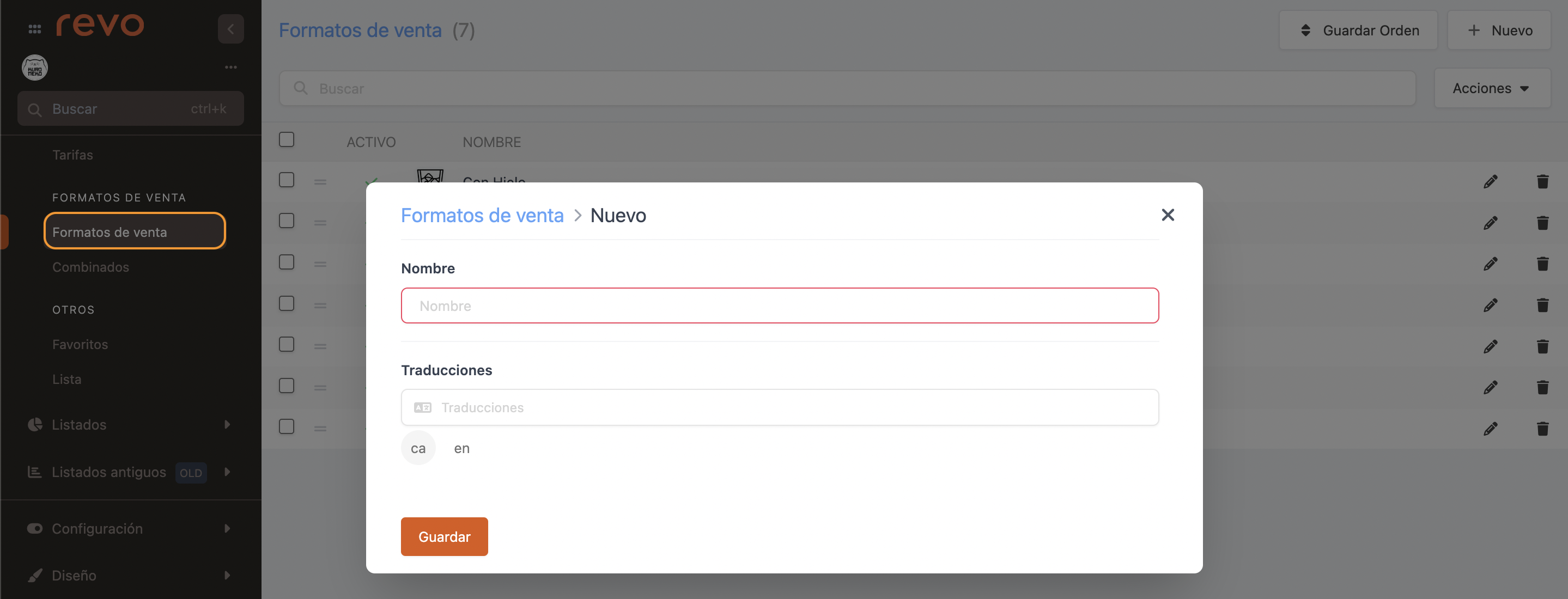
3. Click on + New.
- Name: Add a name.
- Translation: Add the translation in the set languages.
4. Click on Save.
5. Optional: Add an image to the sales format.
Now, you need to create a product with a selling format. Here's how to do it:
1. Go to Catalogue / GROUPS.
2. Access the category you're interested in and click on + New: Product with selling format.

3. Enter the product information and go to the Pricing tab to access Selling Formats.
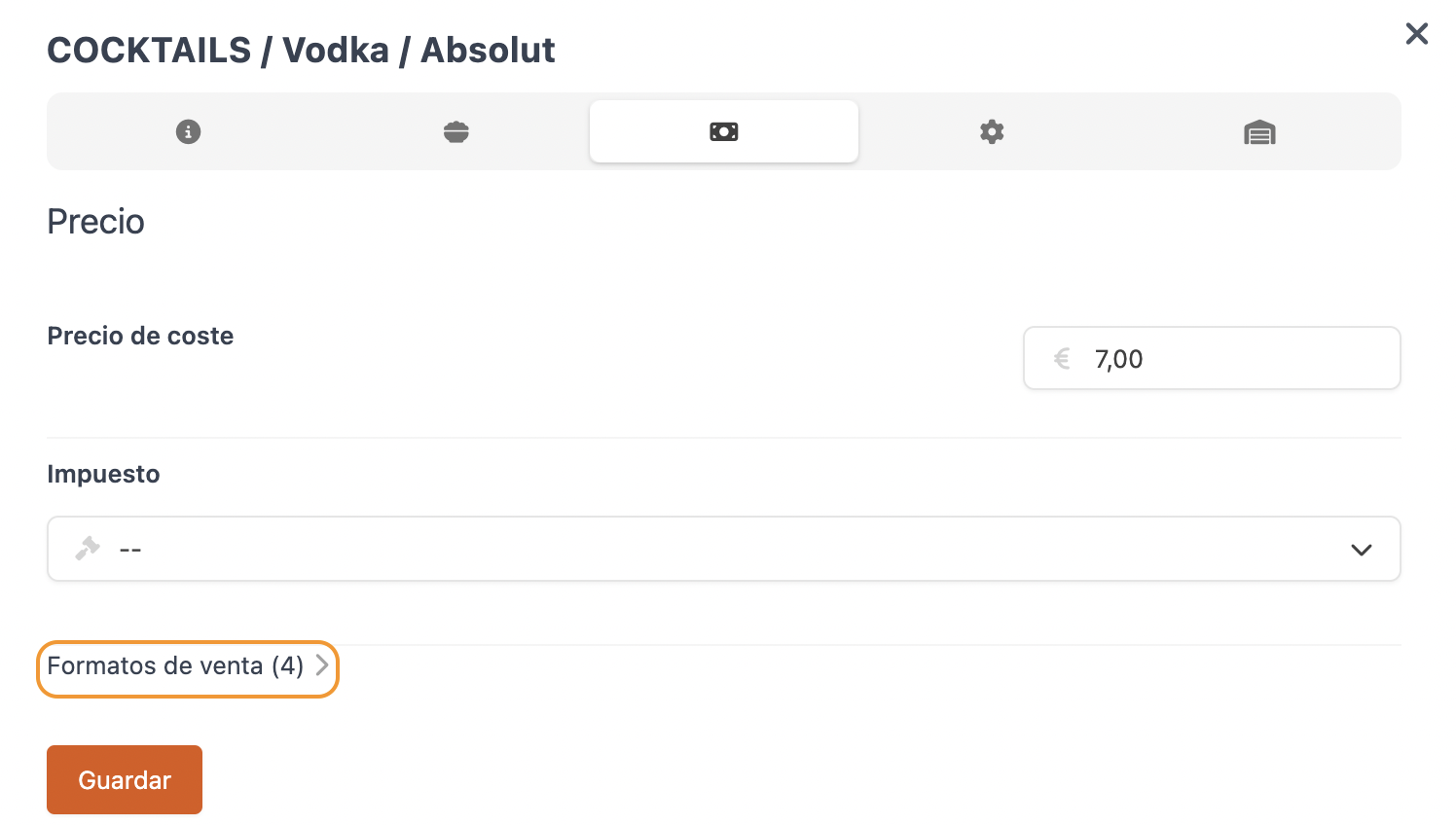
Save the product before accessing selling formats.
4. Click on + Add and complete the fields:
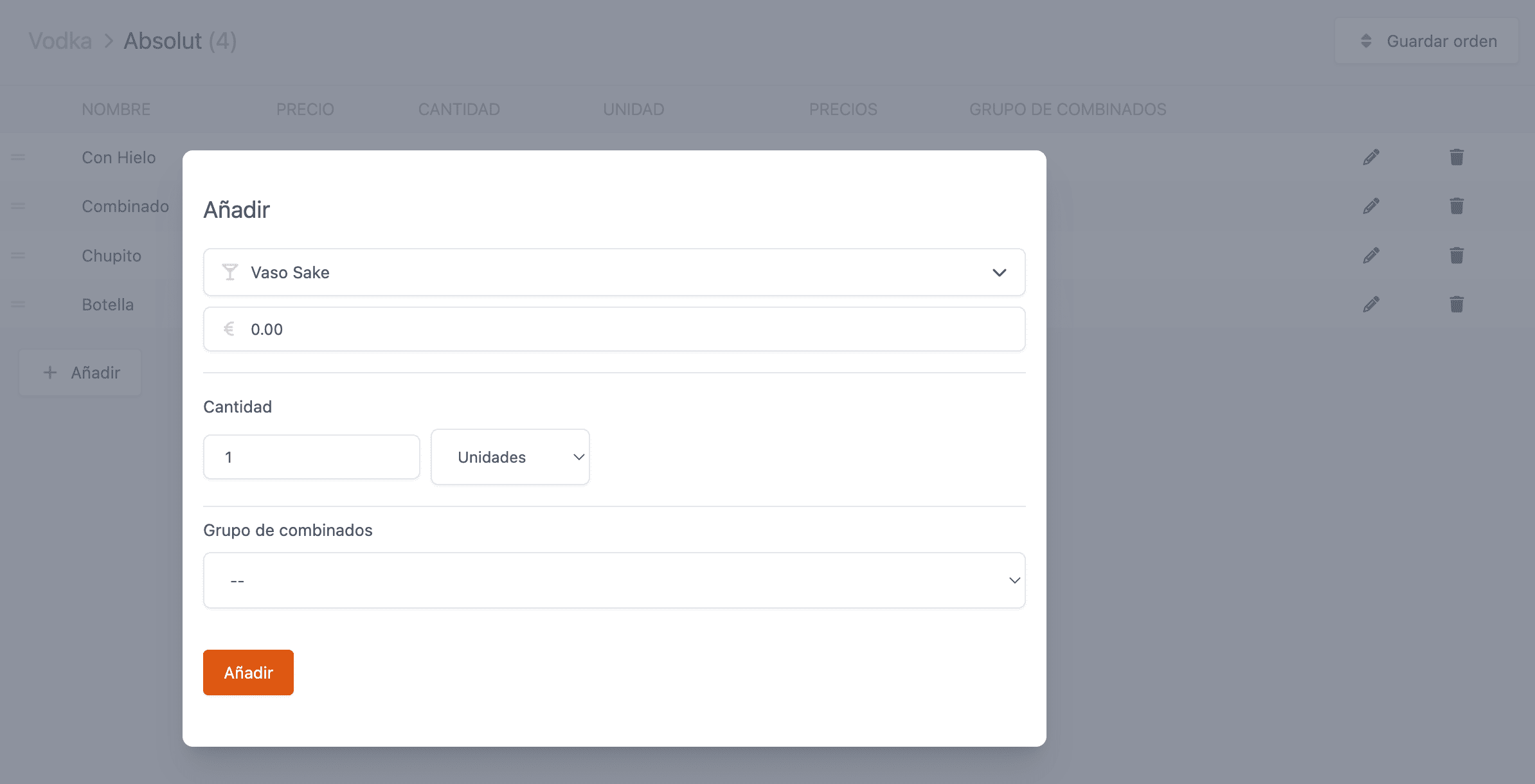
-
: Select the selling format.
-
: Selling price.
-
Quantity: Amount to deduct from inventory.
-
Unit: Select the correct unit.
One unit will be deducted from the stock of the selected combo.
-
Combo Group: Select a combo group if necessary. More information here.
5. Click Add.
6. In Price, add tariffs for each selling format.
-
Click on the 0.

-
Select the tariff, add the price, and click + Add.
Tariffs must have been created beforehand. More information here.
2. APP VISUALIZATION
In the app, when you select the product with a selling format, the following screen appears:
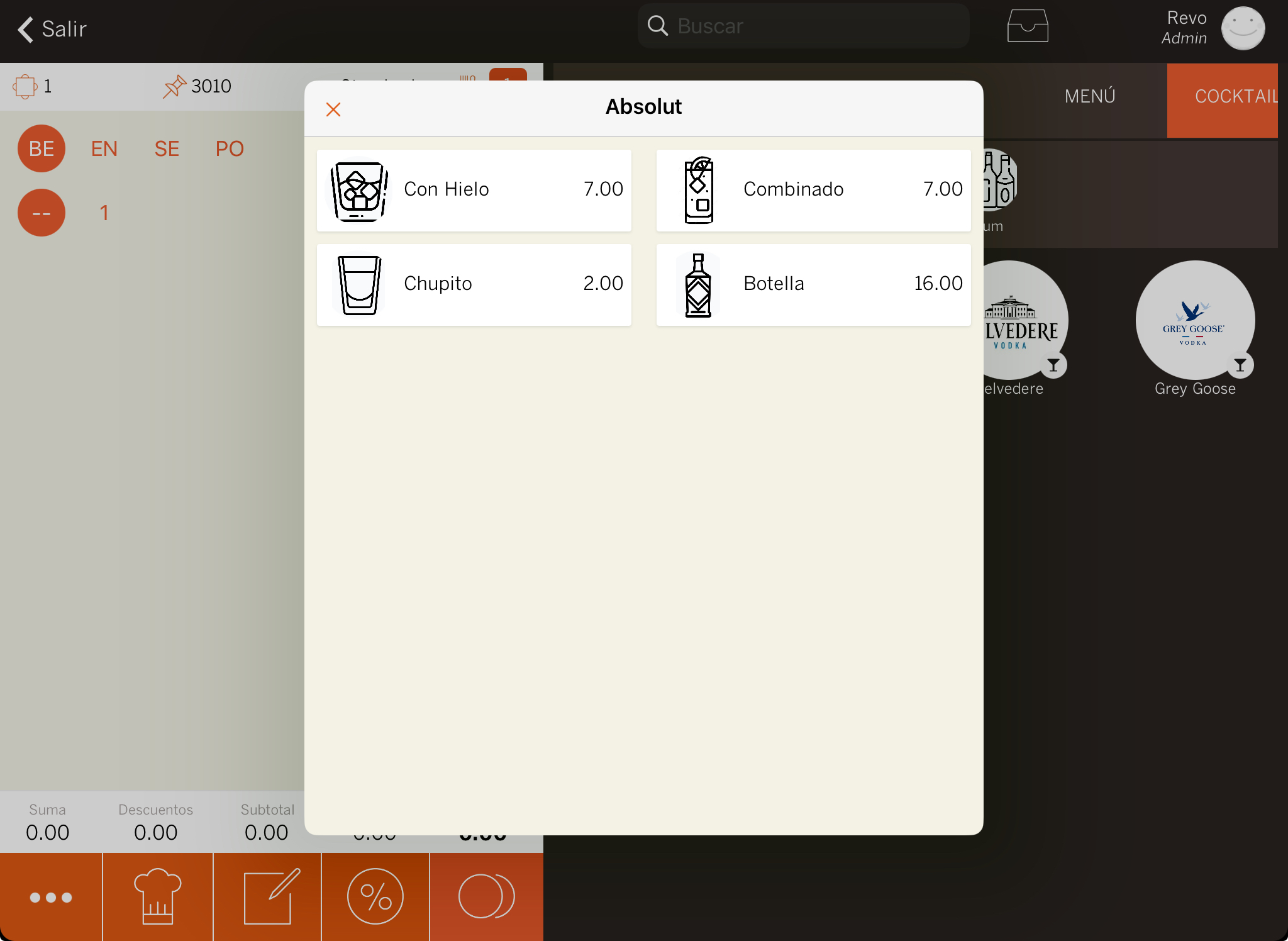
Once you've created a product with a selling format, using the duplicate option can be very useful for creating other beverages. This way, you only need to modify the name and price, with all other configurations already set up.
3. PRACTICAL EXAMPLE
In this example, you will create two sales formats: pint and half pint.
2. Go to Catalogue / SELLING FORMATS.
3. Click on the + New button, add the name "Half Pint" and click Save. Do the same for the Pint.
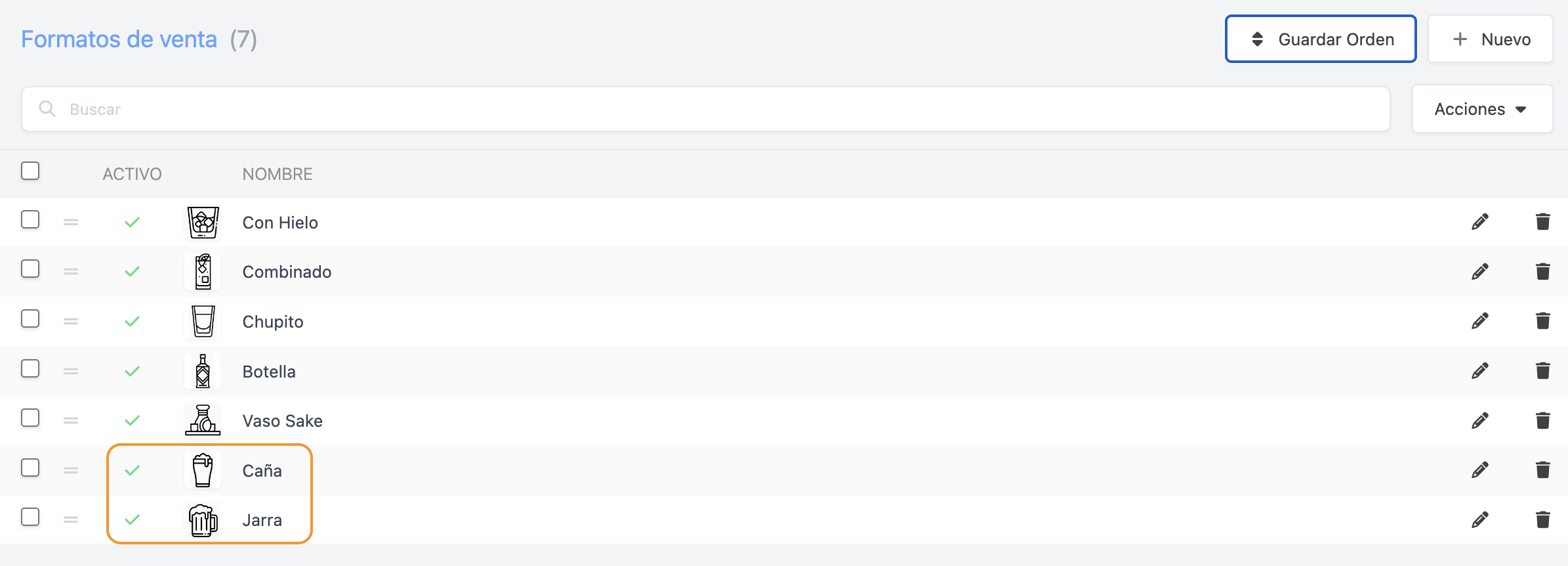
4. Go to Catalogue / GROUPS / Drinks / Beers.
5. Click on + New: Product with sales format. Create the product Damm Barrel, fill in all the details, and click Save.
6. Click on the , go to the Price tab, and click on Selling Formats.
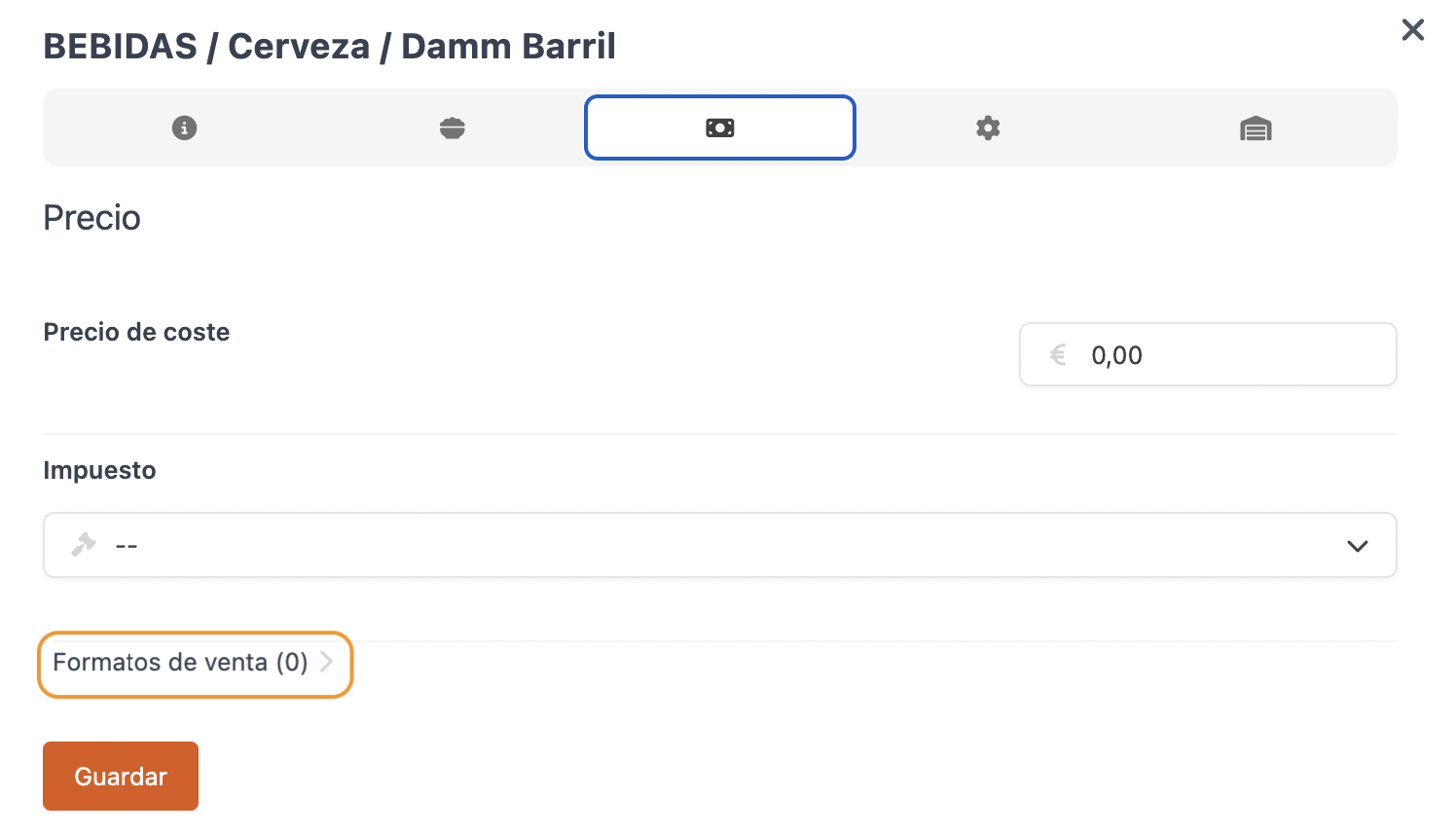
7. Click on + Add, fill in the details for the Half Pint and click Add. Repeat for the Pint.
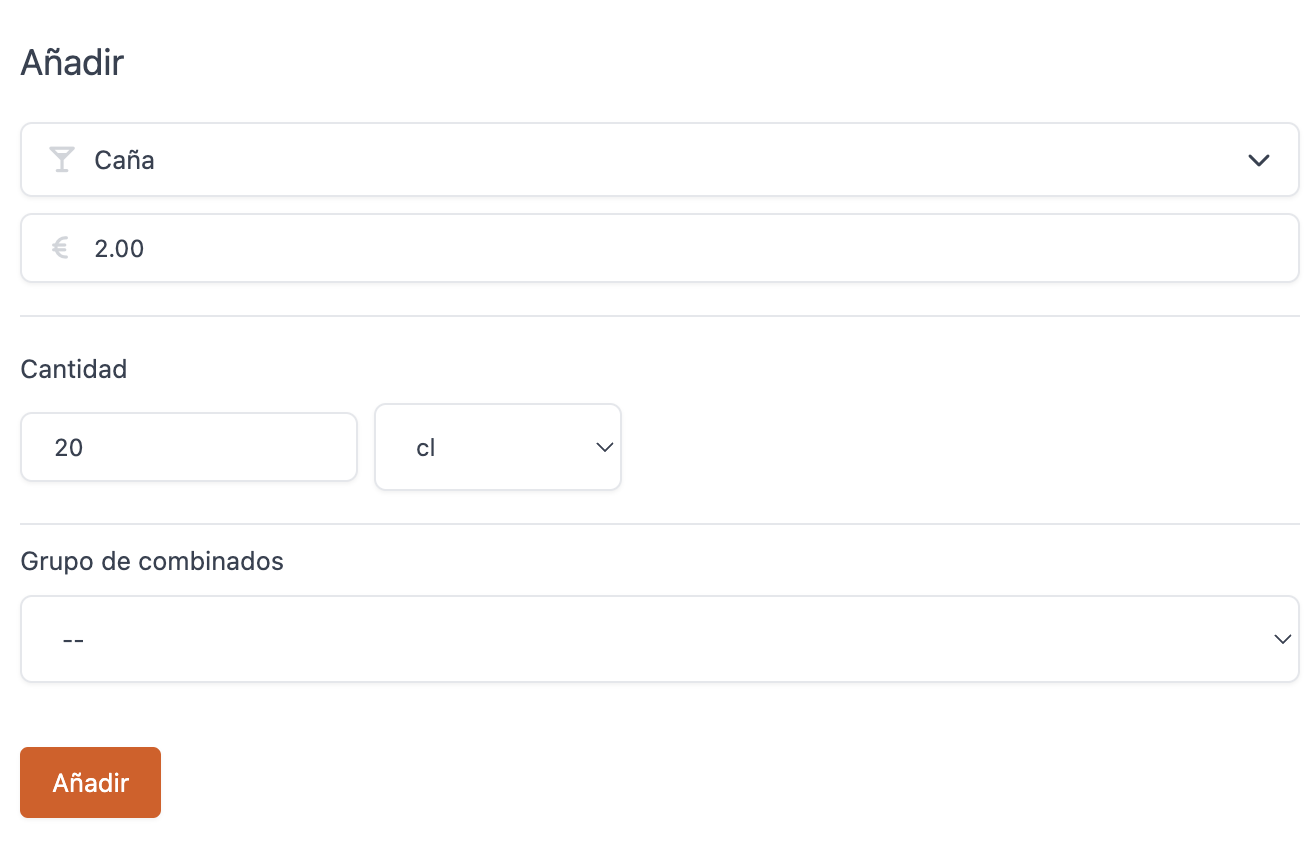
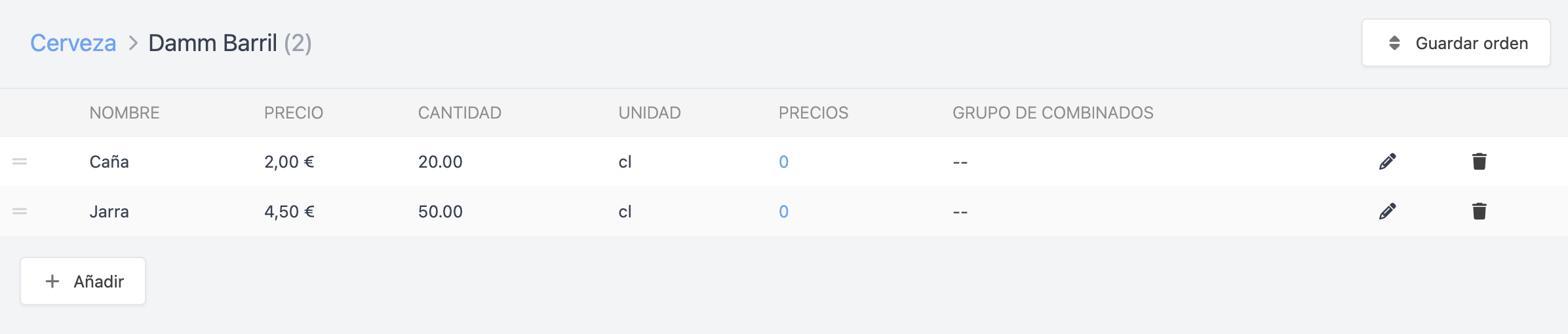
You have now created the products. When you add the Damm Barrel product from the app, it will prompt you for the format: