- STATUS: ACTIVE
1. PRELIMINARY CONSIDERATIONS 2. HOW TO CONFIGURE REVO HANDY? 3. HOW IT WORKS? 4. PRINT IN KITCHEN WITH REVO HANDY 5. HOW TO MAKE REFUNDS FOR ORDERS MADE IN REVO HANDY 6. POSSIBLE ERRORS AND HOW TO FIX THEM
Revo Handy is our all-in-one terminal. We can manage orders, print receipts, process payments—all on a single device.
1. PRELIMINARY CONSIDERATIONS
-
If a customer wants to add Revo HANDY to their Revo XEF account, they must request the corresponding card reader from their bank.
-
To process card payments via Revo HANDY, the bank/gateway payment app must be installed, configured, and working correctly on the card reader.
-
Adding Revo HANDY (order terminal + card reader) to a Revo XEF account counts as an additional device in the respective account.
-
If you receive the card reader without the Revo HANDY app, follow the steps in the following article Installing apps on card readers.
When starting with Redsys virtual gateway configuration, we will receive an email from Redsys with the FUC number.
Additionally, we also have the Redsys administration module where we can access all configuration data and view all transactions.
2. HOW TO CONFIGURE REVO HANDY?
First, activate the Revo HANDY license in the Revo XEF account.
Next, add and configure the Revo HANDY integration:
INTEGRATION CONFIGURATION
1. Access the back-office of Revo XEF.
2. Click on Integrations.
3. Click the Add button and search for Handy.
4. Click Add to add the integration.
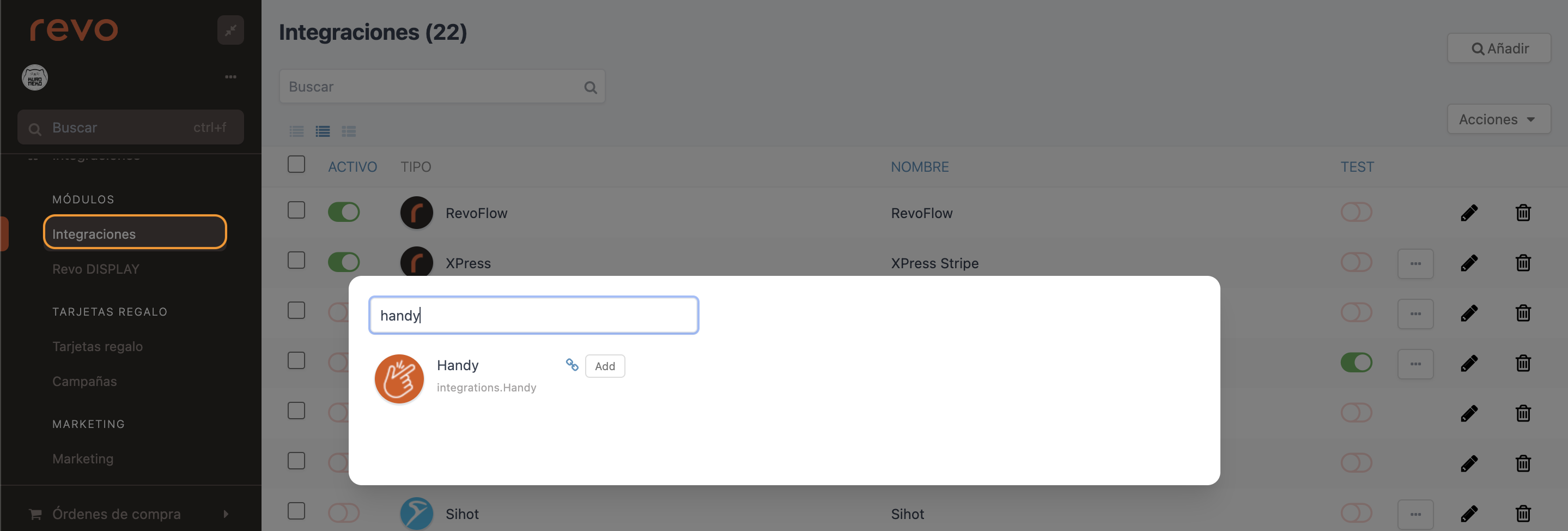
5. Fill in the following information:
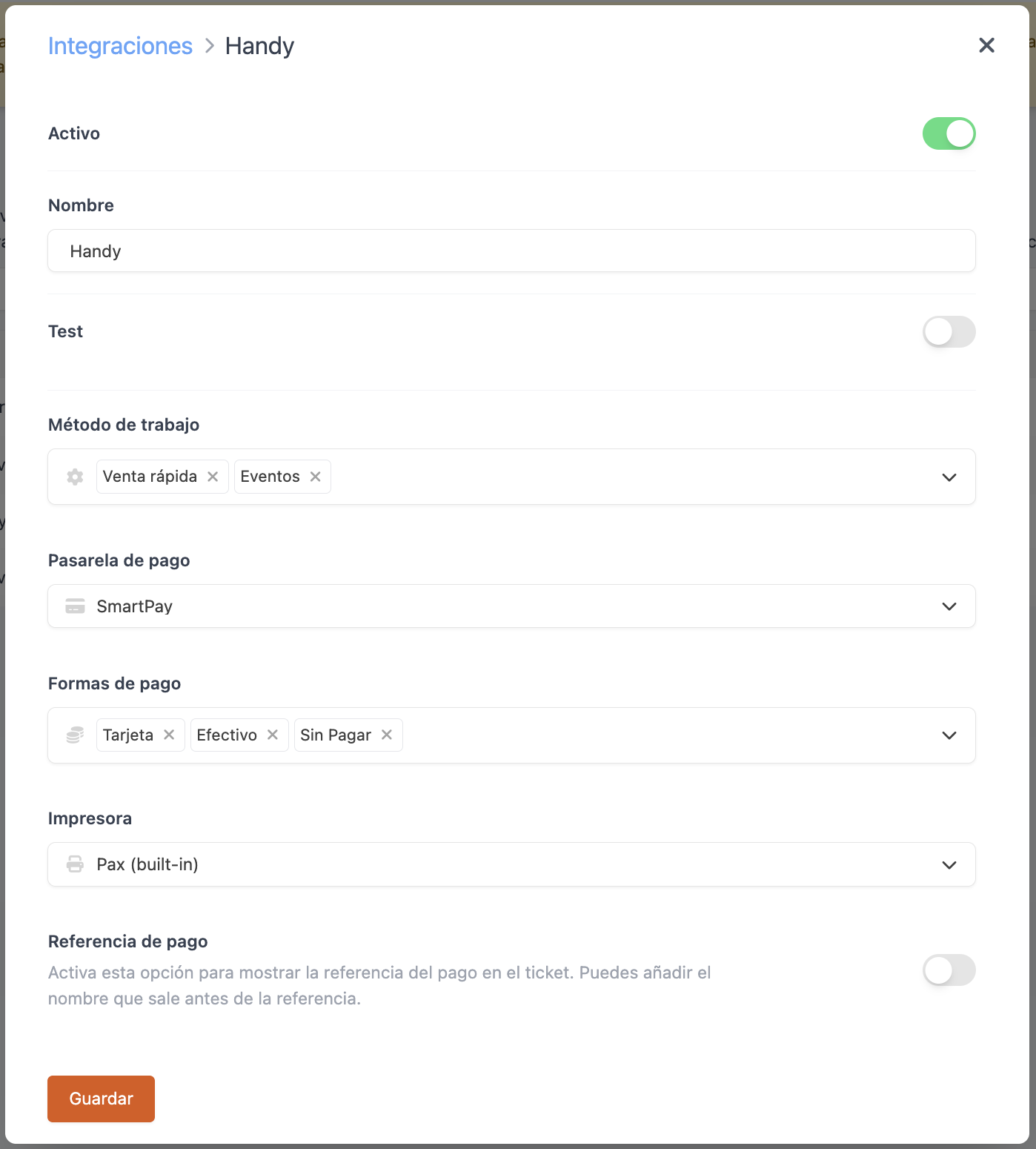
-
Active:
-
Name: Integration identifier name.
-
Test: Disabled
-
Working method: Select the working methods to use with the Revo HANDY app. Two options are available: "Quick Sale" and "Events".
Note: The Quick Sale method allows fast order creation without assigning them to a table.
Note: The Events method allows working without employee PIN even if the terminal is locked or in sleep mode. Additionally, it disables kitchen printing.
-
Payment gateway: Select the payment gateway to use.
-
Payment methods: Select the payment methods to use in Revo HANDY.
Note: This allows using different payment methods than those defined in Revo XEF.
-
Printer: Select the type of printer available.
-
Payment reference: Enable if you want to automatically print the payment reference on receipts.
6. Click Save.
From this point, the Revo HANDY app can be used correctly.
3. HOW IT WORKS?
1. Open tables and manage orders
Open tables, add products, and modify orders. The full product catalog from Revo XEF is also available on Revo HANDY.

2. Quick view
Always have all information of each order at hand:

- Table number/name.
- Number of guests.
- Waiter who opened the account.
- Time account was opened.
- Account reference.
- Products in the order.
- Total amount.
3. Process payment and close the account on the same device
Process payment and close orders in Revo XEF directly from Revo HANDY.
Payment screen allows:
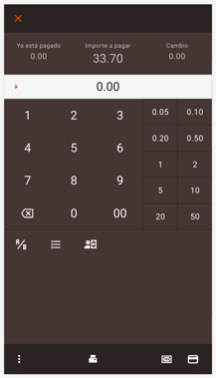
- Charge a card payment.
- Register cash or other payment methods.
- Add tip.
- Split the bill (equally or by items).
4. Print tickets and receipts
Use the same device to print purchase tickets and receipts.

Note: For DOJO, only the DOJO POCKET V2 terminal works with Revo HANDY. This terminal lacks an integrated printer, so to print tickets, connect an EPSON TM-M30 or STAR SM-S230i printer via Bluetooth.
5. Also manage take-away orders
All Revo XEF orders are available on Revo HANDY, including take-away orders.

6. Restaurant status at a glance
Revo HANDY has two views to see restaurant status and manage orders quickly.
Table map:
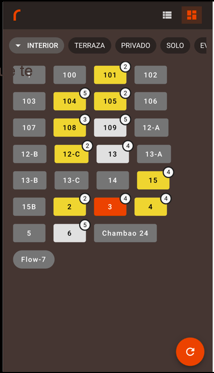
- Rooms.
- Tables with status colors.
- Number of guests.
- Button to sync open orders.
- Open orders list.
Open orders list:
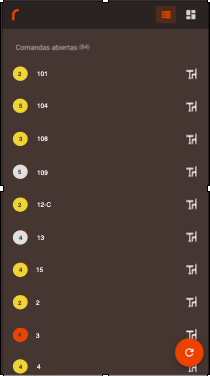
- Tables with status colors.
- Number of guests.
- Quick view to see the order.
- Button to sync open orders.
7. Revo HANDY menu
Revo HANDY has a menu with different options. Access it by pressing the r of REVO.
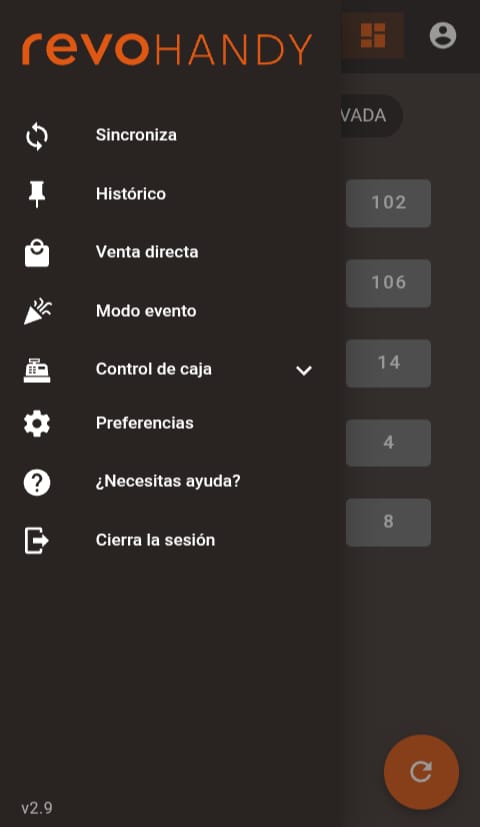
Menu options:
- Sync: Sync back-office changes.
- History: Check completed sales.
- Direct Sale: Create POS order (order without table).
- Event Mode: Allows working without employee PIN even if terminal is locked or asleep. Disables kitchen printing.
Note: "Direct Sale" and "Event Mode" must be configured in back-office integration to appear in Revo HANDY.
-
Cash Control: Cash control options. More info below.
-
Preferences: Configuration options. More info below.
-
Need Help?: Revo HANDY support options. More info below.
-
Log out: Log out from Revo HANDY app.
7.1 History
Check sales of today or any other day. Refunds can also be made.
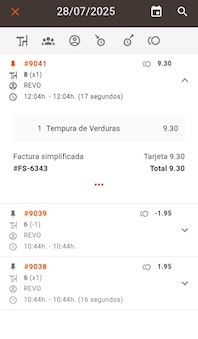
7.2 Cash Control
Cash Control options:
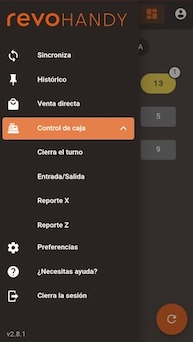
-
Open/Close Shift: Open or close shift.
-
Cash In/Out: Record cash in/out.
-
X Report: View/print X report (shift summary).
-
Z Report: View/print Z report (summary of all shifts).
7.3 Preferences
Configuration options:
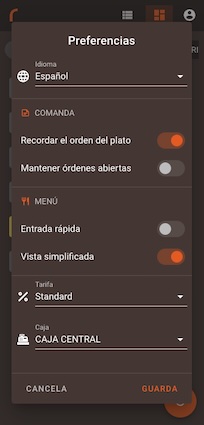
-
Language: Change Revo HANDY language.
-
Order - Remember dish sequence: Remember dish sequence after sending a product to the kitchen.
-
Order - Keep orders open: Keep orders open after payment.
-
Menu - Quick entry: Ask number of guests when selecting a menu.
-
Menu - Simplified view: Hide menu details.
-
Rate: Select price or percentage rate. Defaults to standard rate.
-
Cashier: Select cashier for Revo HANDY.
7.4 Need Help?
Two options to resolve any questions about Revo HANDY.
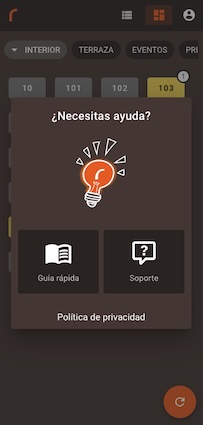
- Quick Guide: View quick guide to understand basic Revo HANDY functions.
- Support: View Revo HANDY support article.
4. PRINT IN KITCHEN WITH REVO HANDY
To correctly print orders in the kitchen, enable Print Revo HANDY orders in Preferences under REVO menu in Revo XEF.
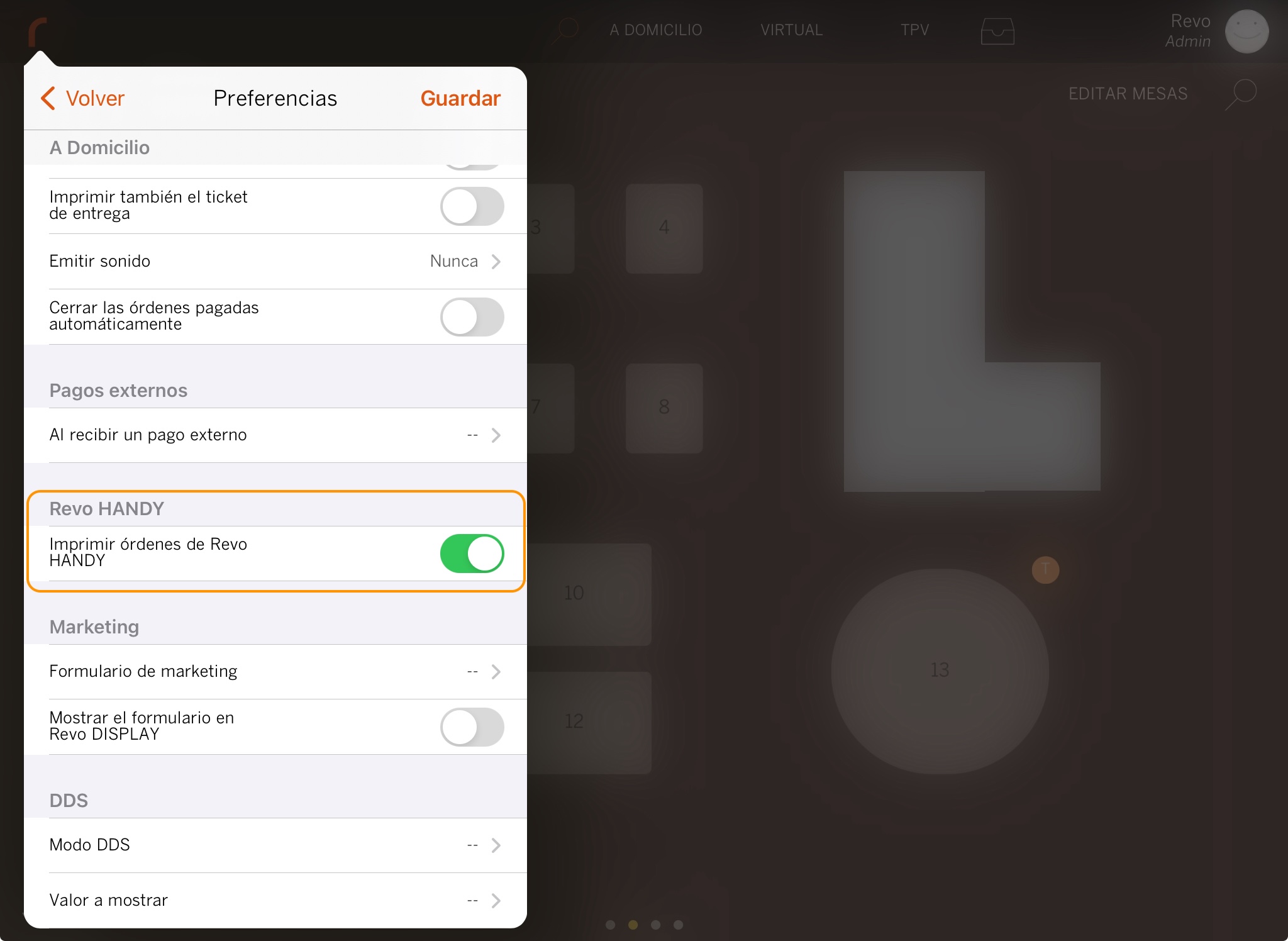
5. HOW TO MAKE REFUNDS FOR ORDERS MADE IN REVO HANDY
Refunds for cash orders can be done with any bank integration. For card orders, currently refunds are possible only with the following banks:
- DOJO and BBVA (Smartpay)
DOJO and BBVA (Smartpay)
1. Go to "r" in REVO and click "History".
2. Select the order and click the three dots.
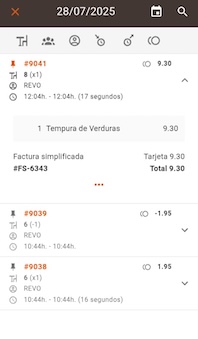
3. Click "Make a refund".
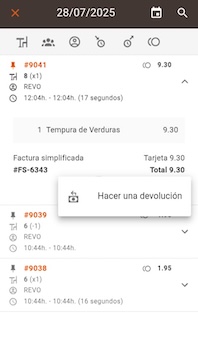
4. Select the invoice and click "OK".
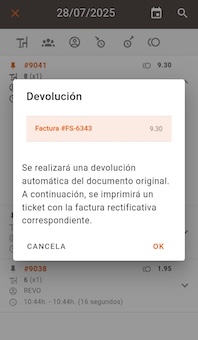
The bank app will open to process and complete the refund automatically.
Comercia (CaixaBank)
Refunds via Comercia CaixaBank must use Revo XEF app with Redsys Pinpad integration enabled and configured. Without this, refunding in Revo XEF will not return funds to the bank; the customer must process manually.
6. POSSIBLE ERRORS AND HOW TO FIX THEM
LOGIN ERROR MESSAGES
1. Device not active: This appears if device limit is reached.
Remember that Revo HANDY counts as an additional Revo XEF device.
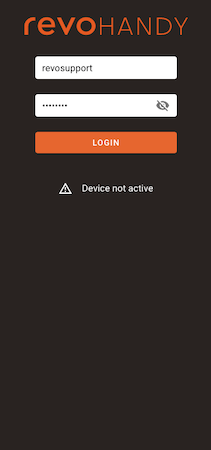
2. Incorrect username or password: Credentials entered incorrectly.

3. Unable to send/receive data, check Internet connection: Device has no Internet.

CONNECTIVITY ERROR MESSAGE
Unable to send/receive data, check Internet connection: Device is offline.
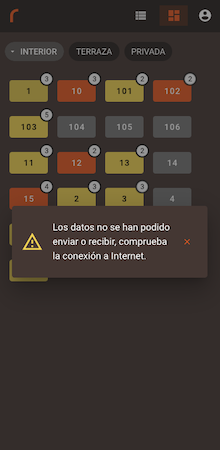
APP CLOSES WHEN PAYING
When paying by card, Revo HANDY closes if the bank app (Smartpay or SmartPOSComercia) is missing or misconfigured.
Revo HANDY App Locked:
1. Close Revo HANDY from background apps and reopen.
2. Tap twice on the version number (e.g., "v2.1.1") at bottom-right.
3. Debug Mode screen appears. Ensure Server is Production and click SAVE to reset app.
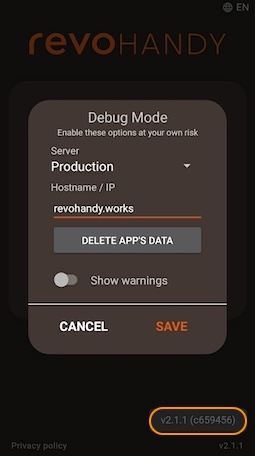
4. Log in again.
If not resolved, close the app again, reopen, go to same screen, and select DELETE APP’S DATA. If still not resolved, restart the device.

