A printer group allows you to print a product on several printers at the same time. This reduces the printing time and provides great flexibility to the system.
You can use a printer group to print two or more copies of the same order ticket, whether on the same printer or on different ones. For example, you can have only the food printed in the kitchen and both food and drinks printed at the bar. This way, the staff can better manage the service.
HOW TO CREATE A PRINTER GROUP
Printers must be created beforehand. More information here.
1. Access the back-office of Revo XEF.
2. Go to Settings / PRINTER GROUPS.
3. Click on + New and fill in the information.
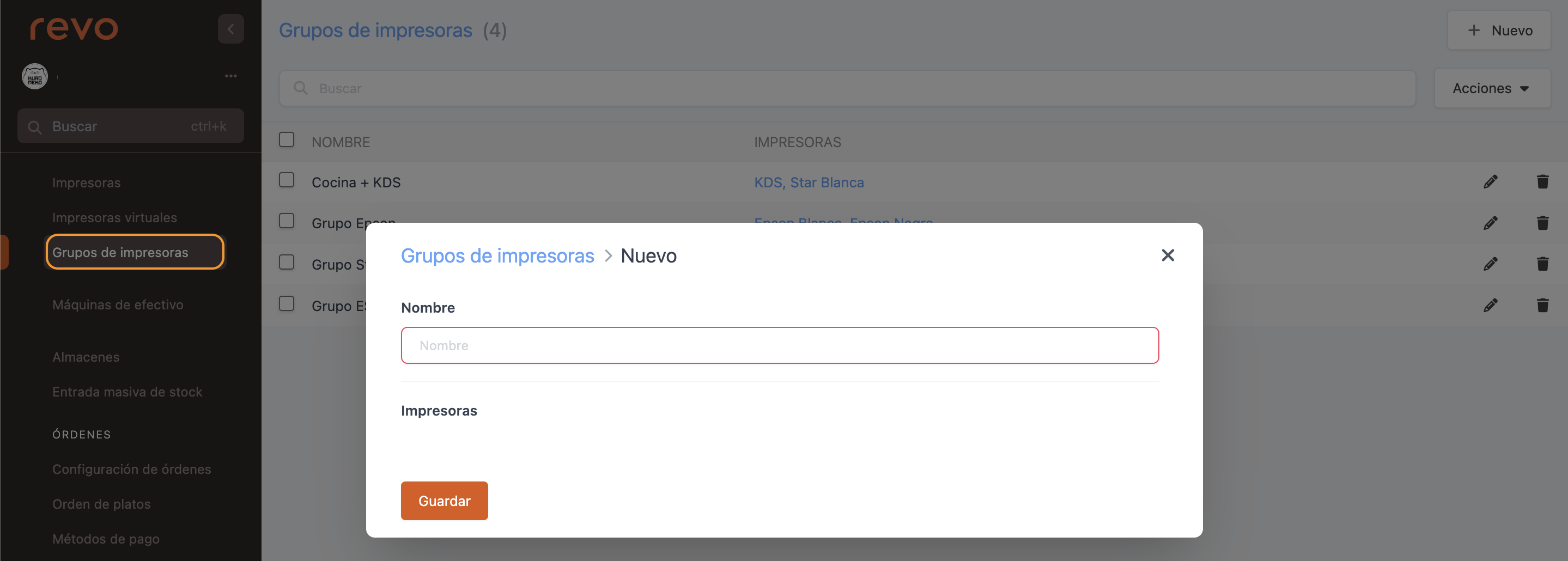
- Name: Enter a descriptive name.
4. Click on Save.
5. Add printers by clicking on the --, selecting them from the list, and clicking on + Add.
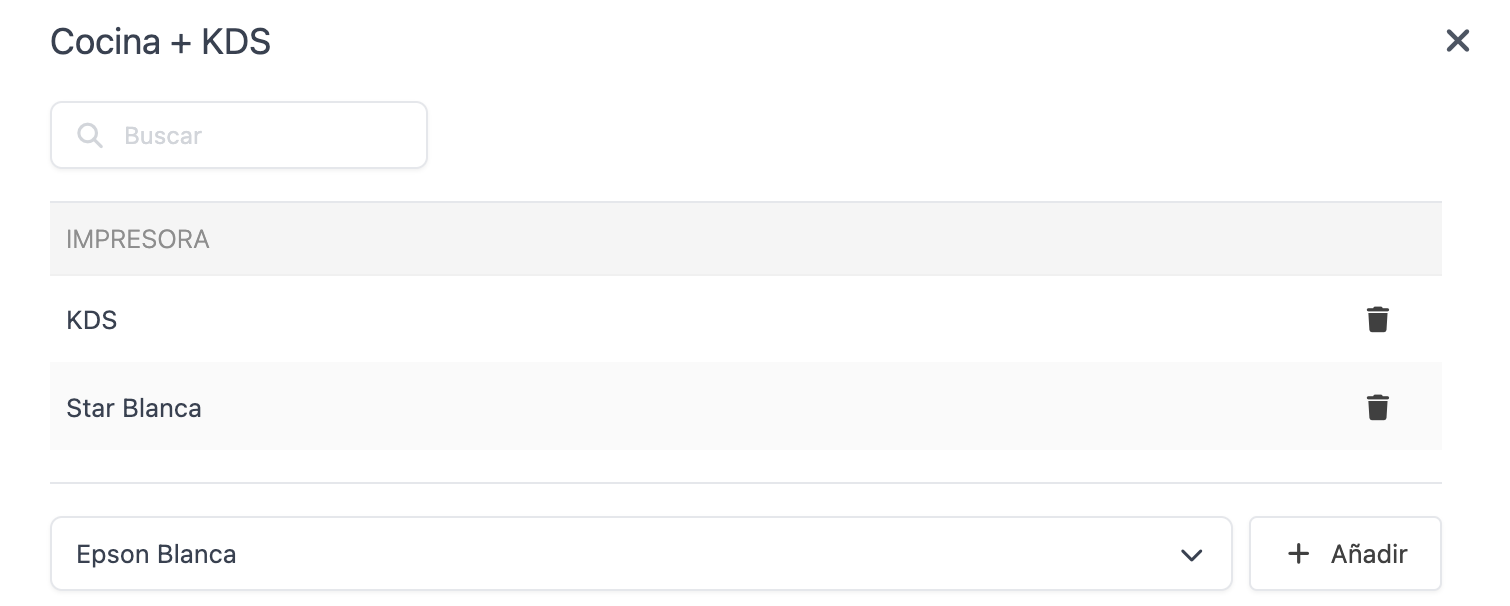
ADD THE PRINTER GROUP TO THE GROUPS
Once you've created the printer group, you need to configure it in the groups, categories, and/or products according to your setup.
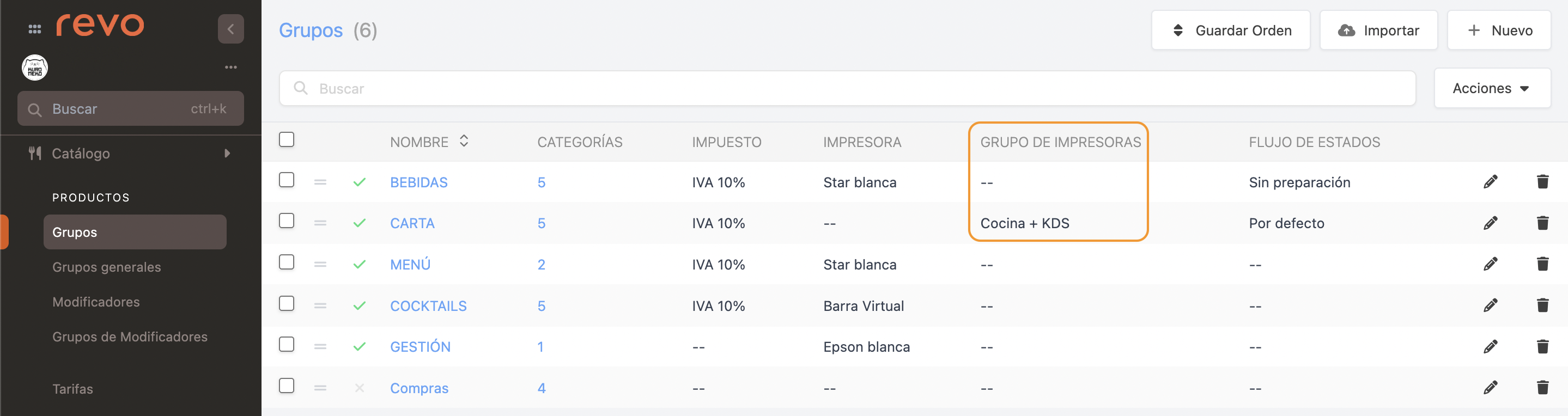
In the example, the whole menu group will be printed in the printer group that includes the kitchen printer and the KDS. This means it will be printed on two printers at once.
Although the KDS is an iPad, it is considered a printer because the tickets arrive virtually on the iPad.
If you encounter issues with the configuration of printer groups, check out the troubleshooting article.
