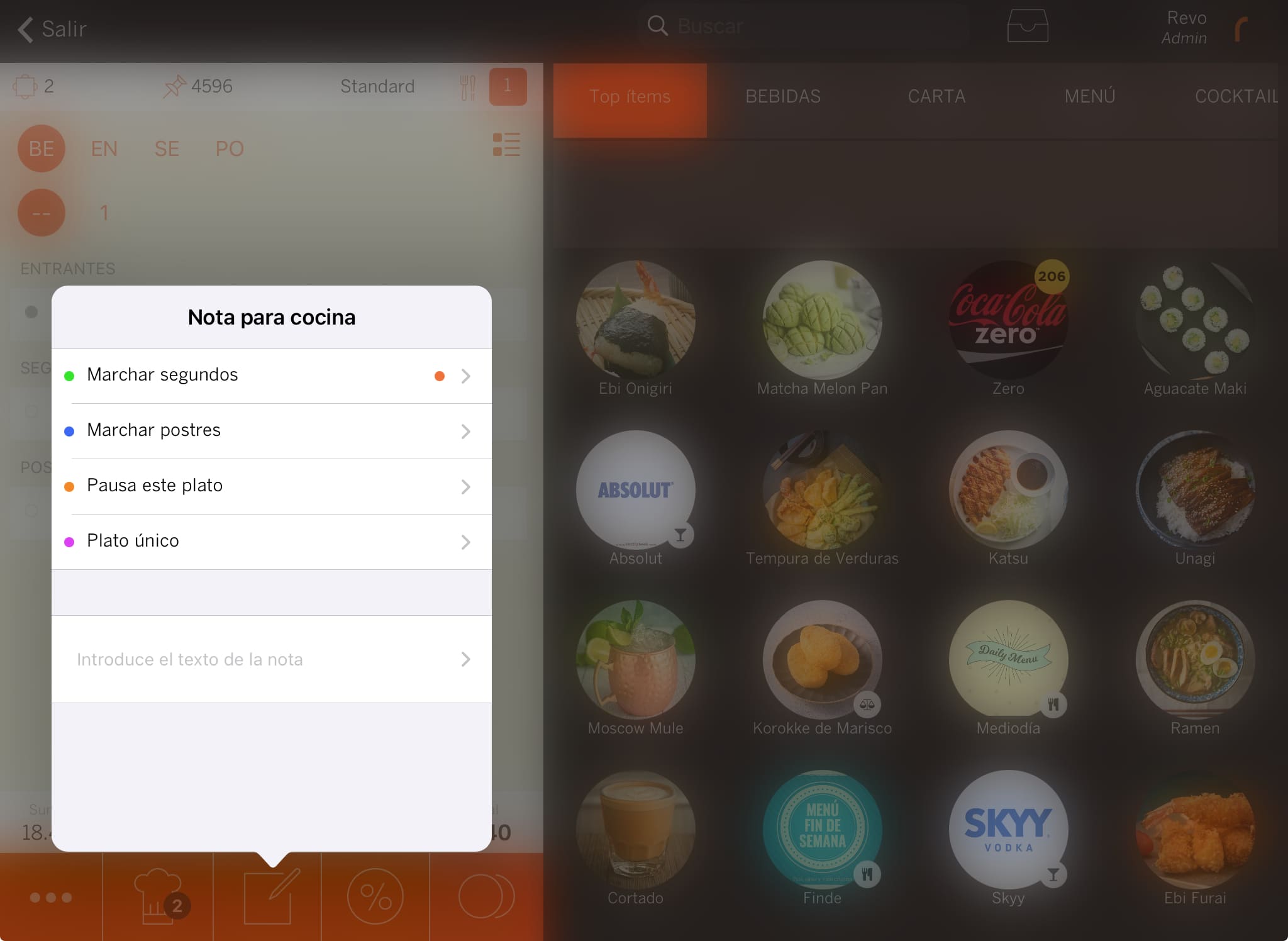1. OVERVIEW 2. HOW TO CREATE A KITCHEN NOTE
Kitchen notes are used for communication between the front of house and the kitchen. With REVO, you no longer need to walk miles to send the mains for a table. Simply select the table and send the note.
From the back-office, you can create pre-set notes and decide which printer or printer group they will be sent to.
1. OVERVIEW
1. Access the back-office of Revo XEF.
2. Go to Configuration / KITCHEN NOTES.
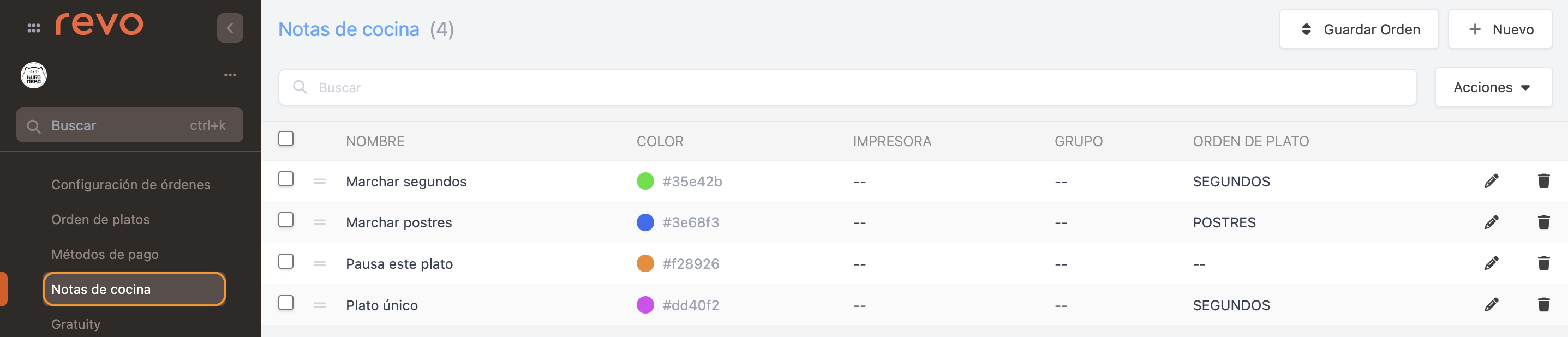
- Save order: Save the new order of kitchen notes.
- + New: Create a new kitchen note.
- : Search for a kitchen note.
- Actions: Delete one or more selected kitchen notes.
- : Select one or more kitchen notes.
- : Reorganise the kitchen notes.
- Name: Name of the kitchen note.
- Colour: Colour of the kitchen note.
- Printer: Printer assigned to the kitchen note.
- Group: Printer group assigned to the kitchen note.
- Dish Order: Dish order assigned to the kitchen note.
- : Edit the kitchen note.
- : Delete the kitchen note.
2. HOW TO CREATE A KITCHEN NOTE
1. Click on + New and complete the information:
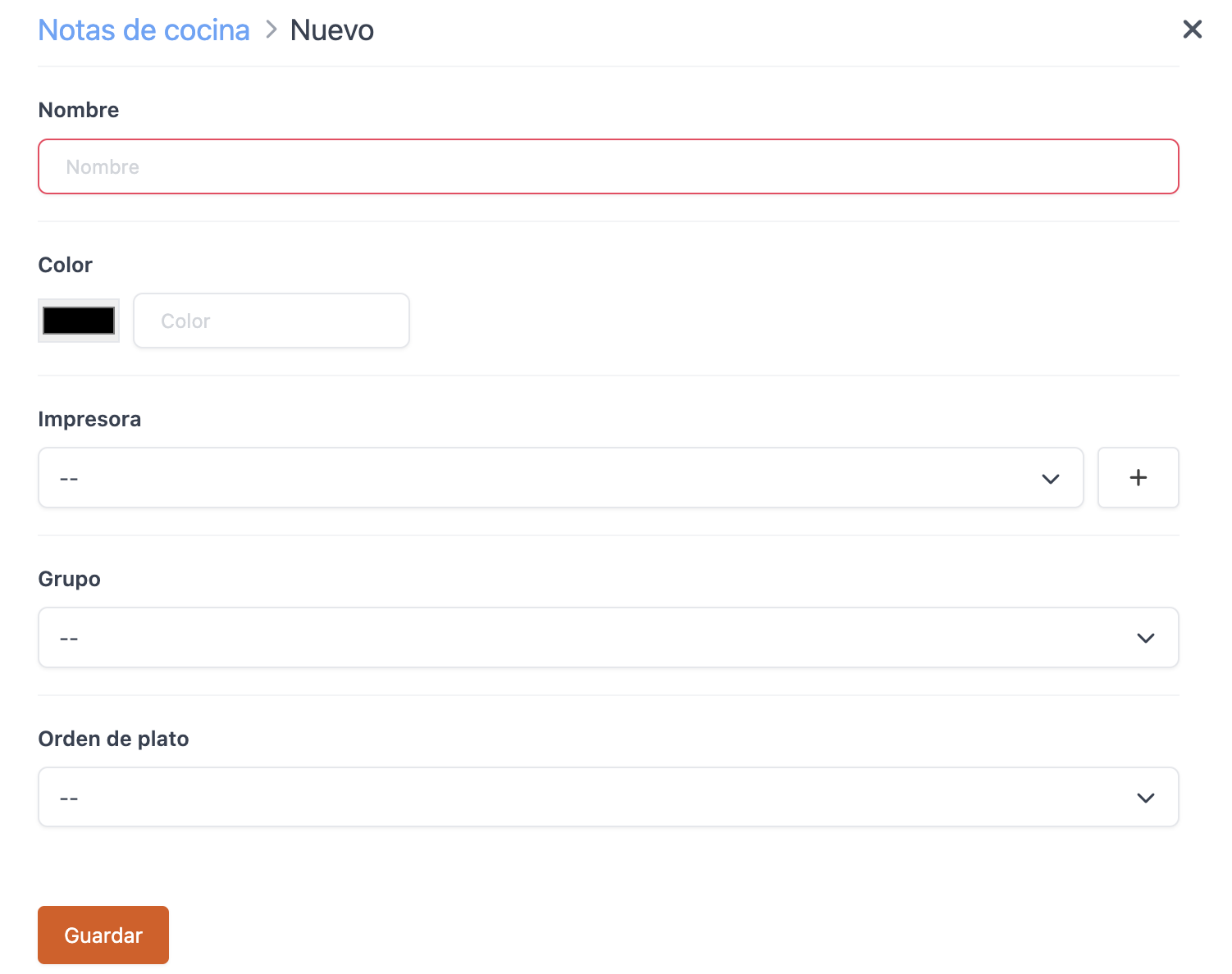
-
Name: Enter a name for the note.
-
Colour: Select the colour for the note notification.
When you send the note from any device, the icon of the diners at the table will display the selected colour. This makes it easier to see from the table plan screen if a note has been sent.
If you don't choose a colour, the note will be marked with when sent.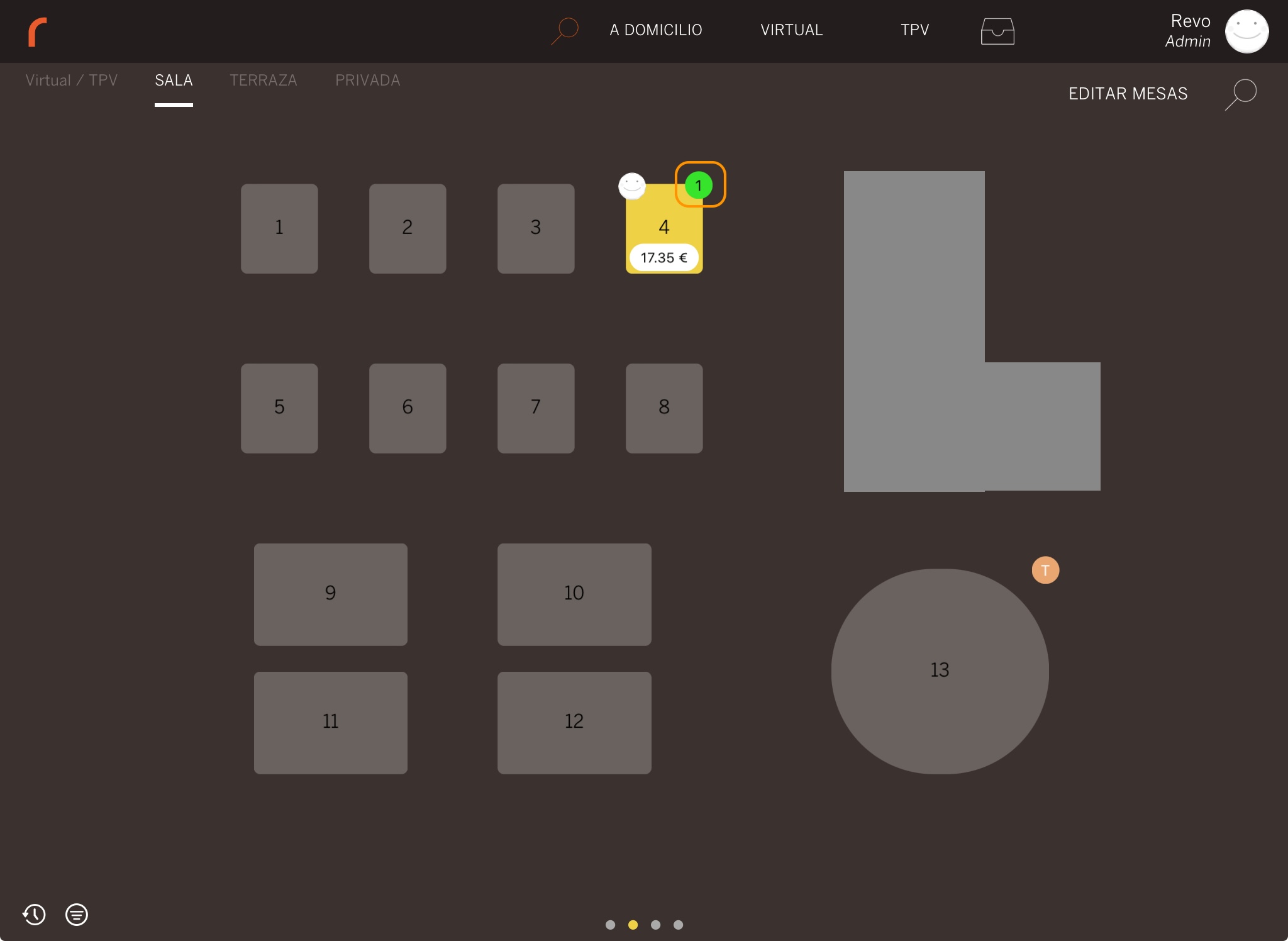
If you don't select a printer or printer group, Revo XEF will prompt you to choose which printer or group you want to send the note to when you send it.
-
Printer: Select a printer.
You can create a printer directly by clicking the button.
-
Group: Select a printer group so that the note is printed on all printers within the group.
-
Dish Order: Select the dish order. More information here.
5. Click on Save.
You can send the notes:
-
By pressing the icon on the preview screen.
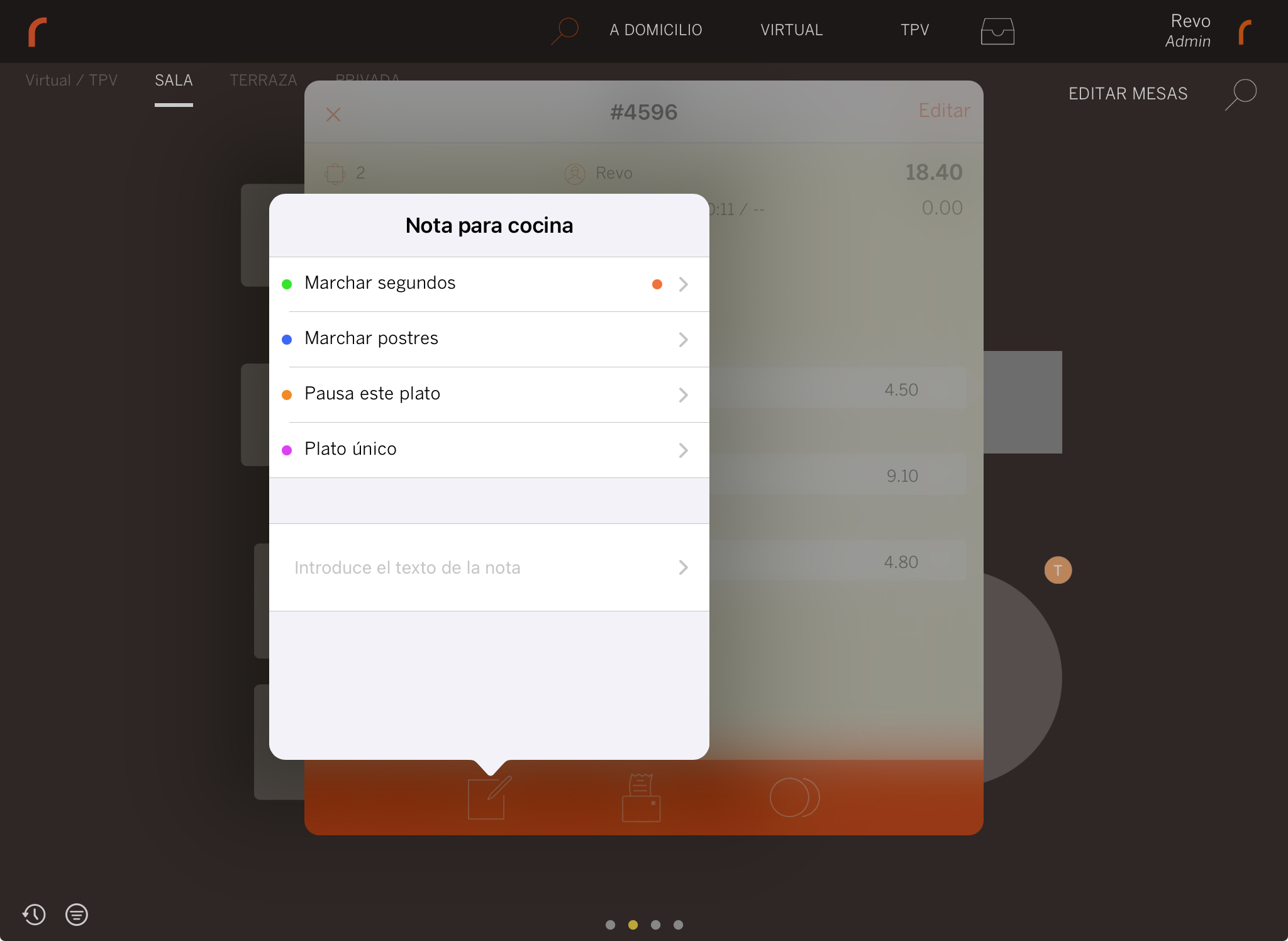
-
From quick actions at the table.
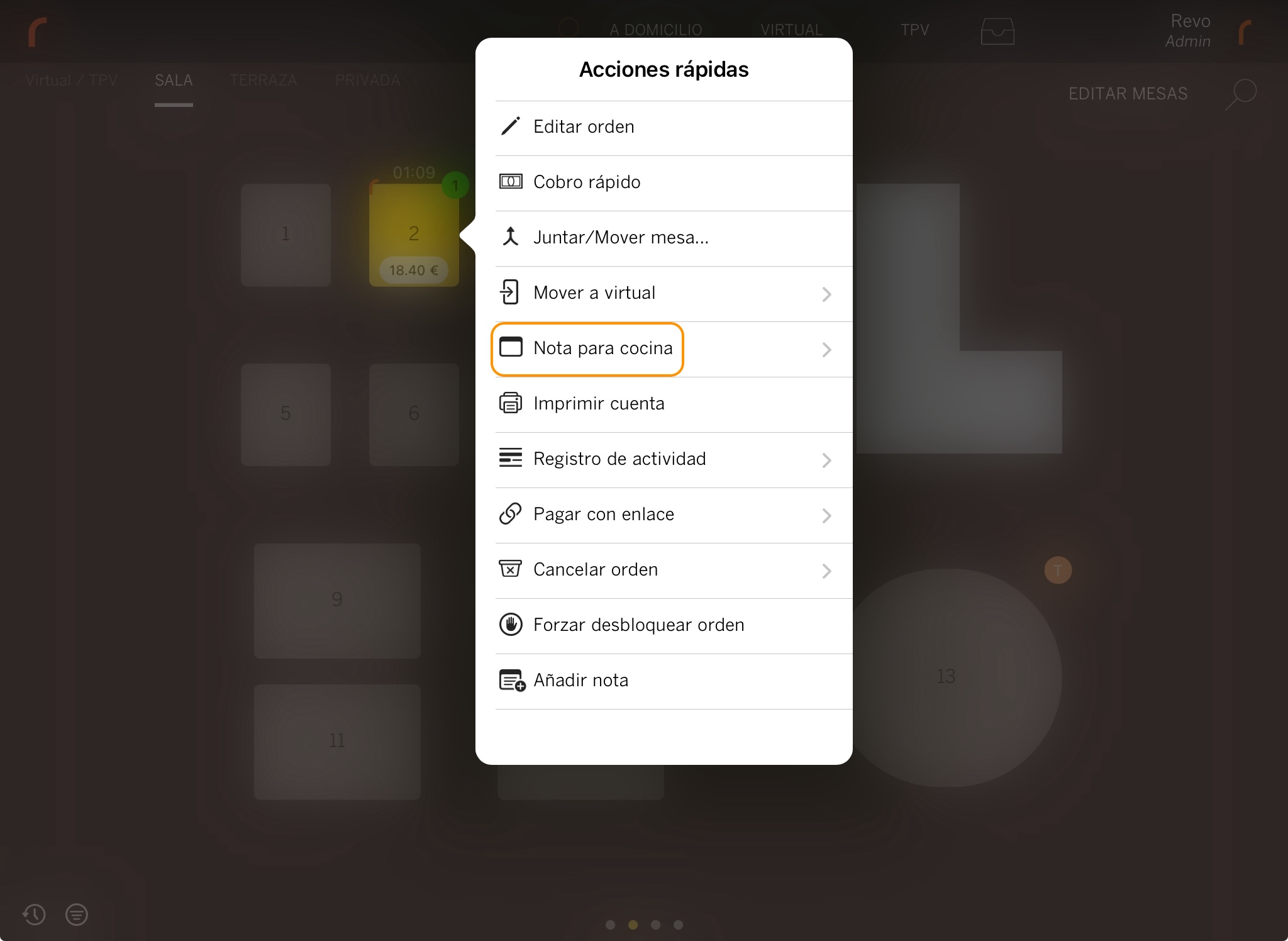
-
From within an order.